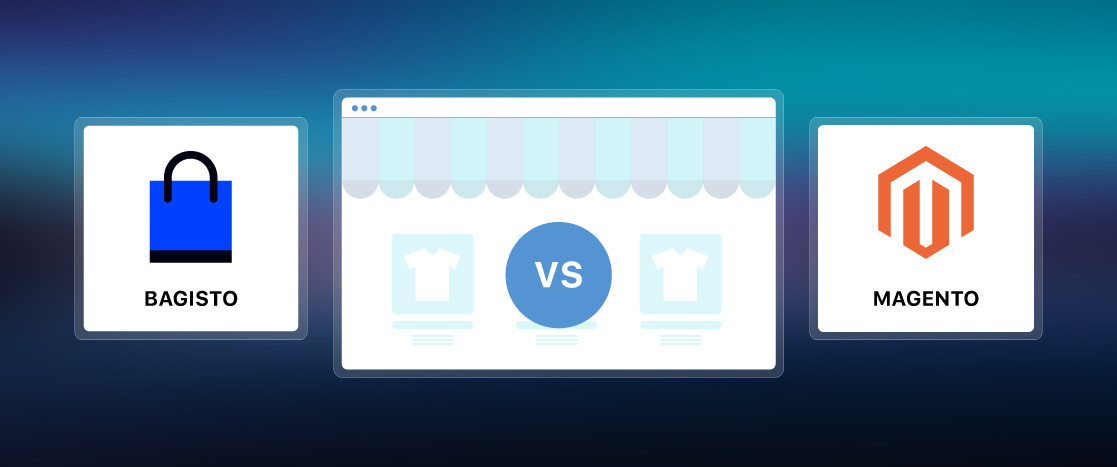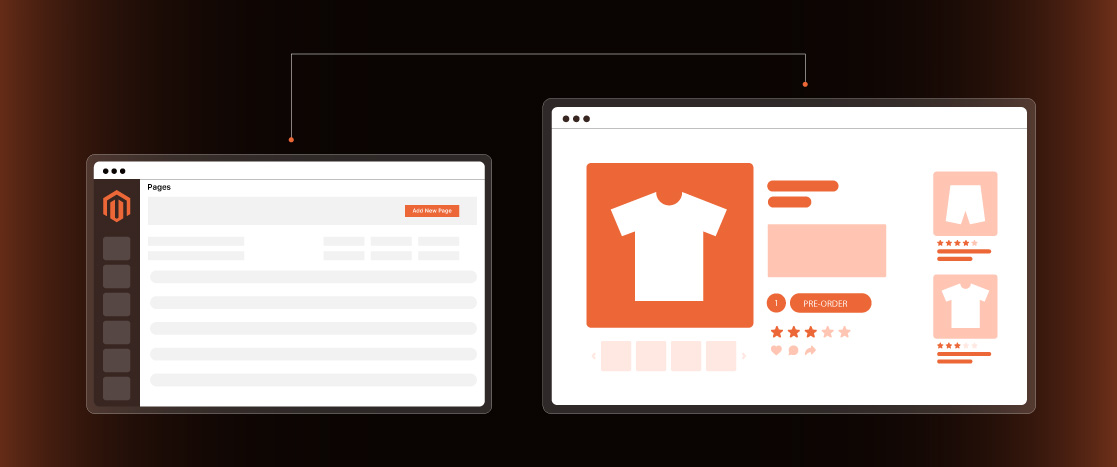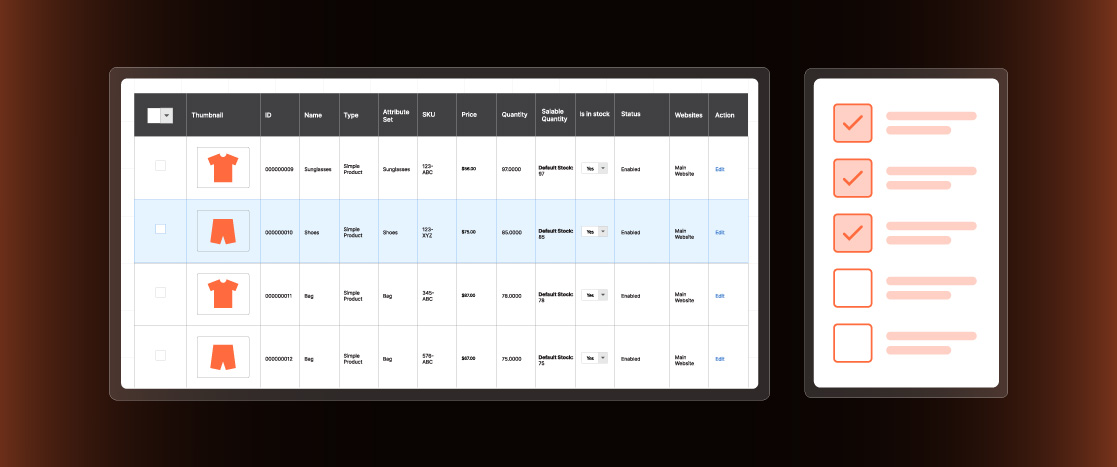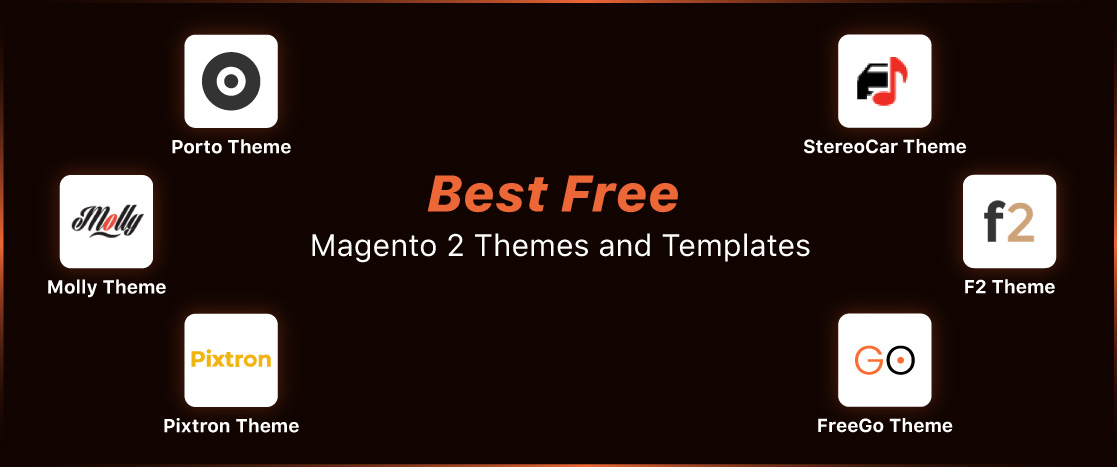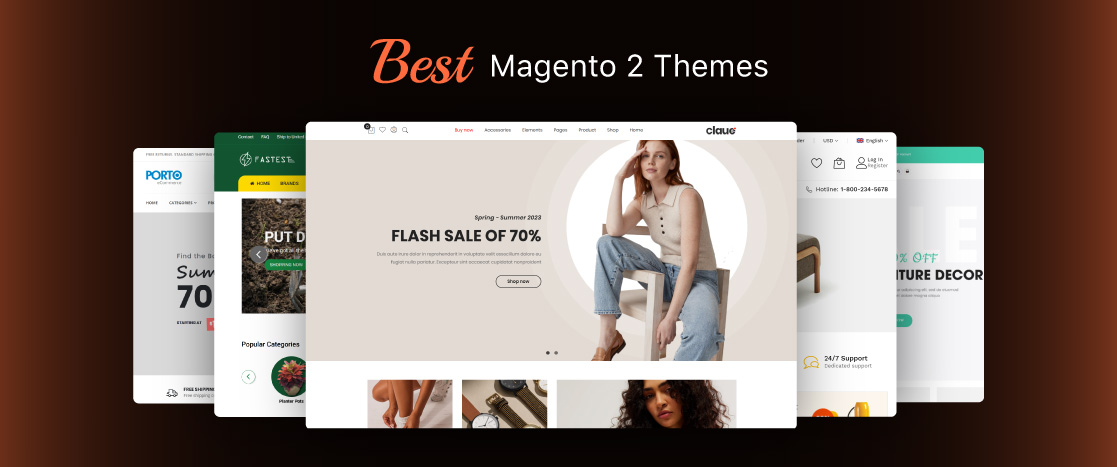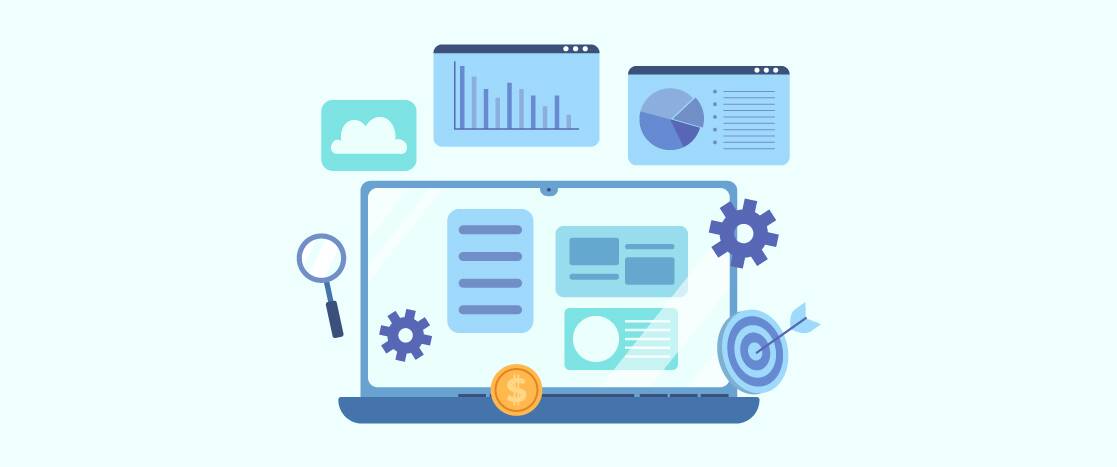
How to Set Up Magento Cron Jobs
Managing an ecommerce store can be challenging, as many tasks must be completed daily. From updating currency rates to generating sitemaps, the list seems endless. Handling these tasks manually can be time-consuming and cause many errors. This is where Magento Cron Jobs plays a role.
Magento Cron Jobs are automated scheduled tasks that run at predefined intervals. They handle repetitive and essential tasks like reindexing, sending emails, updating catalog prices, and more. By automating these processes, Cron Jobs frees up valuable time for developers and store owners to focus on more strategic activities.
The Cron Jobs in Magento are critical as they enhance efficiency by automating routine tasks and ensuring that your store remains up-to-date and performs optimally without constant manual intervention. This article will explore all essential aspects of Magento Cron Jobs.
What is a Magento Cron Job?
A Magento Cron Job is an automated task scheduler that runs predefined commands or scripts at specified intervals, automating various essential processes within the Magento platform. Cron Jobs is an integral feature in Magento, leveraging the cron system—a utility originally found in Unix-based operating systems—to handle repetitive tasks without manual intervention.
In a Magento environment, Cron Jobs performs tasks such as reindexing, updating inventory, sending product alerts, generating sitemaps, and updating currency rates. These tasks are crucial for maintaining the smooth operation of an ecommerce store, ensuring that all necessary updates and maintenance activities are carried out consistently and on time.
Cron Jobs executes commands or scripts listed in the crontab (cron table), a configuration file specifying each task’s timing and frequency. Properly configuring cron jobs in Magento is crucial for the system’s overall performance and functionality. If misconfigured, these tasks may not execute as expected, potentially disrupting store operations.
By the way, if automation is your thing, check out our guide on Magento automation tools.
Setting Up Magento Cron Jobs
This section will show you how to set up Cron Jobs in Magento. Let’s get started.
Installation of Magento Cron
Setting up Magento Cron Jobs involves several steps to ensure that tasks are scheduled and executed correctly.
- Steps to Install Cron in Magento 2:
- Access the Server: Log in to your Magento 2 server as a user with the necessary permissions.
- Edit the Crontab: Open the crontab file using a text editor by running the command:
crontab -u <username> -eReplace <username> with the Magento file system owner’s username.
- Add Magento Cron Commands: Add the following commands to the crontab to schedule Magento Cron Jobs:
*/1 * * * * php <Magento install dir>/bin/magento cron:run
*/1 * * * * php <Magento install dir>/update/cron.php
*/1 * * * * php <Magento install dir>/bin/magento setup:cron:runThese commands schedule the cron jobs to run every minute, ensuring that tasks like reindexing and sending emails are executed on time.
- Configuring the Cron Jobs:
- Once the commands are added, save the crontab file.
- Verify that the cron jobs are running by checking the log files or using the cron:run command in Magento.
Configuring Cron Jobs from the Admin Panel
Magento also allows you to configure and manage Cron Jobs directly from the Admin Panel, providing a user-friendly interface for non-technical users.
- Step-by-Step Guide to Configuring Cron Jobs through Magento Admin:
- Log in to the Admin Panel: Access the Magento Admin Panel using your admin credentials.
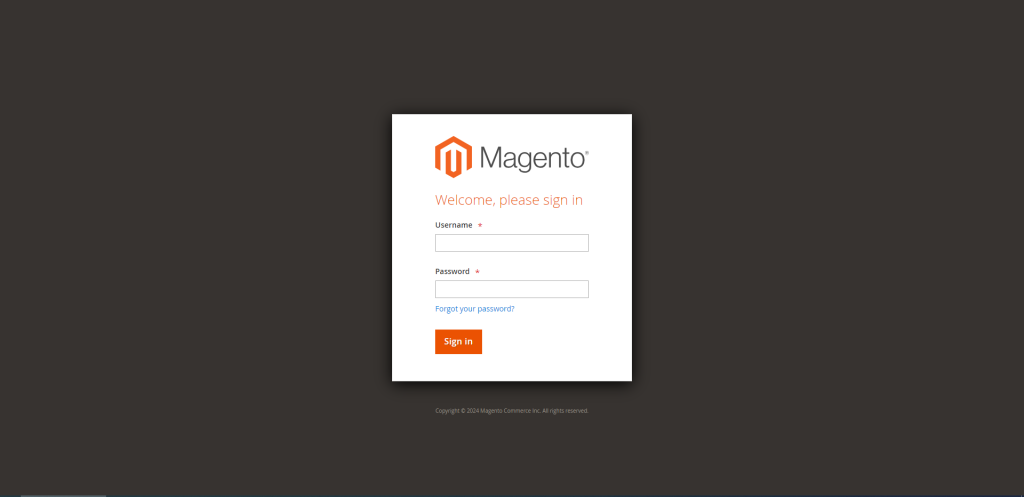
- Navigate to Cron Settings: Navigate to Stores > Settings > Configuration.
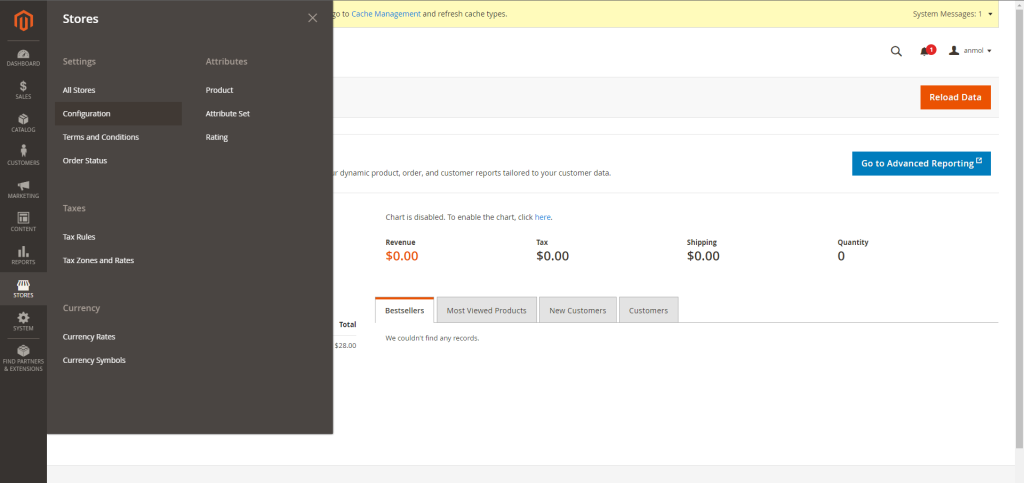
- Access the Cron Configuration: In the Advanced section, click on System and then expand the Cron (Scheduled Tasks) section.
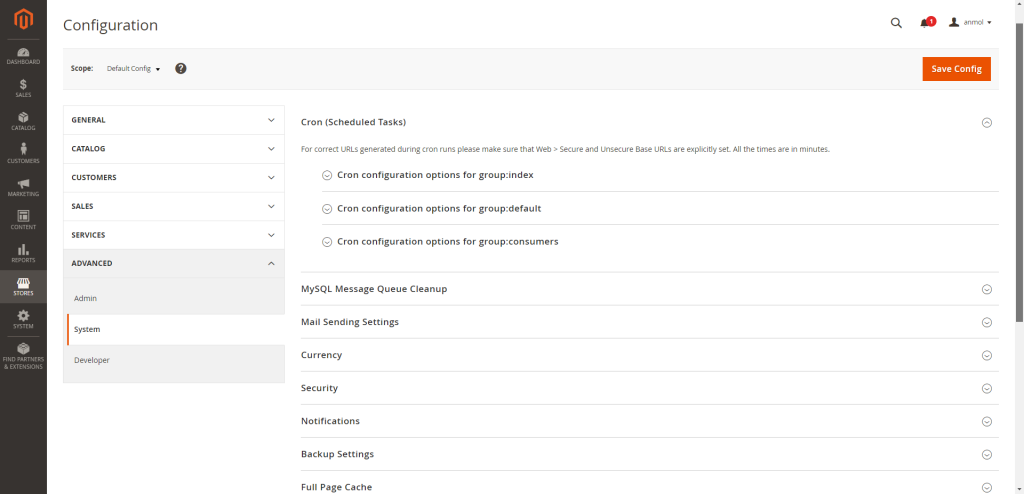
- Configure Default and Index Cron Groups:
- Set up the default cron group by adjusting the settings under Cron configuration options for the group:default.
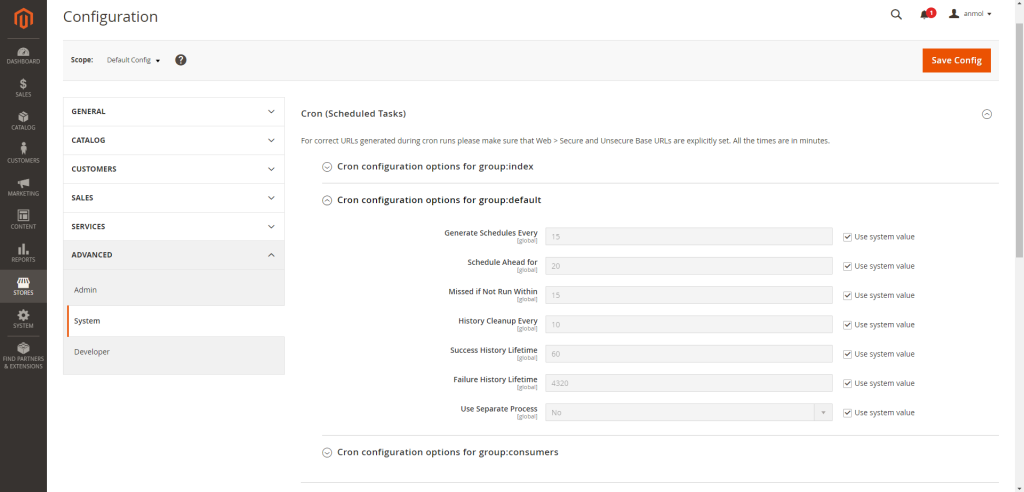
- Similarly, configure the index cron group under Cron configuration options for the group:index.
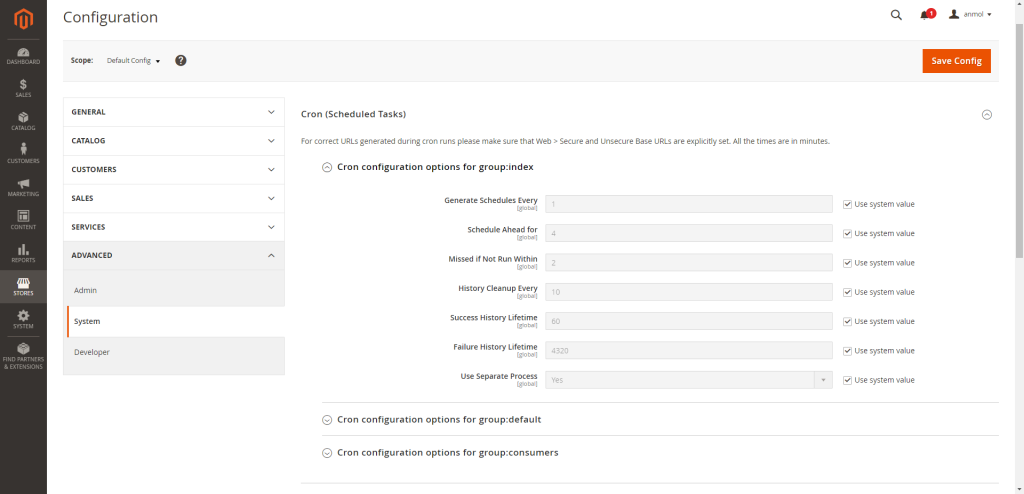
- Save the Configuration: After adjusting the settings, click the “Save Config” button to apply the changes.
- Monitor and Manage Cron Jobs from the Admin Panel:
- Magento provides built-in tools to monitor and manage Cron Jobs.
- You can view the status of scheduled tasks under System > Cron Schedule.
- This section allows you to see the execution history, identify any failed jobs, and manage the timing and frequency of various tasks.
Following these steps, you can effectively set up, configure, and manage Magento Cron Jobs, ensuring your store runs smoothly with minimal manual intervention.
Creating Custom Cron Jobs in Magento
The first step in creating a custom Cron Job in Magento is to create a custom module.
Create a Custom Module
Let’s get started with Explanation and Creation of a Basic Custom Module:
- Start by creating the necessary directory structure for your module. The path should look like this: app/code/YourVendor/YourModule.
- In the etc directory within your module, create a module.xml file to declare the module by adding this code.
<?xml version="1.0"?>
<config xmlns:xsi="http://www.w3.org/2001/XMLSchema-instance" xsi:noNamespaceSchemaLocation="urn:magento:framework:Module/etc/module.xsd">
<module name="YourVendor_YourModule" setup_version="1.0.0"/>
</config>- Create a registration.php file in the root of your module directory and add this code.
<?php
\Magento\Framework\Component\ComponentRegistrar::register(
\Magento\Framework\Component\ComponentRegistrar::MODULE,
'YourVendor_YourModule',
__DIR__
);
\Magento\Framework\Component\ComponentRegistrar::register(
\Magento\Framework\Component\ComponentRegistrar::MODULE,
'YourVendor_YourModule',
__DIR__
);Create a Class to Run a Cron Job
The next step is to create the logic for the Cron Job by defining a class. Here are the detailed instructions for writing the logic for the Cron Job.
- In your module’s root directory, create a Cron directory: app/code/YourVendor/YourModule/Cron.
- Create a PHP class file in the Cron directory, e.g., CustomCron.php, and add this code.
<?phpnamespace YourVendor\YourModule\Cron;
use Psr\Log\LoggerInterface;
class CustomCron
{
protected $logger;
public function __construct(LoggerInterface $logger)
{
$this->logger = $logger;
}
public function execute()
{
$this->logger->info('Custom Cron Job Executed');
}
}- This class contains the logic for your custom Cron Job, which logs a message each time the job is executed.
Define the Cron Job in crontab.xml
To schedule the Cron Job, define it in the crontab.xml file.
- Create a crontab.xml file and add this code in the etc directory of your module.
<?xml version="1.0"?>
<config xmlns:xsi="http://www.w3.org/2001/XMLSchema-instance" xsi:noNamespaceSchemaLocation="urn:magento:module:Magento_Cron:etc/crontab.xsd">
<group id="default">
<job name="custom_cron_job" instance="YourVendor\YourModule\Cron\CustomCron" method="execute">
<schedule>* * * * *</schedule>
</job>
</group>- The <group id=”default”> tag specifies the cron group.
- <job name=”custom_cron_job”> is a unique identifier for your Cron Job.
- The instance attribute points to the class that contains the Cron logic.
- The <schedule> tag defines when the Cron Job should run. The format is minute, hour, day of month, month, and day of week.
Compilation and Cache Management
After defining your custom Cron Job, you must compile the code and clear the cache.
- Run the following command to compile the code.
bin/magento setup:di:compile- Then, clear the cache by running the command:
bin/magento cache:clean- These steps ensure your changes are applied and Magento recognizes your custom Cron Job.
Verifying the Cron Job
Finally, testing and verifying that your custom Cron Job works as expected is crucial.
- To test the Cron Job, you can run the following command:
bin/magento cron:run- After running the cron, check the logs to ensure the job is executed successfully. If your job is executed correctly, the log entry should be in var/log/system.log.
- The log message Custom Cron Job Executed should appear if everything is set up correctly.
Managing Magento Cron Jobs
Managing Magento cron jobs is also essential after creating them. Let’s examine the process of managing Magento cron jobs.
Running Cron Jobs Manually
Running Magento Cron Jobs manually can be necessary for immediate testing or troubleshooting.
Run Magento Cron Jobs via Command Line:
- Log in to your Magento server via SSH using your preferred terminal application.
- Change your directory to the Magento project root, typically located at /var/www/html/magento2.
- Execute the following command to run all Cron Jobs:
bin/magento cron:runImportant: Run the command twice to identify the Cron tasks and again to execute them.
- If you want to run Cron Jobs for a specific group, use this command:
bin/magento cron:run --group=<group-name>- Replace <group-name> with the desired group, such as index or default.
Scheduling Cron Jobs
Proper scheduling of Magento Cron Jobs ensures tasks are executed at optimal times, aligning with business needs.
Using the Command Line:
- View the current schedule by running this command:
crontab -l- The default schedule is set to * * * * *, which runs every minute.
- To modify the frequency, edit the crontab using the command:
crontab -e- Replace the default entry with a custom schedule, such as */5 * * * * to run every 5 minutes.
- Use online cron editors like Crontab Guru for assistance in crafting the correct cron expressions.
Using the Magento Admin Panel:
- Log in to your Magento admin panel and navigate to Stores > Settings > Configuration.
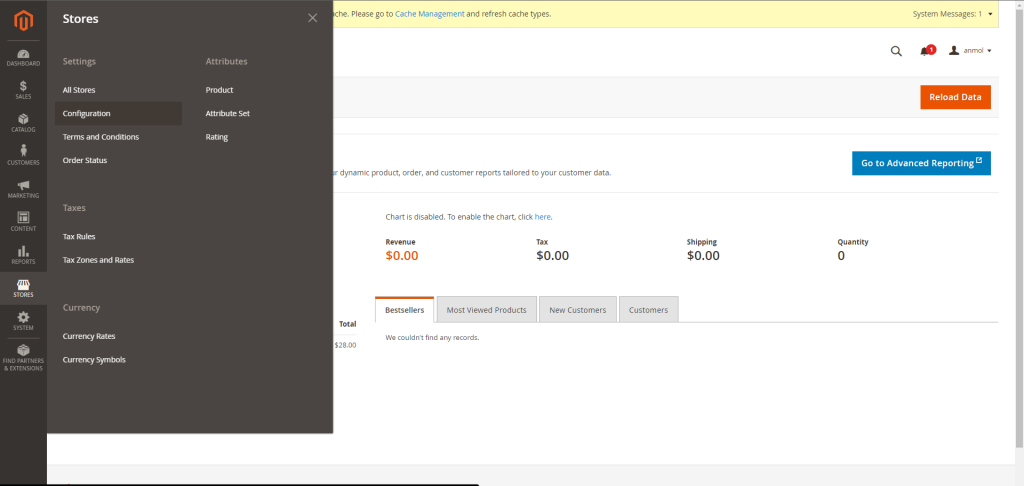
- Expand the Advanced section, select System, and locate the Cron (Scheduled Tasks) section.
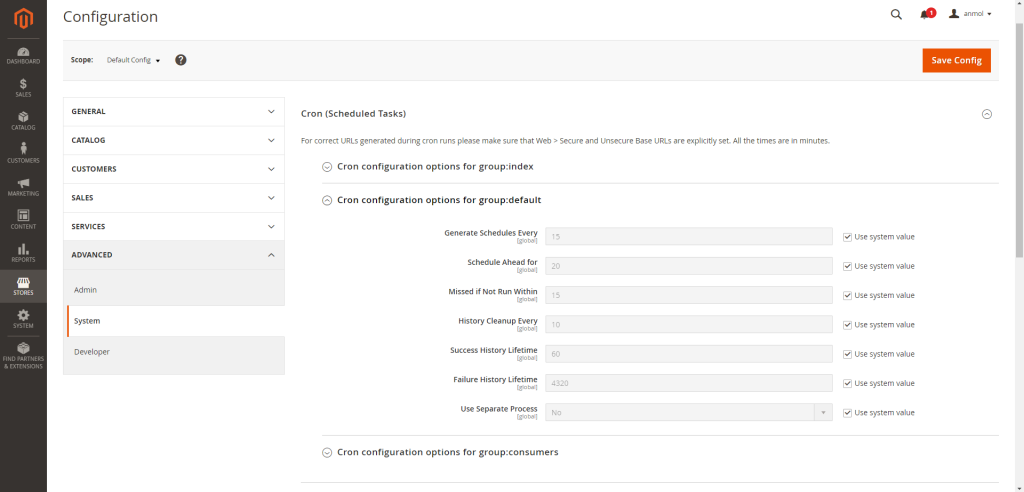
- Uncheck the “Use system value” checkbox to customize the schedule for each group.
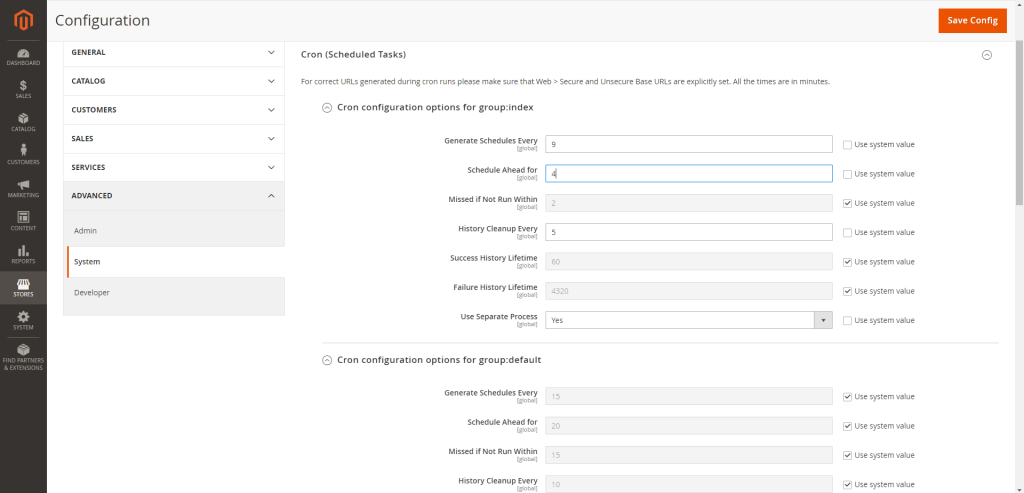
- After configuring, click Save Config to apply the changes.
Securing Magento Cron
Ensuring the security of your Magento Cron Jobs is vital to maintaining the overall integrity of your e-commerce store.
- Tips and Best Practices for Securing Magento Cron Jobs:
- Limit server access to authorized personnel only. Ensure that only trusted users have permission to modify and run Cron Jobs.
- Always use secure, encrypted connections (SSH) when accessing the server. Avoid using unsecured protocols that could expose sensitive information.
- Review the logs generated by Cron Jobs to detect any unusual activity or unauthorized modifications.
- Ensure that Cron Jobs run with the least privileges necessary to perform their tasks. Avoid running Cron Jobs as the root user unless required.
- Regularly update Magento to the latest version to ensure that any security vulnerabilities related to Cron Jobs are patched.
By following these practices, you can effectively manage and secure Magento Cron Jobs, ensuring they run smoothly and securely and meet your business’s needs.
Troubleshooting Magento Cron Jobs
Some issues may occur while setting or managing cron jobs. Let’s look at some issues and their solutions.
Common Issues and Solutions
Even with proper setup, Magento Cron Jobs can sometimes encounter issues that disrupt their regular operation. Here are some common problems and their solutions.
Cron Jobs Not Running:
- Cause: This issue could be caused by incorrect server permissions, a misconfigured cron schedule, or a disabled cron service.
- Solution:
- Verify that the Cron service is running on your server by using the command:
service cron status- Ensure that the Cron Jobs are correctly configured in the crontab. You can view the current crontab with:
crontab -l- Check file and directory permissions to confirm that the Magento Cron Jobs have the necessary access rights.
Cron Jobs Running But Not Completing:
- Cause: This issue might arise due to insufficient server resources, such as memory or CPU, or long-running processes that exceed the allocated time.
- Solution:
- Monitor server resource usage during Cron execution. Increase server resources if necessary.
- Optimize long-running tasks to ensure they are completed within the expected time. If a job takes too long, consider breaking it into smaller tasks or running it less frequently.
Cron Job Overlaps:
- Cause: Cron Jobs may overlap if scheduled too closely, causing performance bottlenecks.
- Solution:
- Review the scheduling of your Cron Jobs to ensure they do not overlap. Adjust the timing to allow each job sufficient time to be completed before the next one starts.
- Use the command line to verify and update the schedule:
crontab -eError Logs Filled with Cron Job Errors:
- Cause: This could indicate that specific tasks within the Cron Jobs are failing repeatedly.
- Solution:
- Review the Magento error logs located in the var/log/ directory to identify the root cause of the failure.
- Fix the underlying issues in the code or configuration to prevent the errors from recurring.
Debugging Cron Jobs
When Magento Cron Jobs encounters issues, debugging them efficiently is key to resolving problems.
Tools and Techniques for Debugging Cron Jobs in Magento:
- Enable Verbose Logging:
- Magento provides detailed logs that can be invaluable for debugging Cron Jobs. To enable verbose logging, modify the app/etc/env.php file:
'logger' => [
'level' => \Monolog\Logger::DEBUG
]- Review the logs in the var/log/ directory, focusing on files like cron.log and system.log to identify issues.
- Use the Command Line:
- Running Cron Jobs manually can help isolate and debug issues. Use the following command to execute a Cron Job:
bin/magento cron:run- Run the command multiple times and monitor the output for errors or warnings.
- Inspect the cron_schedule Table:
- Magento stores Cron Job schedules and statuses in the cron_schedule database table. Query this table to check for failed or pending jobs:
SELECT * FROM cron_schedule WHERE status = 'error' OR status = 'missed';- Analyze the results to understand which jobs are failing and why.
- Use Third-Party Tools:
- Consider using third-party tools like Xdebug for PHP to perform step-by-step debugging of Cron Job scripts. These tools can help you trace the execution flow and pinpoint where issues occur.
- Check Server Environment:
- Sometimes, server-level issues like time zone mismatches, incorrect PHP versions, or resource limitations can affect Cron Jobs. Ensure that your server environment matches Magento’s requirements and is configured correctly.
By following these troubleshooting steps and using the right debugging techniques, you can effectively identify and resolve issues with Magento Cron Jobs and ensure they run smoothly and reliably.
Running Cron Jobs in the Background
For Magento Cron Jobs to perform efficiently and without interrupting the user experience, running them in the background is crucial. Here are best practices for managing background Cron Jobs:
Utilize Separate Processes for Heavy Tasks
It’s advisable to run tasks that require significant resources, such as data imports, indexing, or report generation, in a separate process. This ensures that these tasks don’t interfere with other operations.
As shown above, set the use_separate_process attribute to 1 in the cron_groups.xml file.
Optimize Cron Job Scheduling
Schedule your Cron Jobs at intervals that align with your business needs. For example, tasks that don’t need to run frequently, like cache clearing, should be scheduled less often to reduce server load.
Monitor and Adjust Server Resources
Monitor your server’s performance regularly, particularly during peak times when Cron Jobs runs. If you notice slowdowns, consider increasing server resources or distributing tasks across multiple servers.
Use Background Processing Tools
Use background processing tools like RabbitMQ, Redis, or other queue management systems to handle heavy or long-running Cron Jobs. This will allow for better load management and ensure that your Magento store remains responsive.
Log and Review Cron Jobs Performance
Keep detailed logs of Cron Job executions. Review these logs regularly to identify performance bottlenecks or failures. Use this information to fine-tune your scheduling and resource allocation.
Disabling Magento Cron Jobs
Disabling Magento Cron Jobs may be necessary in specific scenarios to maintain optimal performance and prevent unintended consequences. Here are some situations where you might consider disabling specific or all Cron Jobs:
- Development and Testing:
- When working in a development or staging environment, you might want to disable certain Cron Jobs to prevent them from running automatically. This can help avoid unnecessary data processing or email sending during testing.
- Troubleshooting and Maintenance:
- If you’re experiencing issues with your Magento store, such as performance issues, disabling Cron Jobs can be a helpful step in isolating the problem. It allows you to determine whether the issue is related to a specific Cron Job or a more general server problem.
- Resource Management:
- When server resources are limited, you might disable non-essential Cron Jobs to conserve CPU and memory usage. This is particularly important during peak traffic times or other resource-intensive operations.
- Disabling Unused or Deprecated Features:
- If a feature or module is no longer in use, you may want to disable its associated Cron Jobs to prevent unnecessary execution. This can reduce clutter and improve the overall efficiency of your Magento store.
How to Disable Cron Jobs in Magento?
Disabling Magento Cron Jobs can be done in a few easy steps. Although Magento doesn’t offer a built-in feature to disable Cron Jobs, you can effectively prevent them from running by modifying the schedule.
- First, locate the crontab.xml file associated with the module that contains the Cron Job you wish to disable. This file is typically found in the etc directory of the module:
app/code/YourVendor/YourModule/etc/crontab.xml- In the crontab.xml file, find the Cron Job you want to disable. For example, if you want to disable a job named custom_cronjob, the original schedule might look like this:
<job name="custom_cronjob" instance="YourVendor\YourModule\Cron\YourClass" method="execute">
<schedule>* * * * *</schedule>
</job>- To disable this Cron Job, change the schedule value to a date that never occurs, such as February 30th:
<job name="custom_cronjob" instance="YourVendor\YourModule\Cron\YourClass" method="execute">
<schedule>0 0 30 2 *</schedule>
</job>- This schedule effectively disables the Cron Job by running it at a non-existent time.
- After modifying the crontab.xml file, save the changes and clear your Magento cache to ensure that the changes take effect:
bin/magento cache:clean- To ensure that the Cron Job has been disabled, you can check the Cron Job logs or use the following command to see if the job is still scheduled:
crontab -l- If the job is disabled correctly, it will no longer appear in the active Cron Job schedule.
Disabling All Cron Jobs:
- If you need to disable all Cron Jobs for maintenance or other reasons, you can edit the crontab.xml files for all active modules and set their schedules to impossible dates. Alternatively, you can stop the cron service on your server temporarily:
sudo service cron stop- Remember to restart the service once you’re ready to re-enable Cron Jobs:
sudo service cron startYou can manage and disable Magento Cron Jobs as needed, ensuring your store runs smoothly without unnecessary or unwanted background tasks.
Helpful Commands for Magento Cron Jobs
Managing Cron Jobs in Magento involves several command-line tools that help you efficiently set up, monitor, and troubleshoot the tasks. Here’s a list of some of the most valuable commands for handling Magento Cron Jobs.
| Name | Command | Description |
| Run All Magento Cron Jobs | bin/magento cron:run | This command triggers all the scheduled Cron Jobs immediately. Running it twice ensures that all tasks are identified and executed. |
| Run Cron Jobs for a Specific Group | bin/magento cron:run –group=”group-name” | Replace “group-name” with the specific Cron group you want to run, such as “index” or “default”. |
| View Current Crontab Configuration | crontab -l | Displays the current Cron Job schedule for the Magento user, allowing you to review active jobs. |
| Edit the Crontab File | crontab -e | Opens the crontab file in an editor, where you can add, modify, or remove Cron Jobs. |
| Remove All Crontab Entries | crontab -r | Completely removes all scheduled Cron Jobs for the current user. Use with caution, as this will stop all Cron Jobs from running. |
| Clean Magento Cache | bin/magento cache:clean | Clears the cache, often necessary after modifying Cron Jobs to ensure changes take effect. |
| Compile Magento Code | bin/magento setup:di:compile | Recompiles the Magento code, which can be required after adding or modifying Cron Jobs, especially when introducing new modules. |
| View Cron Job Logs | tail -f var/log/system.log | This command streams the last few system log entries, allowing you to monitor real-time updates and errors related to Cron Jobs. |
| Check Cron Schedule Table | mysql -u username -p -e “SELECT * FROM cron_schedule;” magento_database | Replace username with your MySQL username and magento_database with your database name. This command queries the cron_schedule table in your Magento database to check the status of scheduled Cron Jobs. |
| Running Cron Jobs as a Specific User | sudo -u magento_user bin/magento cron:run | Executes the Cron Jobs as the specified user, which helps ensure that jobs run with the correct permissions. |
| Disable All Cron Jobs Temporarily | sudo service cron stop | Stops the cron service on the server, effectively pausing all Cron Jobs. |
| Enable All Cron Jobs | sudo service cron start | Restarts the cron service, allowing Cron Jobs to resume their scheduled tasks. |
These commands provide you with the necessary tools to manage Magento Cron Jobs effectively, whether you need to run tasks manually, troubleshoot issues, or customize schedules to suit your business needs.
Conclusion
Managing Magento Cron Jobs is essential for ensuring your online store runs smoothly. It automates critical tasks such as reindexing, generating reports, and sending out emails. This comprehensive guide has covered everything from setting up and configuring Cron Jobs to troubleshooting common issues and employing advanced configurations.
By understanding how to manage and customize Cron Jobs effectively, you can optimize your Magento store’s performance and ensure that all necessary tasks are executed reliably.
Whether you’re running Cron Jobs manually, scheduling them according to your business needs, or disabling them when required, mastering these processes will give you greater control over your Magento environment. Remember to use the helpful commands to manage and monitor your Cron Jobs efficiently. With the right approach, you can streamline your operations, reduce manual workloads, and focus on growing your ecommerce business.