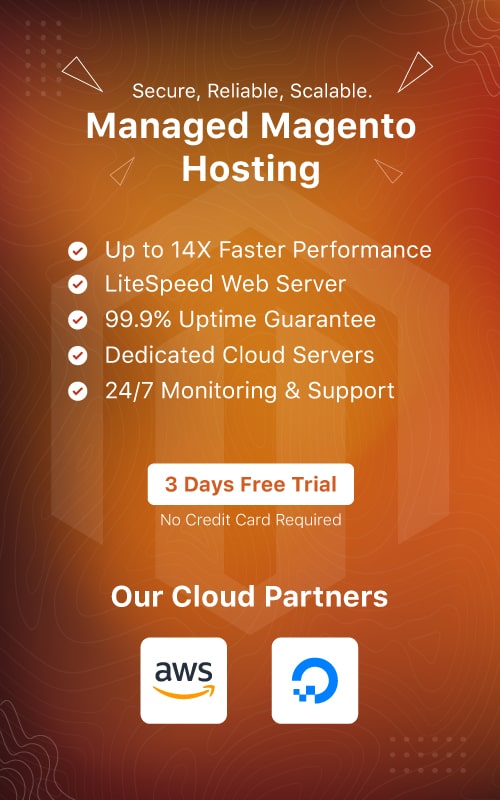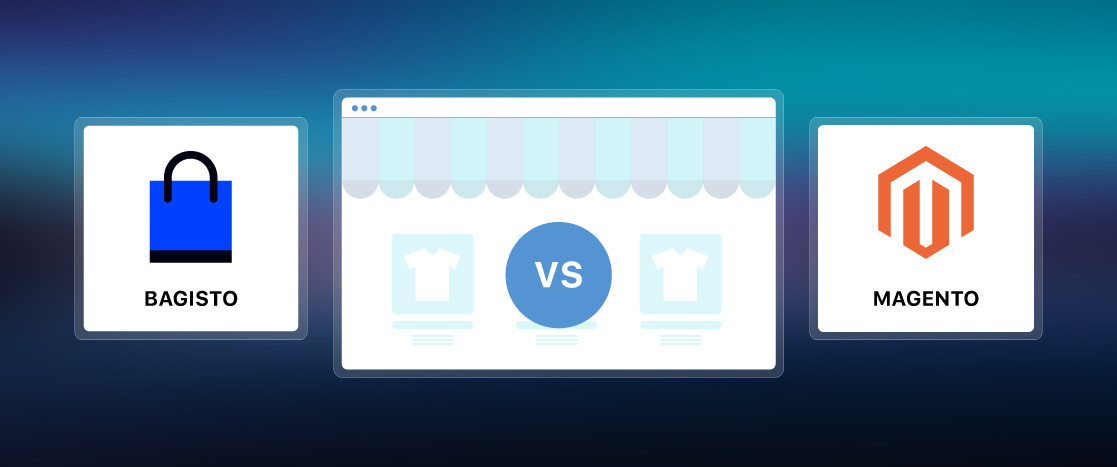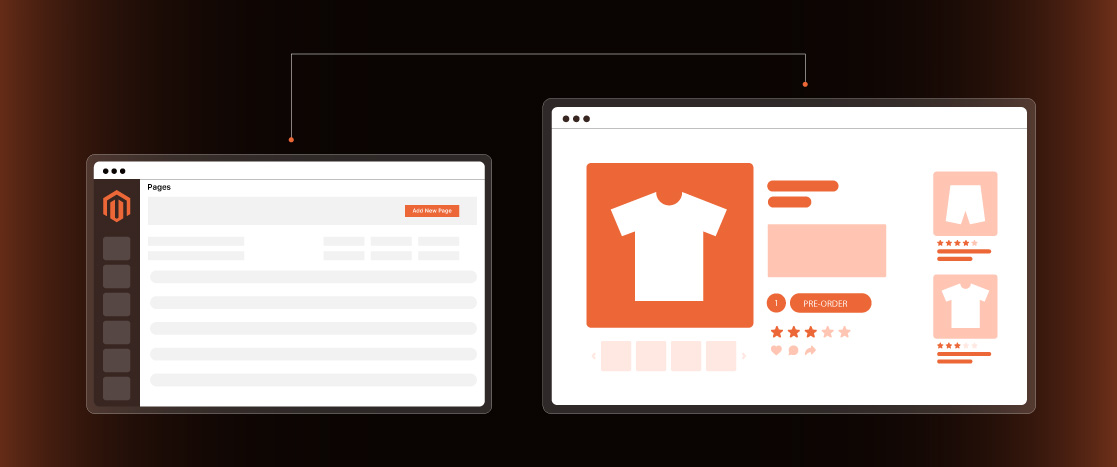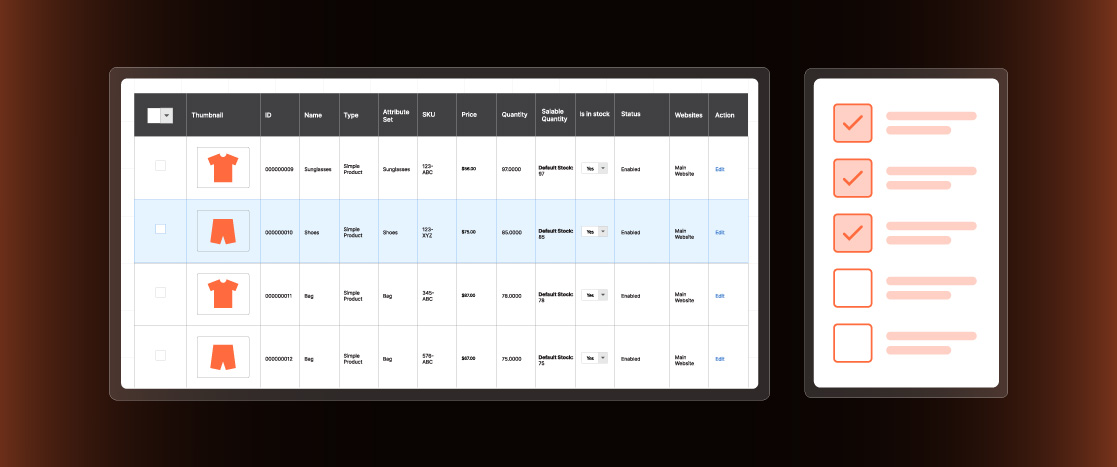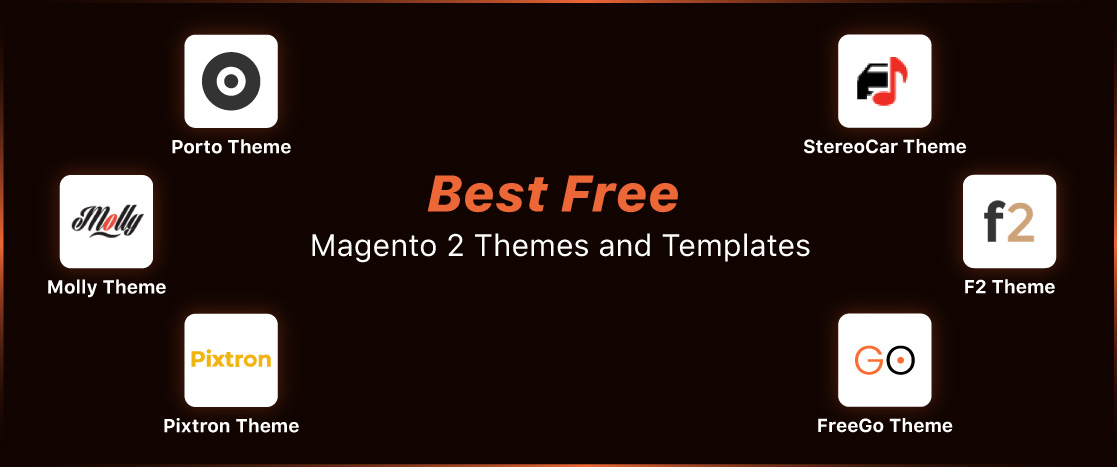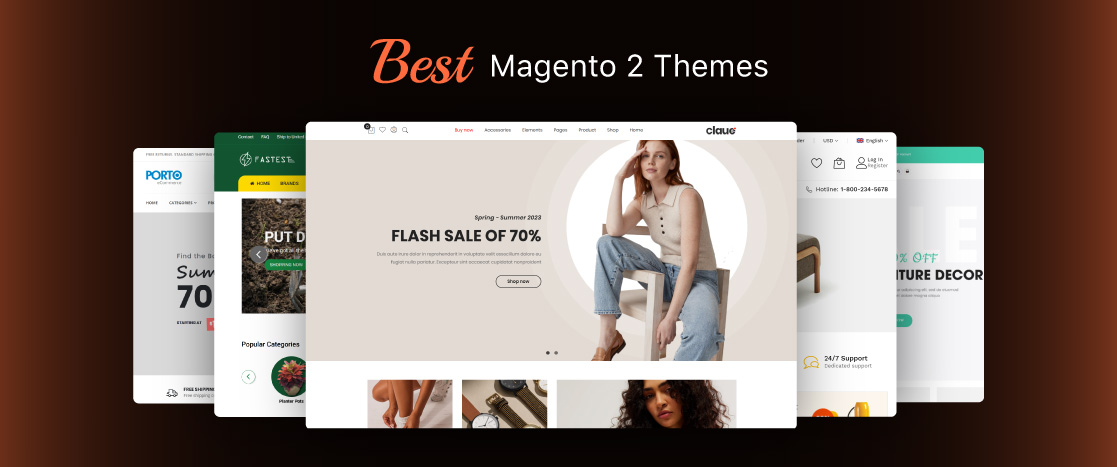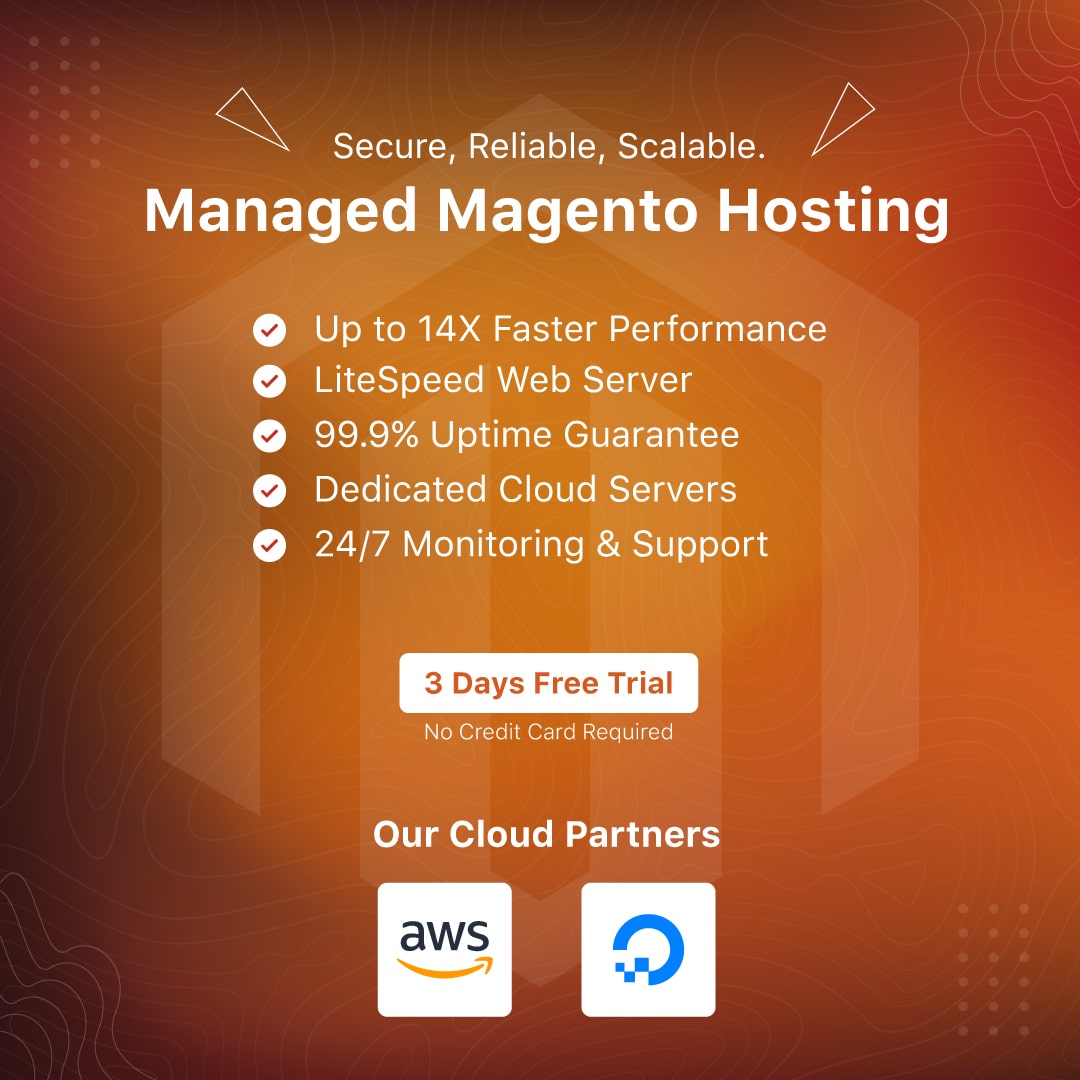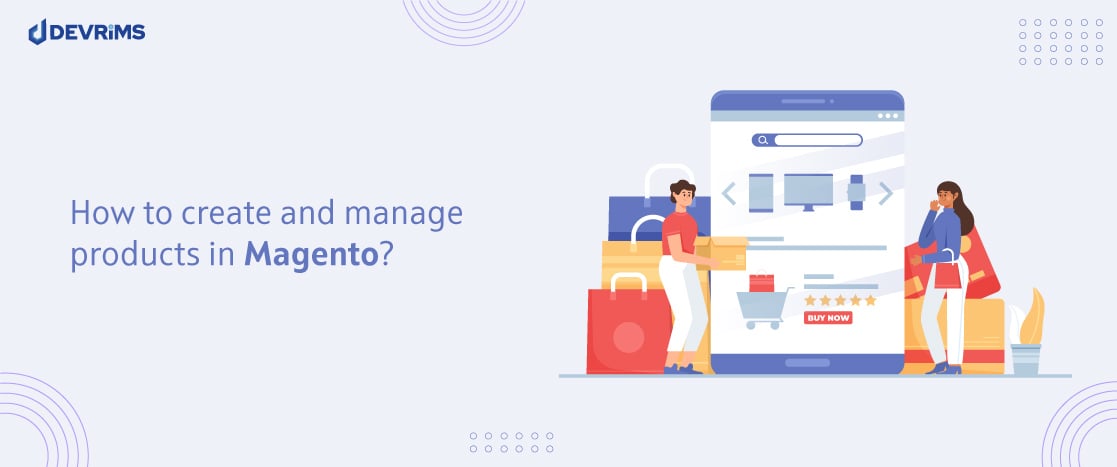
How to Create and Manage Products in Magento
Managing an online store’s product catalog can be challenging, especially for those new to ecommerce platforms like Magento 2. Magento 2 provides merchants with exceptional flexibility and control over their online product offerings with its robust features for managing product types, categories, attributes, pricing, inventory, and more.
In this blog post, we’ll explore the different aspects of Magento product management including product types available in Magento 2, how to create and configure products, manage product categories and attributes, control pricing and inventory, and keep track of product data. Let’s dive in and unlock the full potential of products in Magento 2!
Magento Product Management – Types of Products
Magento product management covers diverse product configurations and purchasing options thanks to its robust support for multiple product types. Magento allows you to craft tailored product experiences that align with your business model and customer needs rather than taking a one-size-fits-all approach.
The core product types available in Magento are:
- Simple Product: The most essential product type consists of a single SKU. Best for standalone products.
- Configurable Product: Allows customers to select product variations, like different sizes or colors. Learn more about Magento 2 configurable products in-depth.
- Grouped Product: Allows grouping simple products that are often purchased together.
- Virtual Product: A product that doesn’t require shipping and is typically used for services or digital goods.
- Bundle Product: Allows bundling simple products and offering them as a single SKU. Valid for product kits or packages.
- Downloadable Product: Used for digital products that customers can download after purchase.
You can represent physical products with multiple options, create bundled kits, sell virtual services, and more with this diverse range of product types. Magento 2 allows you to tailor your catalog to your unique business needs for a personalized shopping experience.
How to create and manage different types of Products in Magento 2?
As we know, there are six different types of products in Magento 2; let’s see how to create and manage them.
Create and Manage Simple Products in Magento 2
Simple products are the backbone of any Magento catalog. They represent standalone SKUs with no configurable options or bundling. You can efficiently build out your catalog’s core offerings by mastering simple products in Magento 2.
Creating a Simple Product
- Log in to your Magento admin panel and navigate to Catalog>Products section.
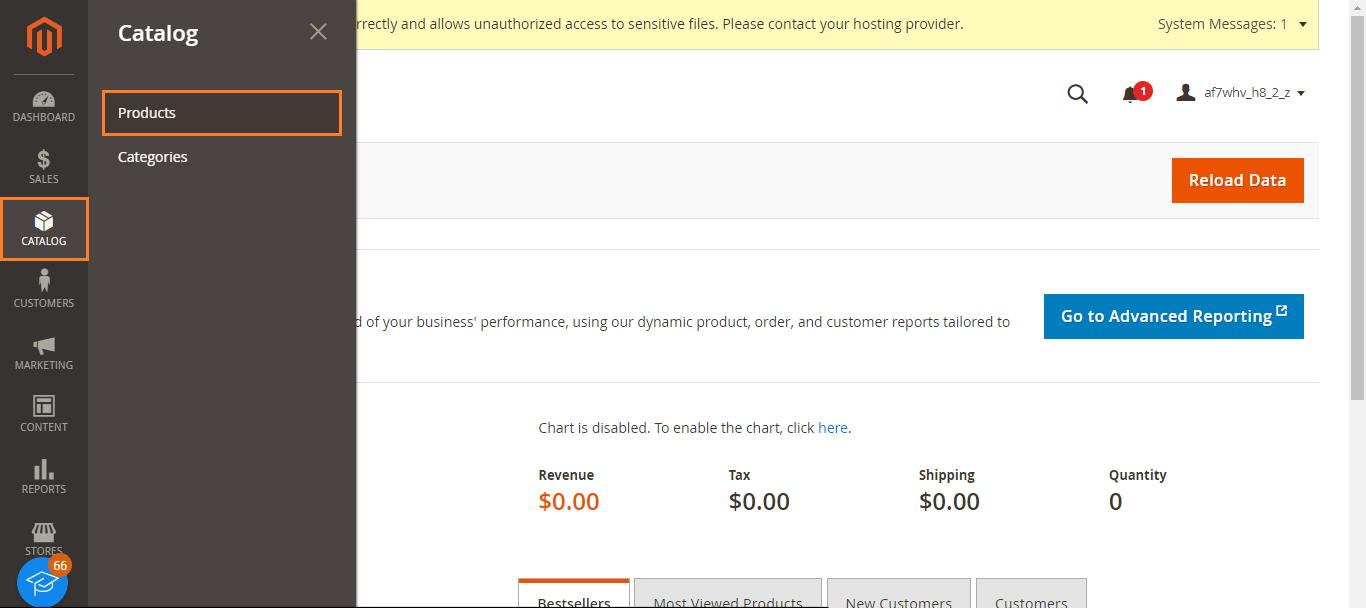
- Click the “Add Product” menu and select the “Simple Product” option.
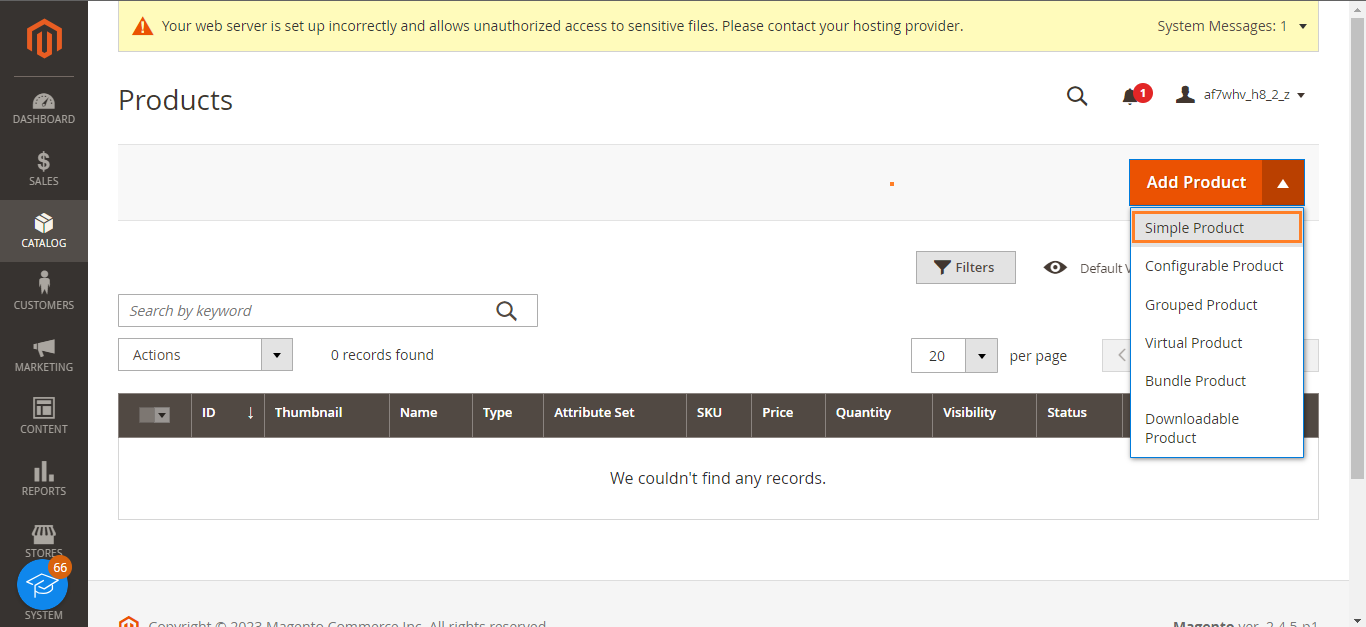
- Choose the Attribute Set you want to use as a template for your new product. Default sets work fine in most cases.
- Enter the required details – Product Name, SKU, Price, etc.

- Select Tax Class, enter quantity, choose stock status, enter Weight, select categories and Visibility settings, set product as New From, and pick the Country of Manufacture.
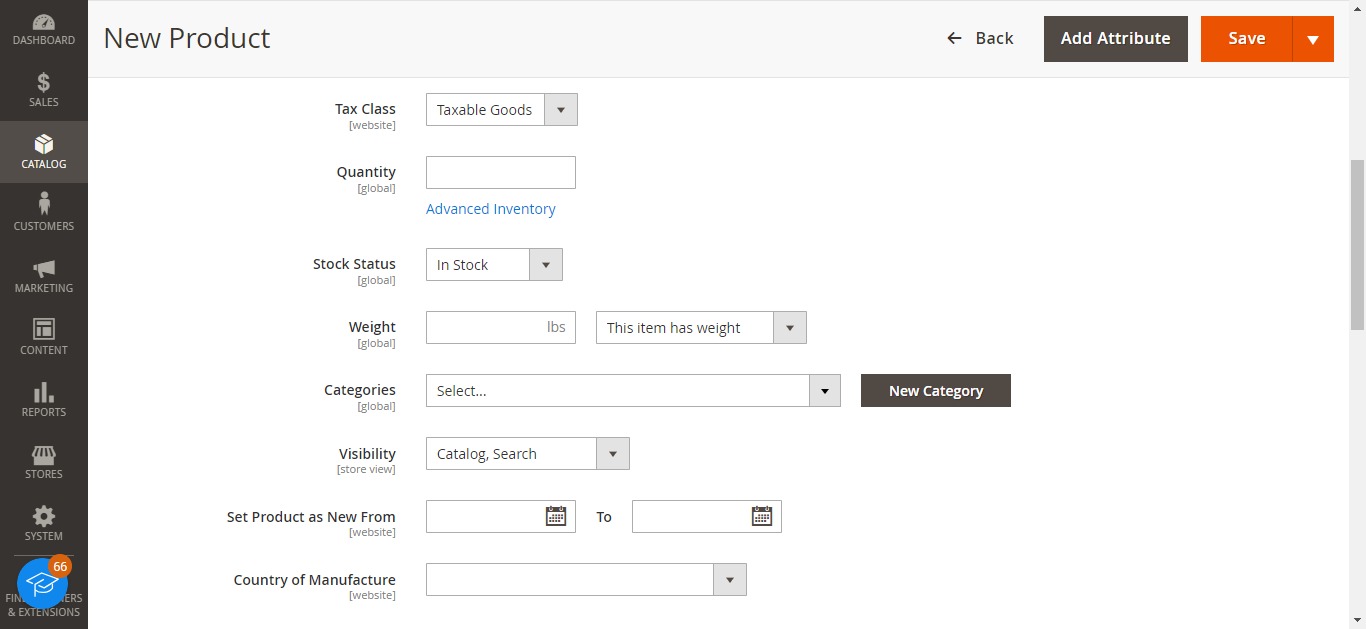
- Likewise, enter other details in sections like Content, Images, Related Products, and SEO.
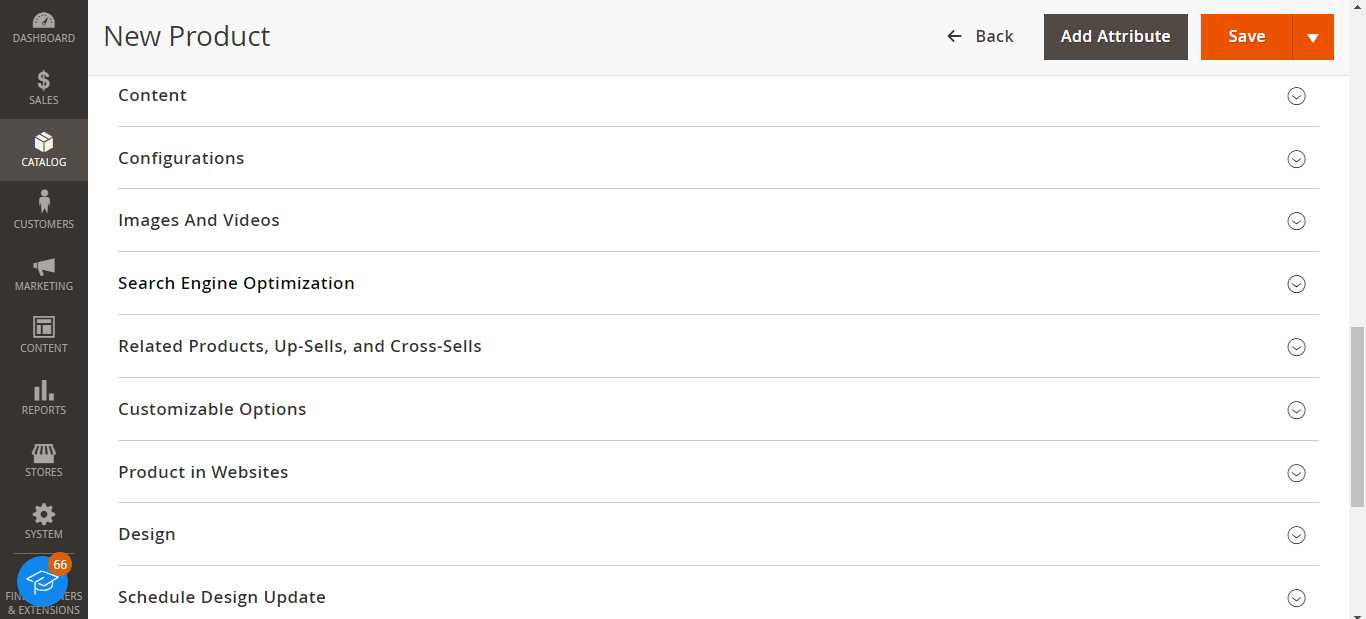
- Once you are done entering the details, set the Product Online switch to “On” at the top and click on the “Save” button at the top right corner.
After creating a simple product, you can showcase simple products as new, featured, or bestsellers in your store. You can also use them as the building blocks for configurable, bundled, and grouped products.
Managing Simple Products
- You can edit, duplicate, or delete simple products from the Products grid.
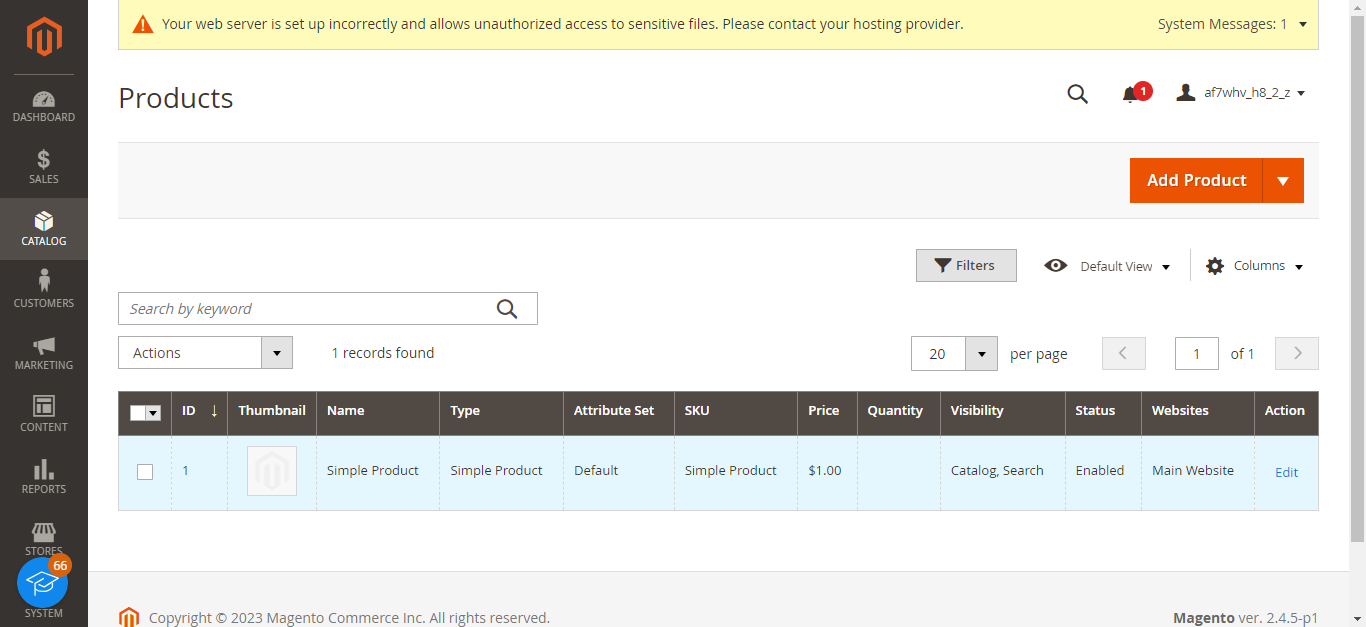
- Use the filters to navigate large catalogs.
- The actions menu allows bulk changes to pricing, inventory status, categories, and more.
Simple products give you core individual SKUs to represent your key product offerings. They allow fast catalog creation and management in Magento 2.
Create and Manage Configurable Products in Magento 2
Configurable products are one of the most potent product types in Magento 2. They allow customers to select from multiple product variations, like different sizes or colors.
Creating a Configurable Product
- Go to the Magento admin panel and navigate the Catalog > Products section.
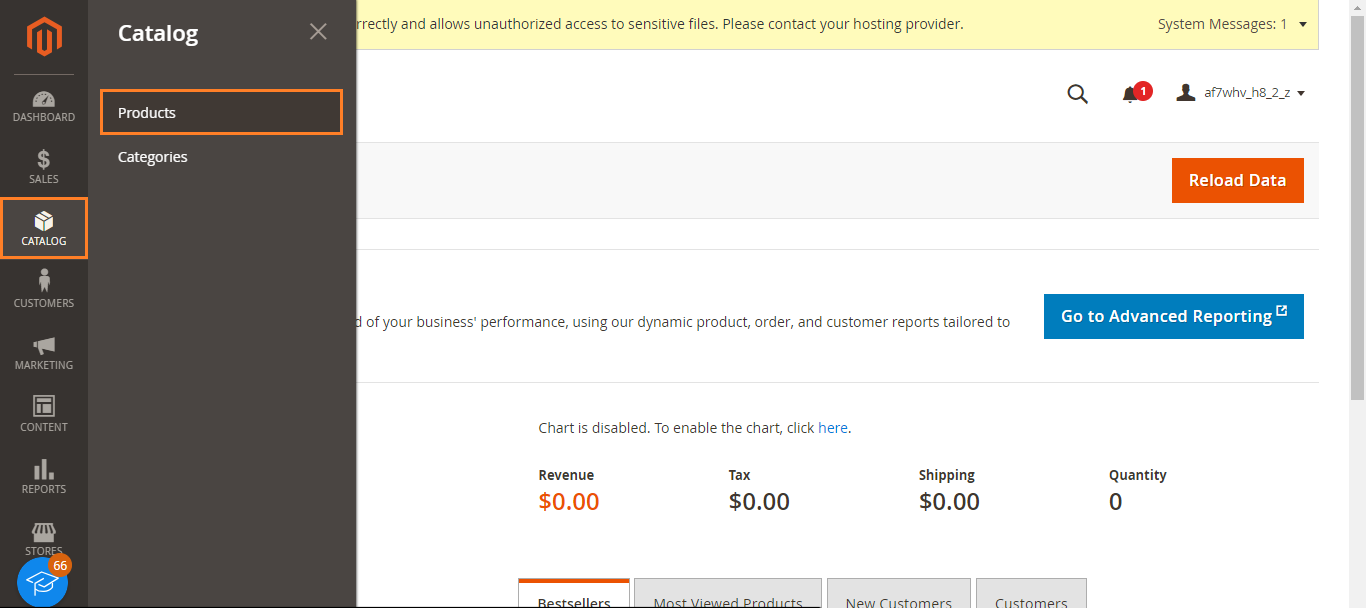
- Now, click on the “Add Product” menu and select the “Configurable Product” option.
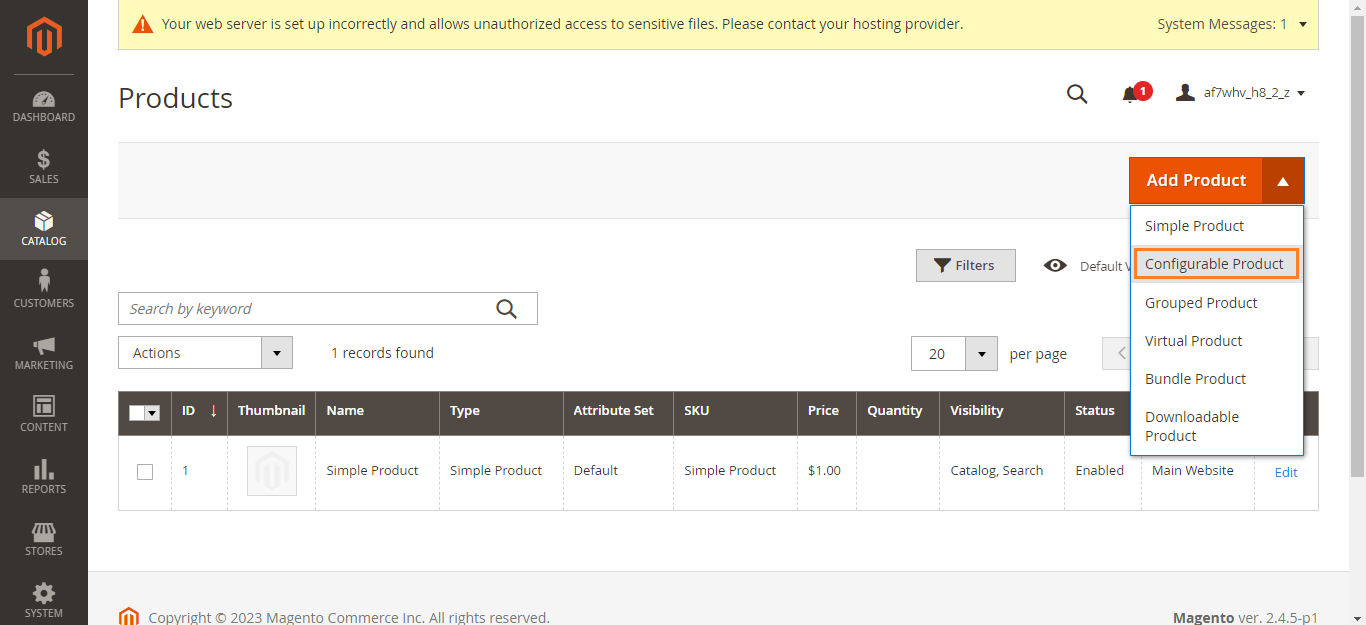
- Choose the Attribute Set and enter details like Name, SKU, Price, etc.
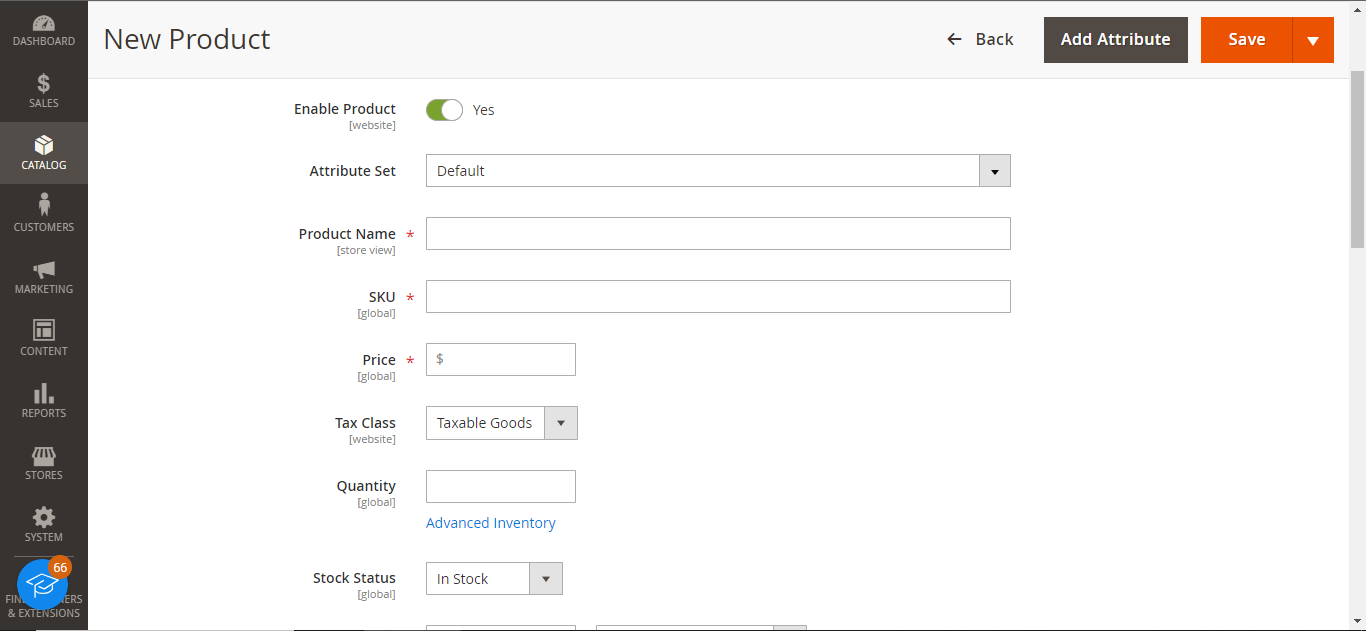
- Scroll to the Configurations section and click the “Create Configurations” button.
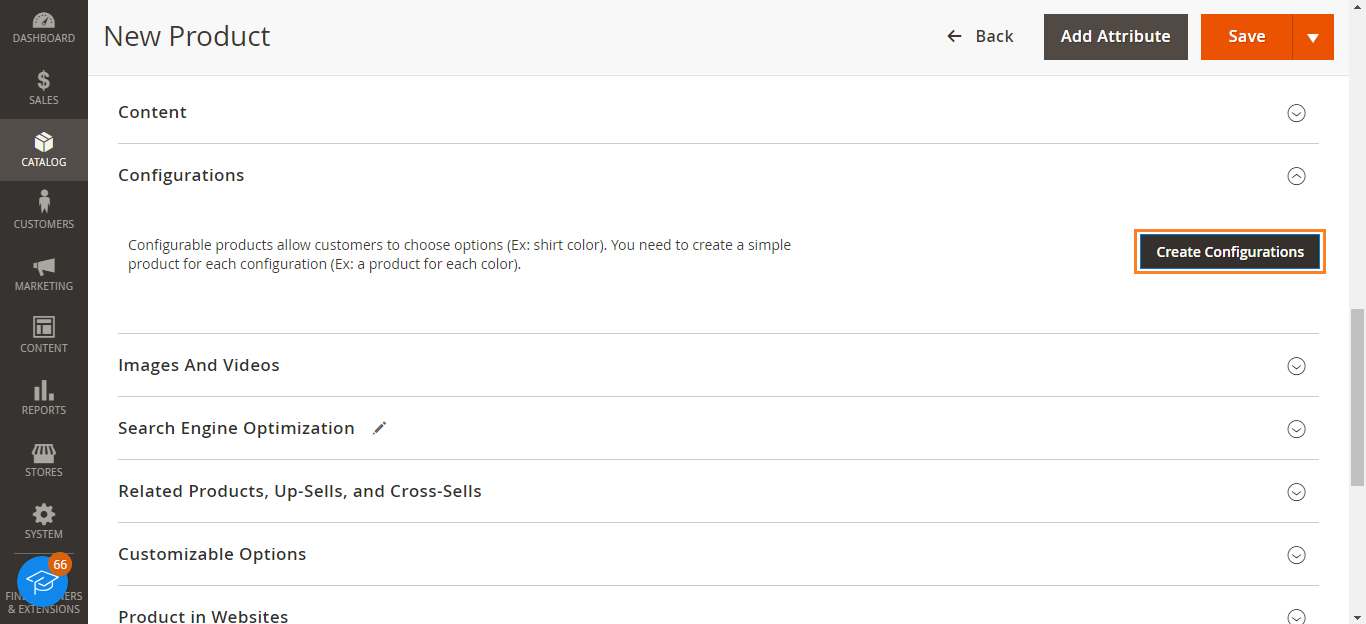
- Select the attributes you want to use for variations, like Color and Size.
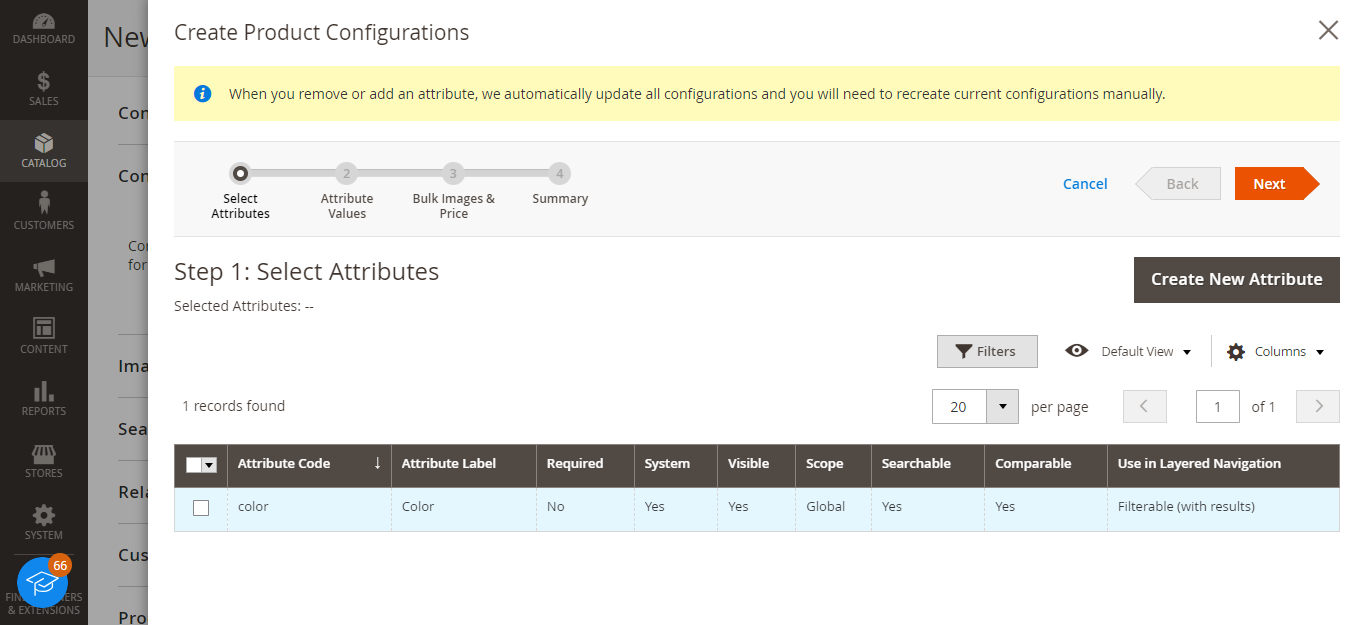
- Add the attribute values needed, like Red and blue for Color and S, M, and L for Size.
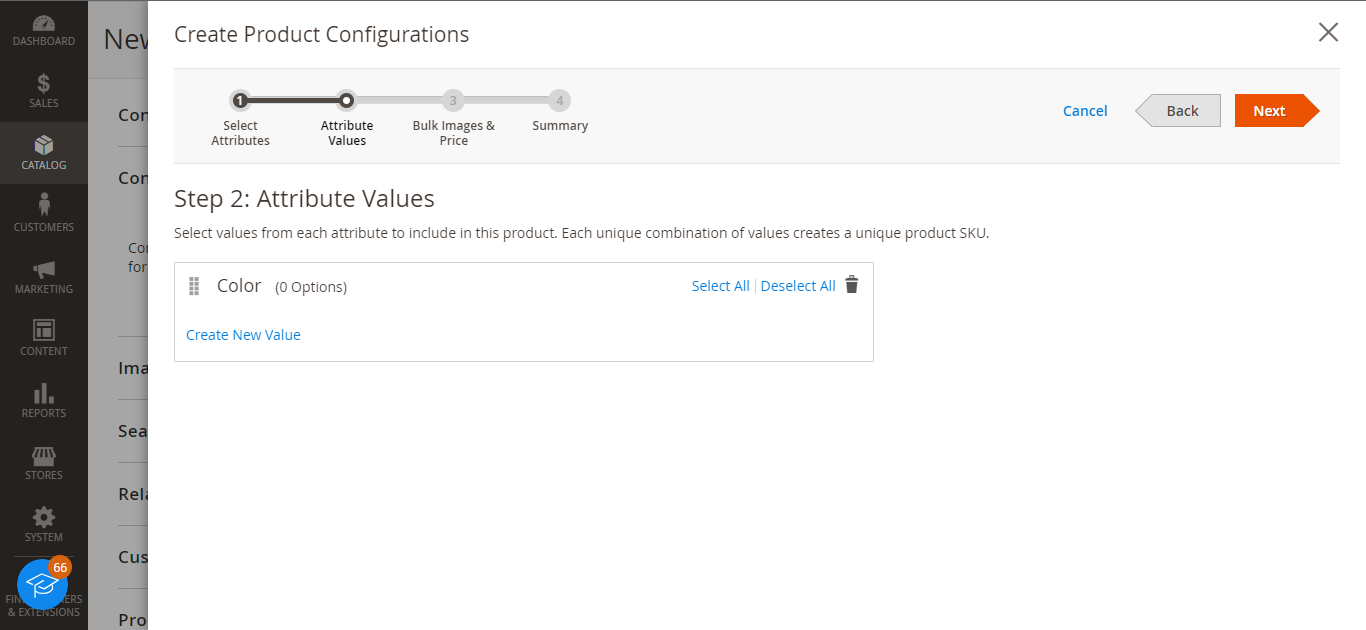
- Upload unique images for each variation or apply images to all.
- Set pricing and inventory quantities for each SKU.
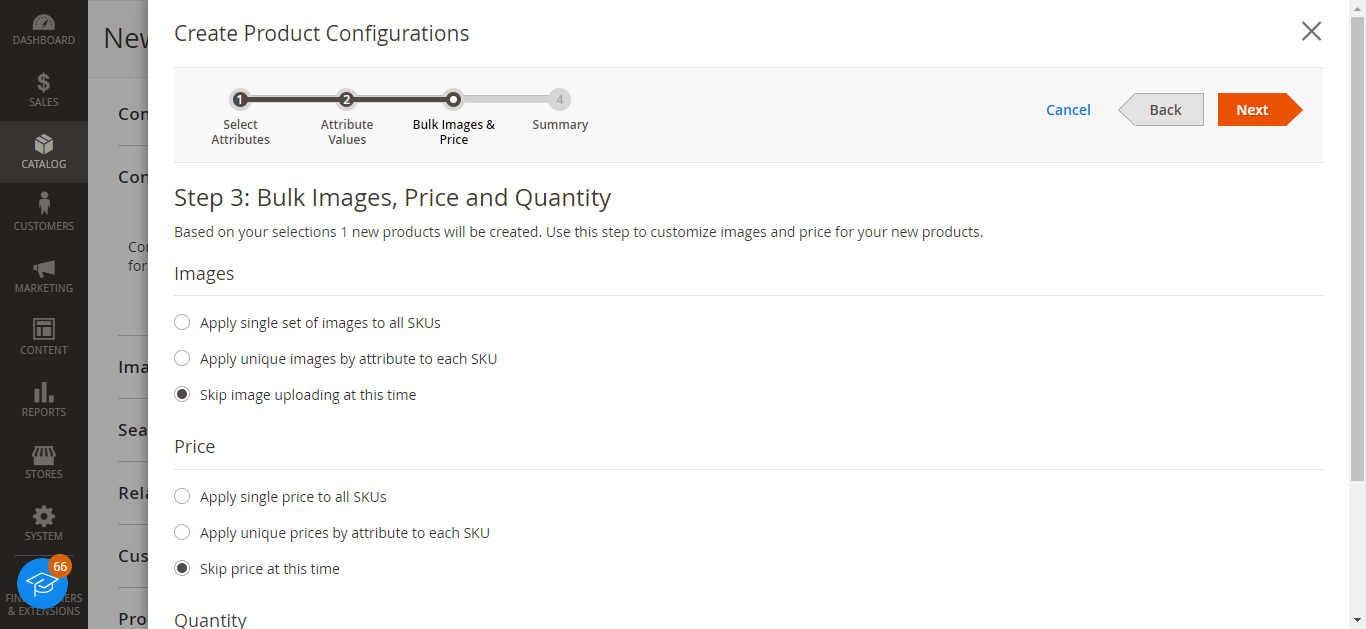
- Review the configuration summary before generating variations.
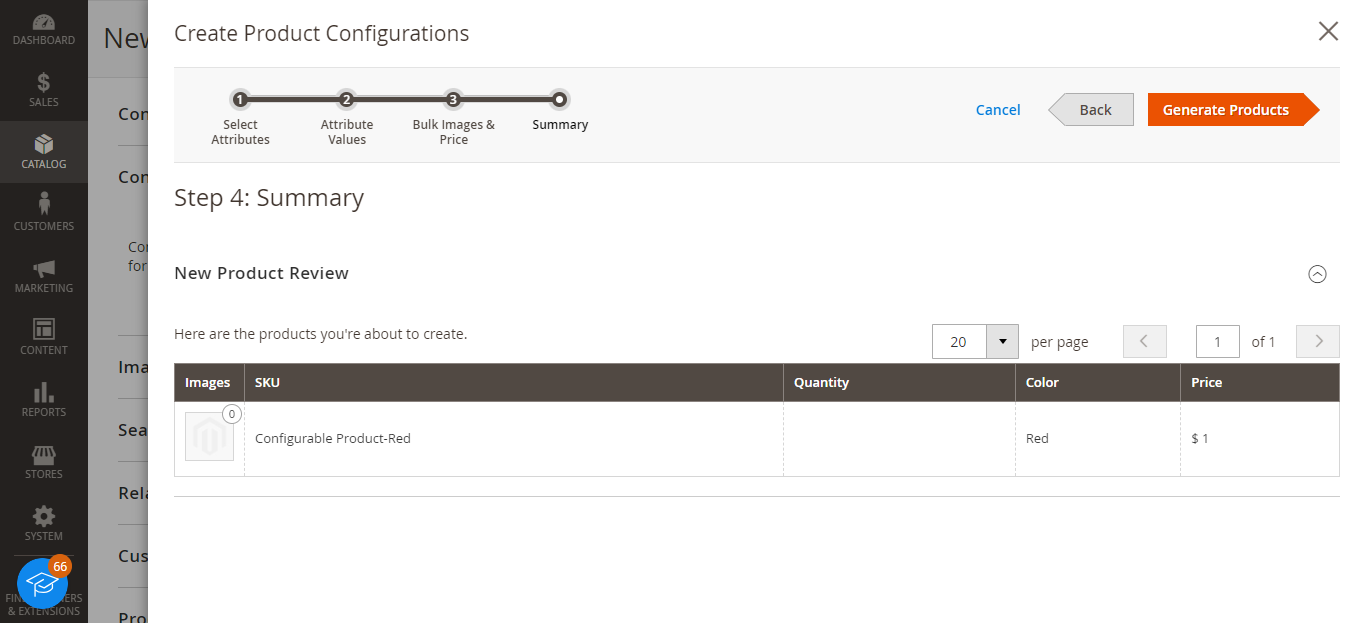
- Make the configurable product visible and active in your catalog by saving it.
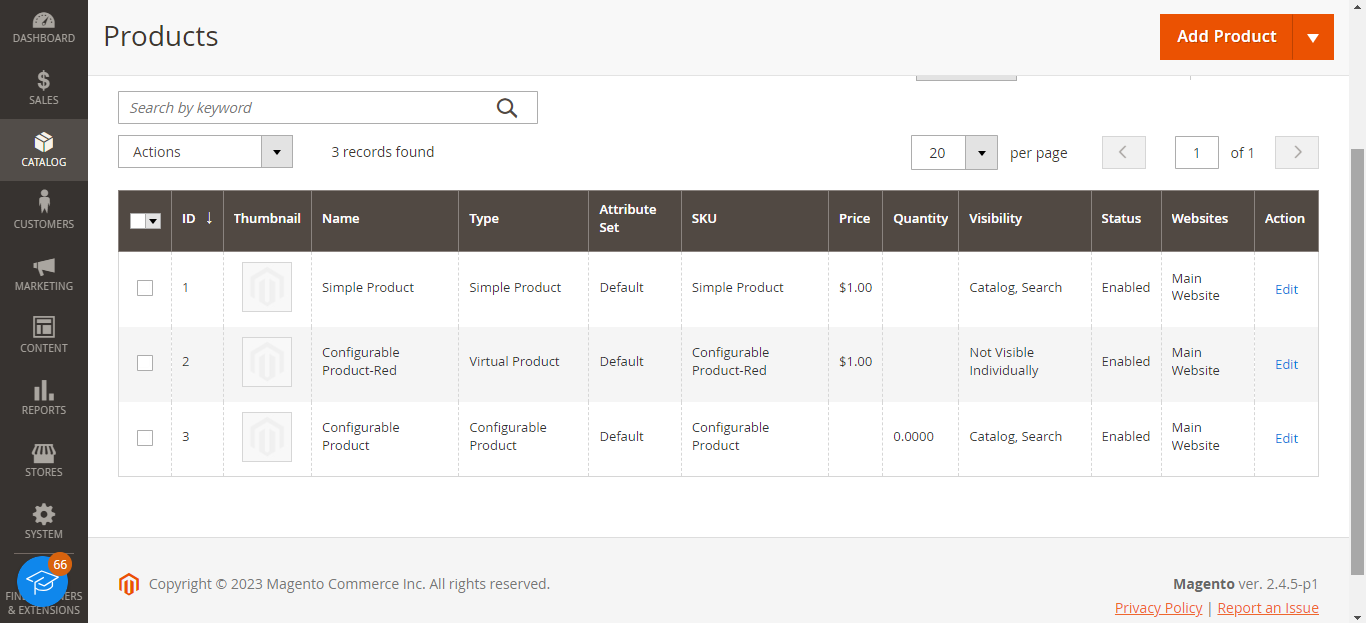
Managing Configurable Products
- The Configurations section in a configurable product shows the list of variations.
- You can edit, disable, or delete variations here.
- On the Products grid, use filters to find configurables.
- Edit them to change attributes, add new options, modify images, or update pricing.
Configurable products encourage higher order values by allowing customers to select the ideal product variations for their needs. They are more complex but deliver personalized shopping experiences.
Create and Manage Grouped Products in Magento 2
Grouped products allow you to combine simple products often purchased into a single SKU. Think product bundles, kits, or packages – ideal for maximizing cart value.
Creating a Grouped Product
- Go to your Magento admin panel and navigate the Catalog > Products section. Then click on the “Add Product” menu and select the “Grouped Product” option.
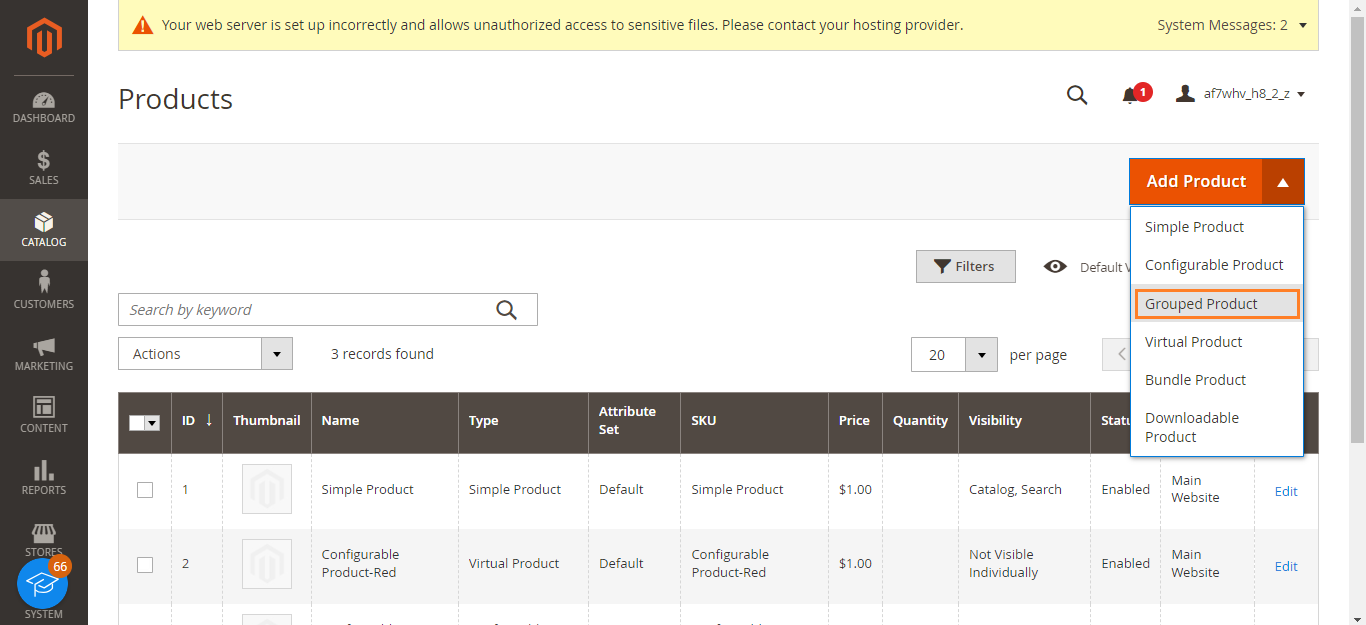
- Choose the Attribute Set and enter product details like Name, SKU, Price, etc.
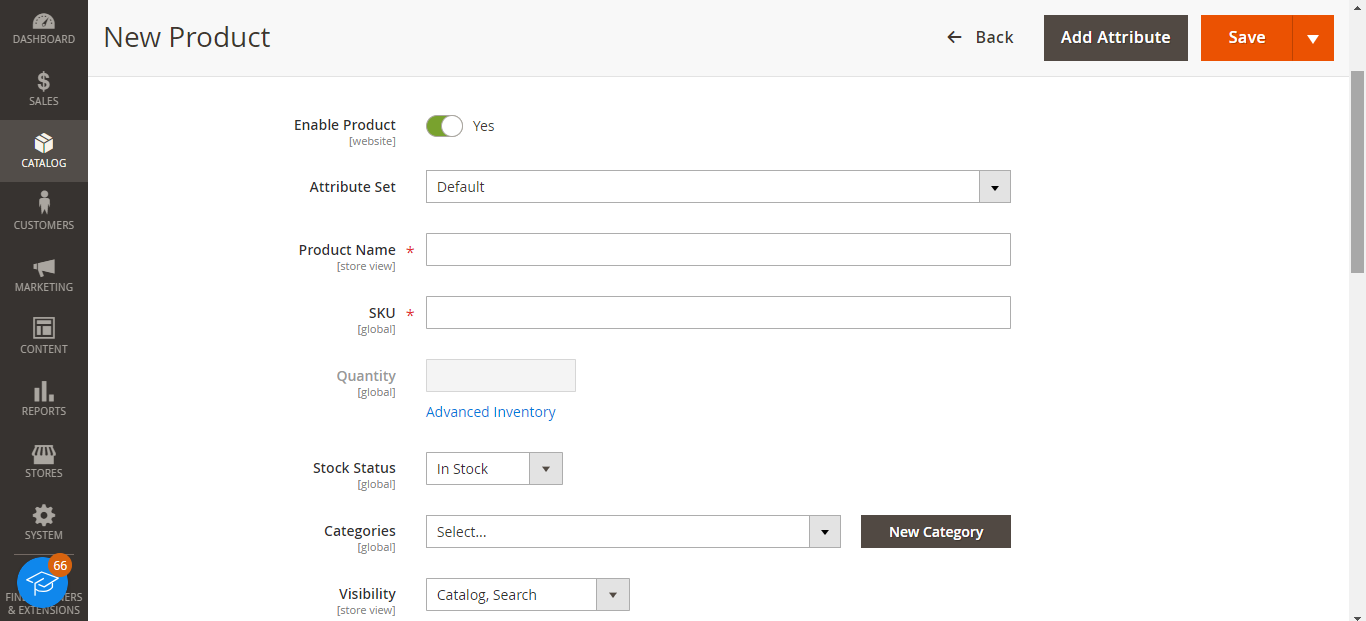
- Scroll to the “Grouped Products” section and click the “Add Products to Group” button.
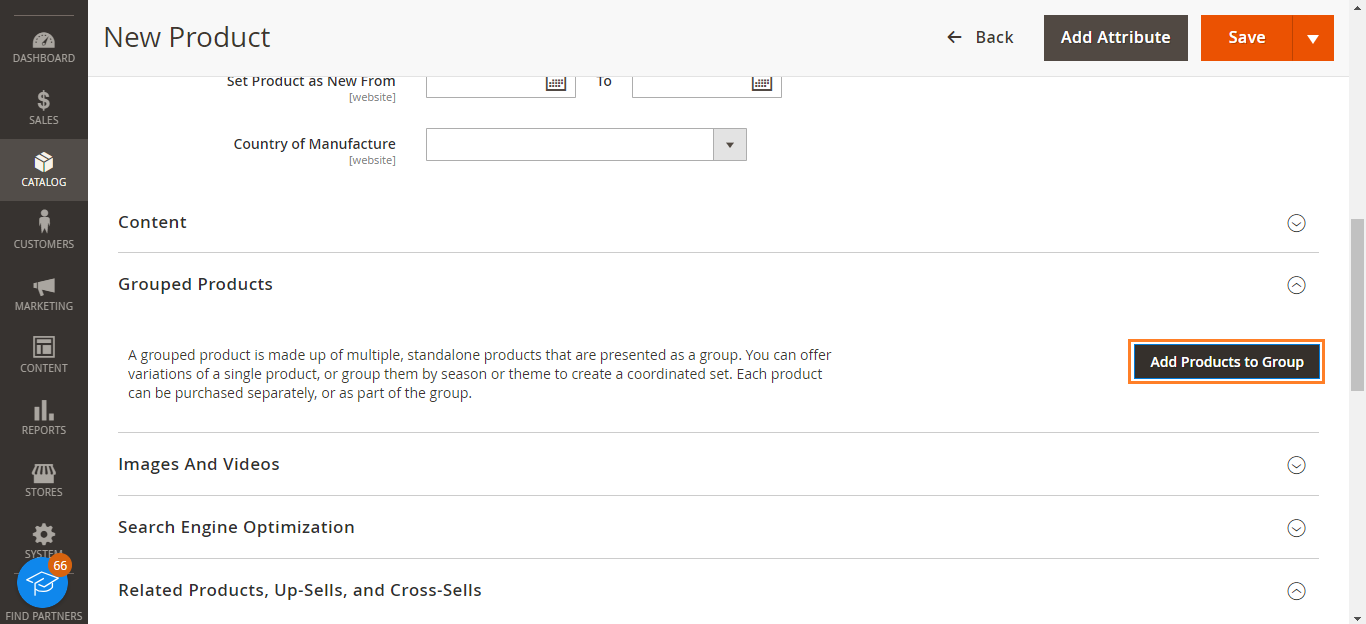
- Select the products you want to group and click the “Add Selected Products” button.
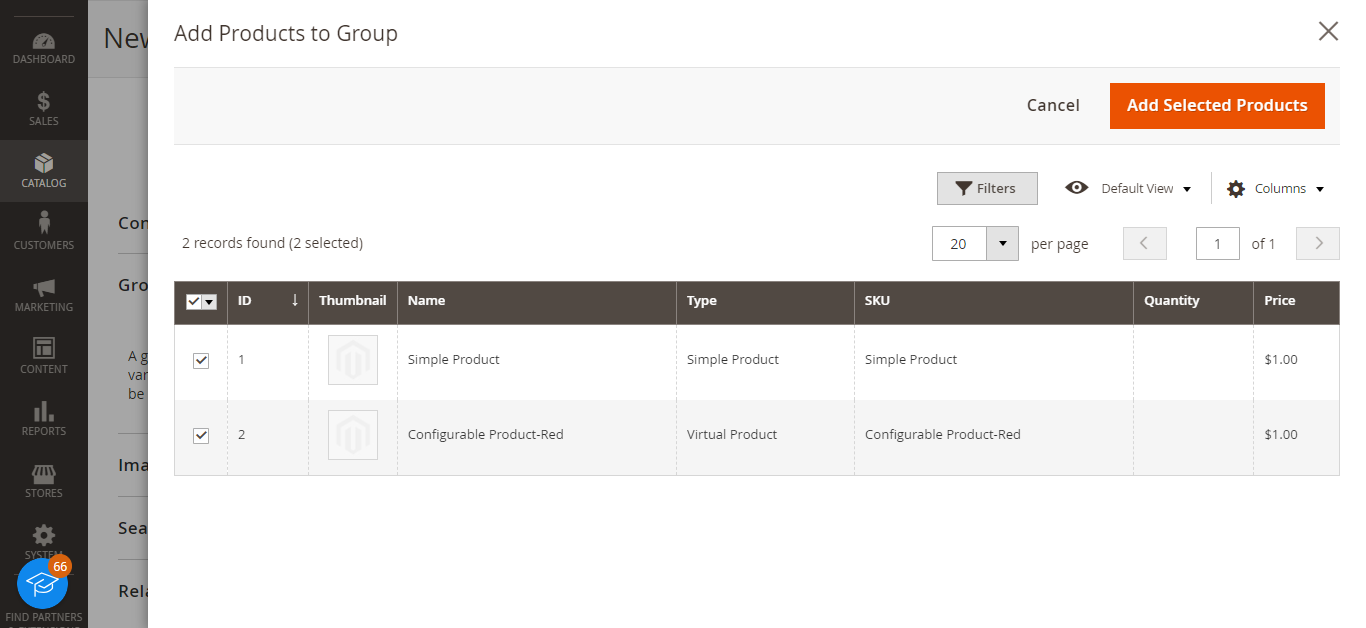
- Arrange the grouped products in your preferred order.
- Set inventory quantities at the individual product level.
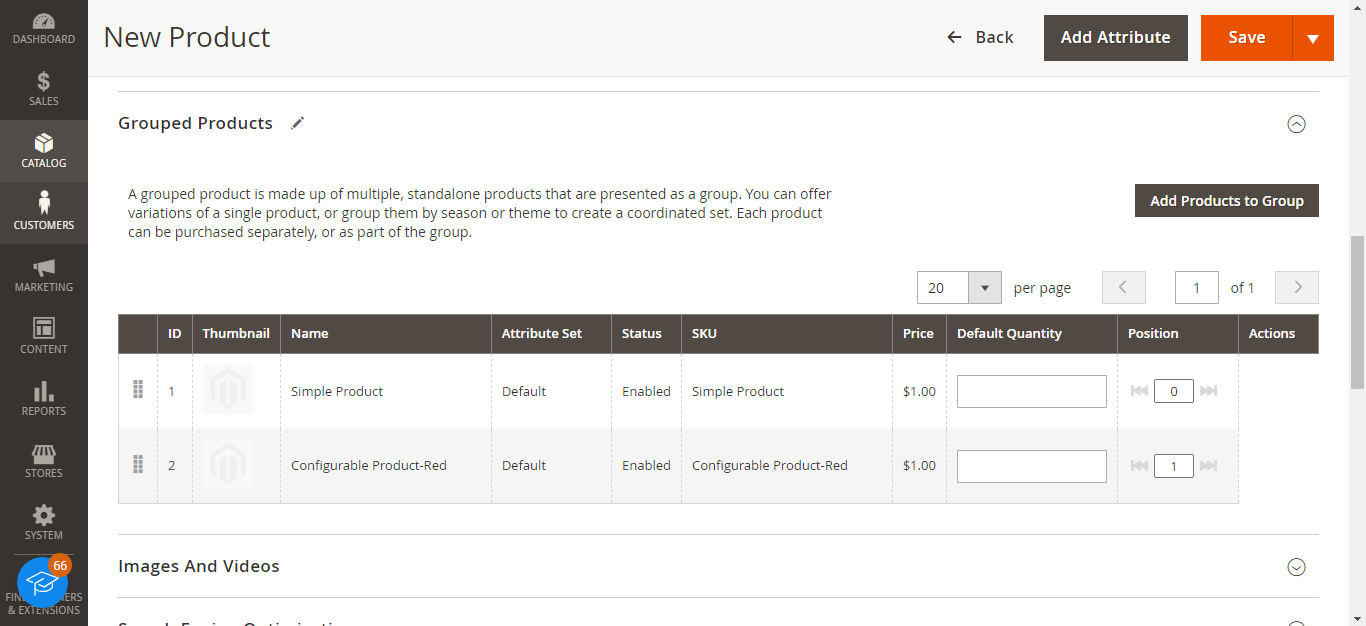
Make the grouped product visible so customers can view and purchase the bundle.
Managing Grouped Products
- Add new, simple products to expand your bundle in the Associated Products section.
- Remove unneeded products anytime.
- Use the Products grid filters to locate grouped products.
- Edit them to modify the product bundle or rearrange the product order.
Grouped products provide an easy way to create sets, encouraging customers to spend more.
Create and Manage Virtual Products in Magento 2
Virtual products represent non-physical items like services, memberships, or digital goods. They are an essential product type for online merchants selling intangible offerings.
Creating a Virtual Product
- Go to the Magento admin dashboard and navigate the Catalog > Products section. Then, click the “Add Product” menu and choose the “Virtual Product” option.
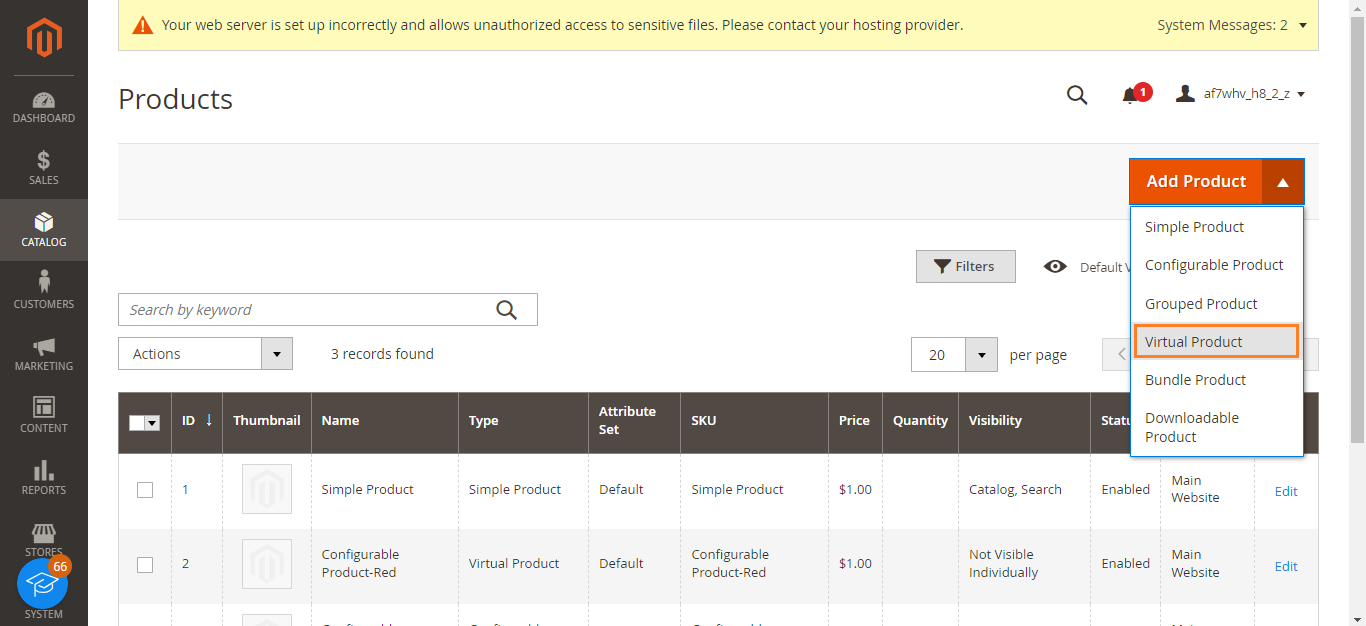
- Pick an Attribute Set template and complete the details like Name, SKU, Price, etc.
- Since there is no shipping, set the Weight to 0.
- Choose None or Taxable Goods as needed for Tax Class.
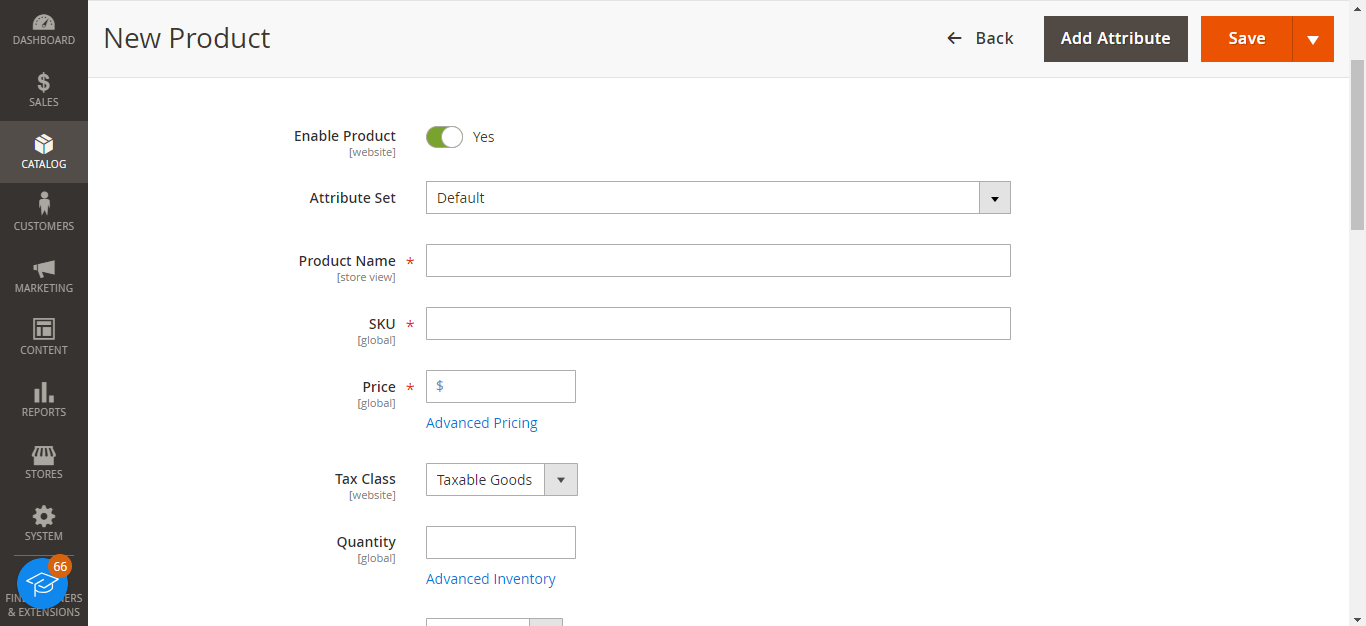
- Add product descriptions, images, related products, and categories.
- Make the virtual product visible in your catalog so customers can purchase it.
Managing Virtual Products
- Use the Products grid filters to find virtual products quickly.
- Edit them anytime to update pricing, descriptions, related products, etc.
Virtual products help you effectively sell online services, warranties, memberships, and digital downloads.
Create and Manage Bundle Products in Magento 2
Bundle products allow you to combine existing catalog items into customizable bundles. Think “Build Your Own” product kits or packages.
Creating a Bundle Product
- Go to the Magento dashboard and navigate to the Catalog > Products section. After that, select the “Bundle Product” option from the “Add Product” menu.
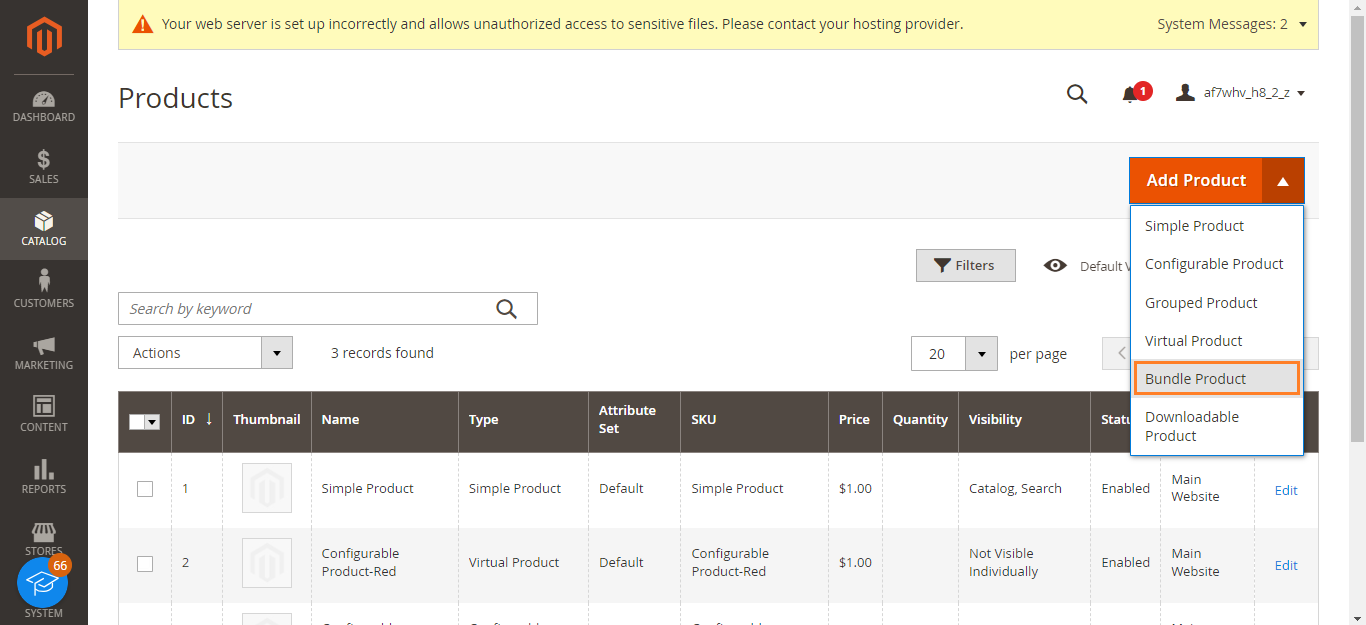
- Choose the Attribute Set and enter details like Name, Dynamic SKU, etc.
- In the Bundle Items section, click Add Option to build your product bundle.
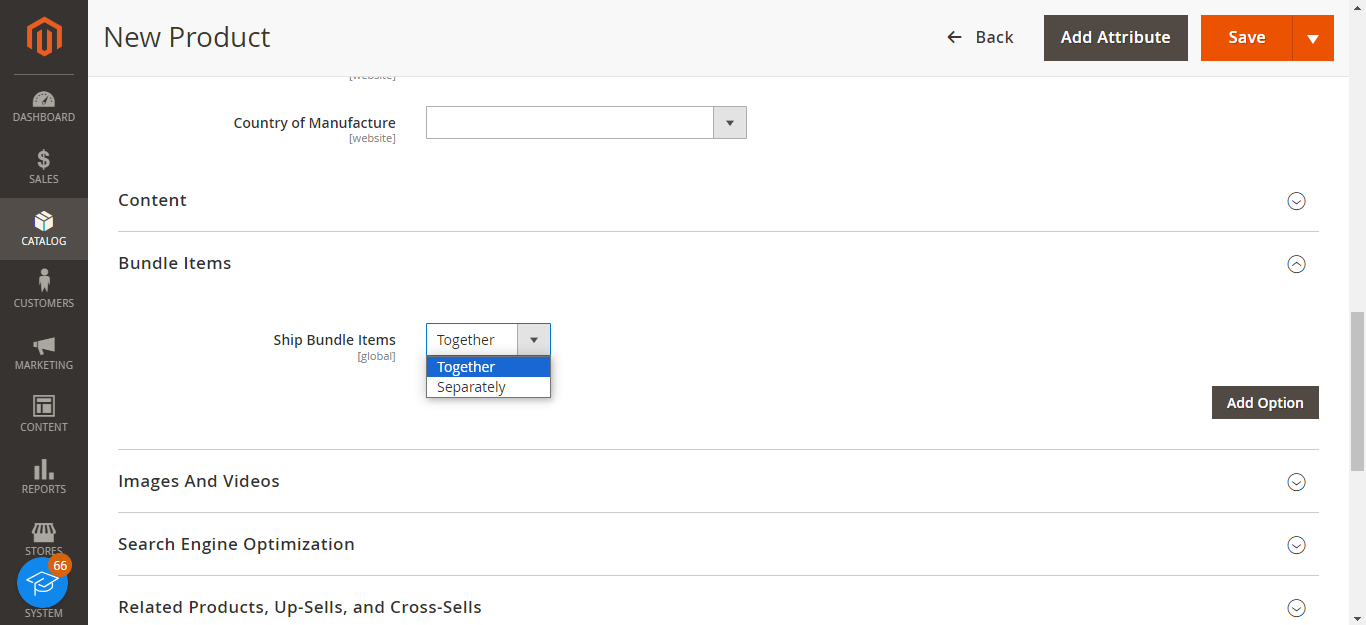
- Search for simple products to add to the bundle and set quantities.
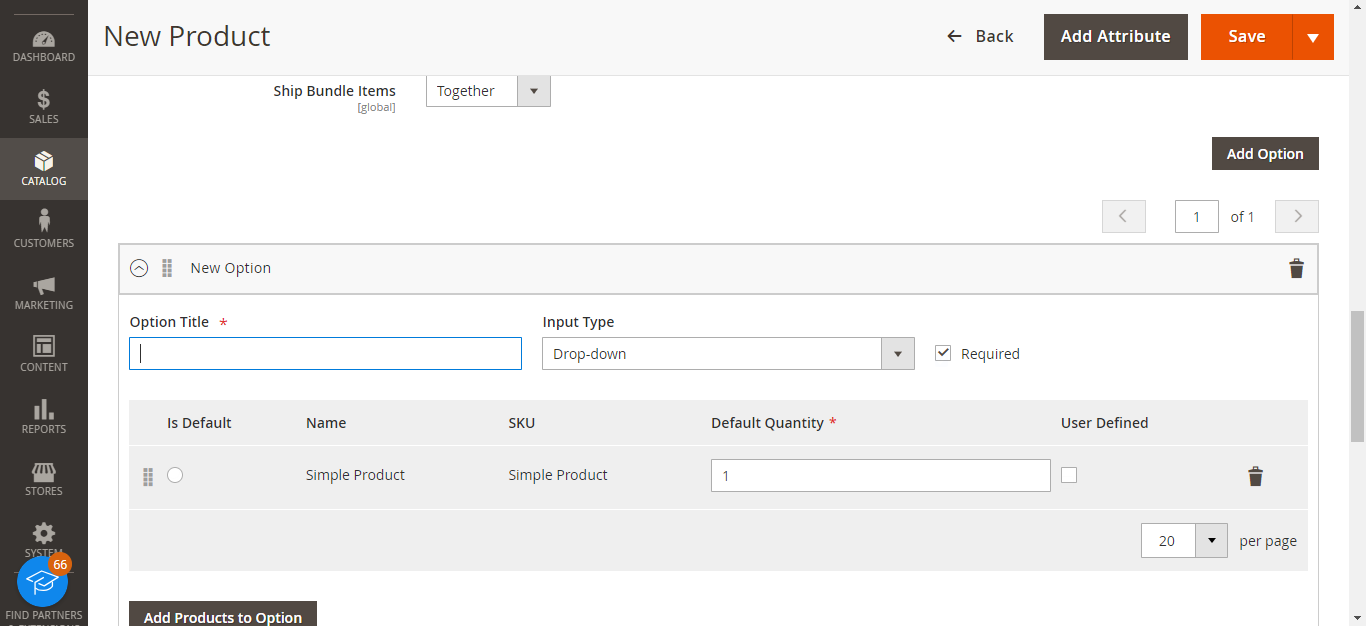
- Arrange your bundle options and products in the desired order.
- Set appropriate pricing for the entire bundle.
- Make the bundle product visible so customers can build and order their kits.
Managing Bundle Products
- Access bundle products in the Products grid and edit them anytime.
- You can add new options, remove unneeded products, or modify bundle pricing.
Bundle products allow limitless combinations for customers to build customized product kits. Take advantage of this dynamic product type in Magento 2.
Create and Manage Downloadable Products in Magento 2
Downloadable products give customers digital files to download after purchase. This is perfect for ebooks, music, software, and more.
Creating a Downloadable Product
- Go to the Catalog > Products section on your Magento dashboard and choose the “Downloadable Product” option from the “Add Product” menu.
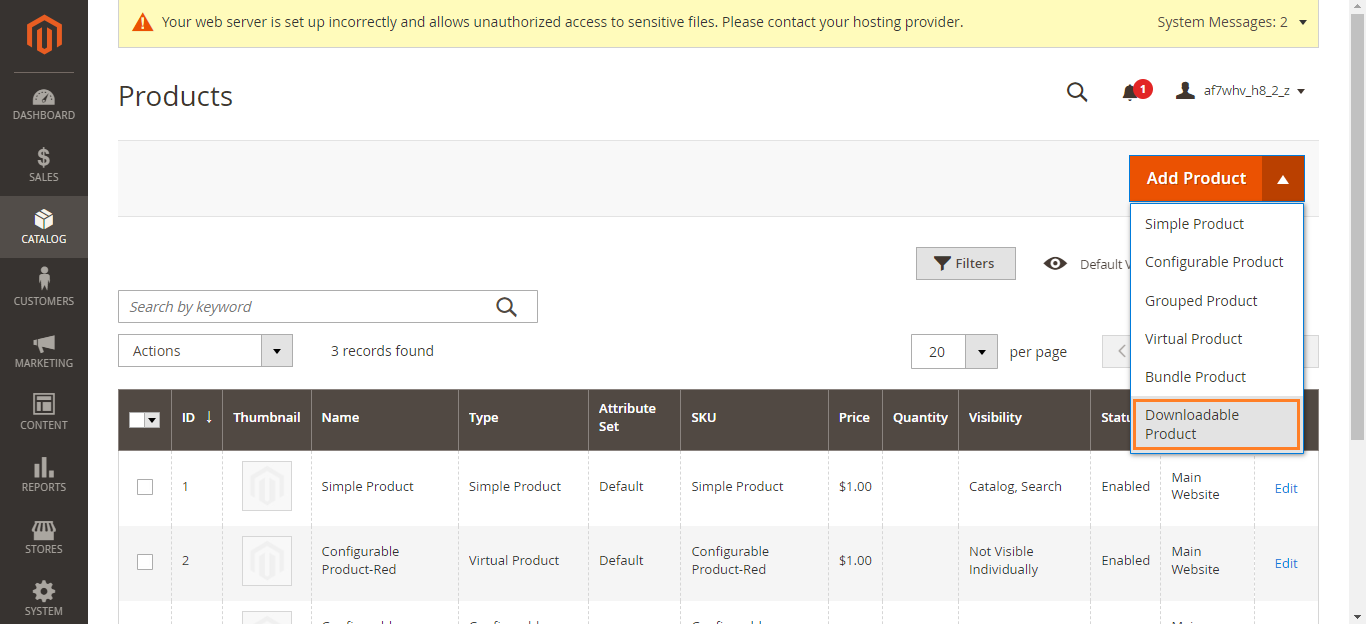
- Select the Attribute Set and input details like Name, SKU, Price, etc.
- In the Downloadable Information section, upload the files or attach URL links for downloading.
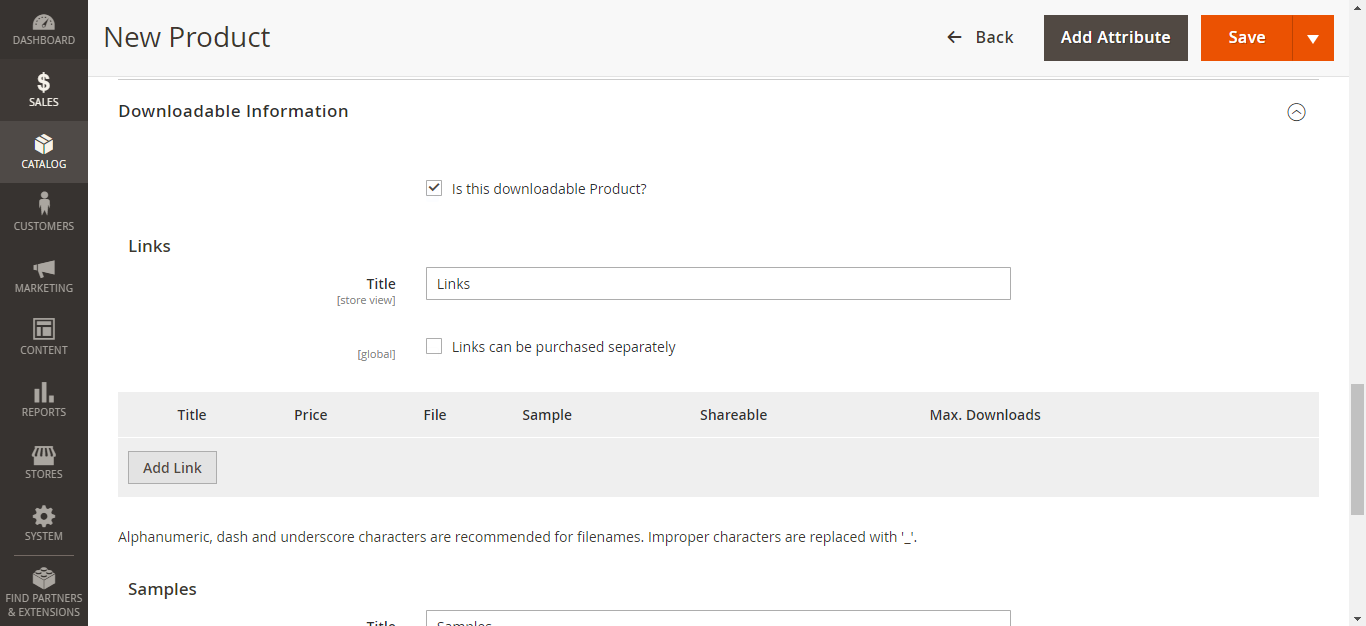
- Set the maximum download limit and download expiration timeframe if needed.
- Make the downloadable product visible so customers can purchase and access files.
Managing Downloadable Products
- Access downloadable products in the Products grid.
- Edit them anytime to update pricing info, add new downloadable files, modify limits or expiration, etc.
Offering downloadable products reduces fulfillment costs. Customers also appreciate the instant delivery of digital goods via Magento 2.
Conclusion
Magento 2 empowers merchants to easily create customized product experiences with its robust product architecture and management capabilities across simple, configurable, grouped, virtual, bundled, and downloadable product types. Magento product management features streamline the building of diverse catalogs while powerful editing and reporting provide control over extensive inventories. Merchants can craft tailored shopping journeys that meet their business needs and increase conversions.
Get fast, managed Magento hosting in a few clicks on Devrims.