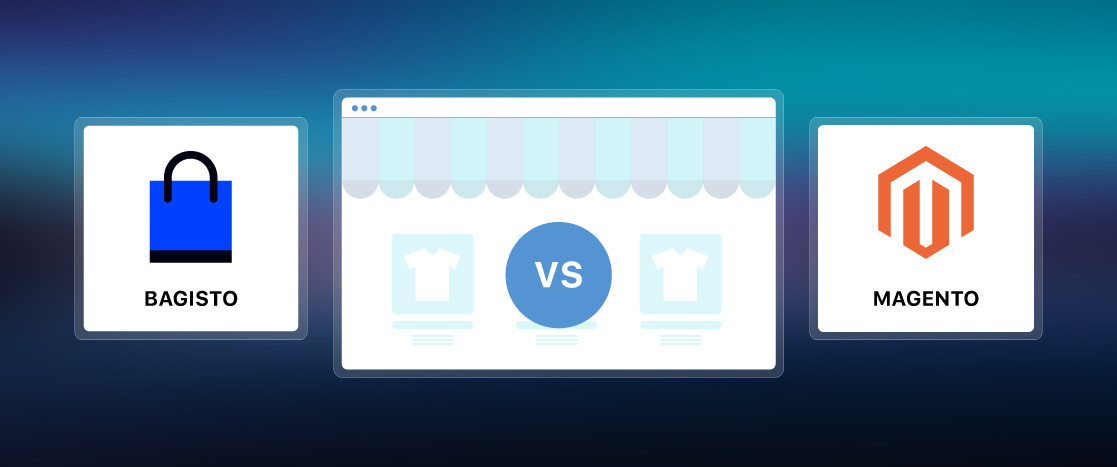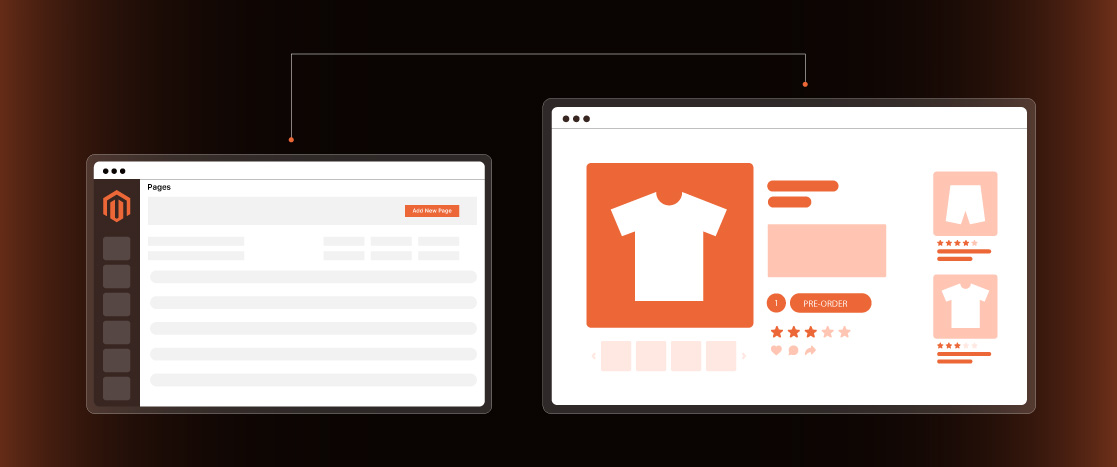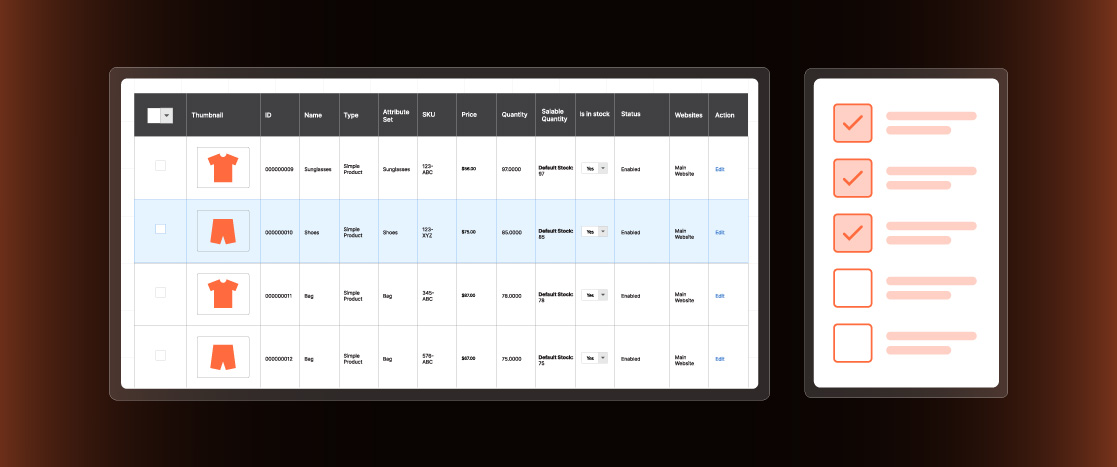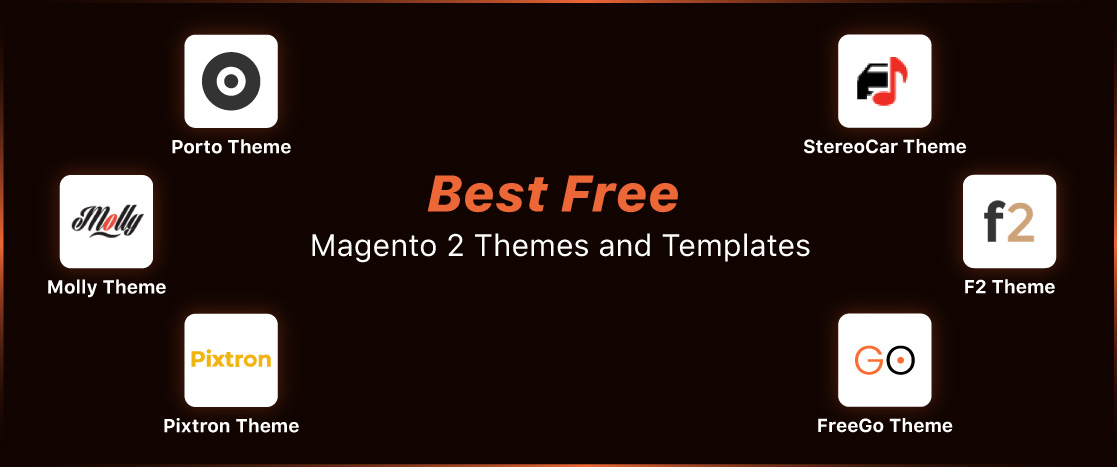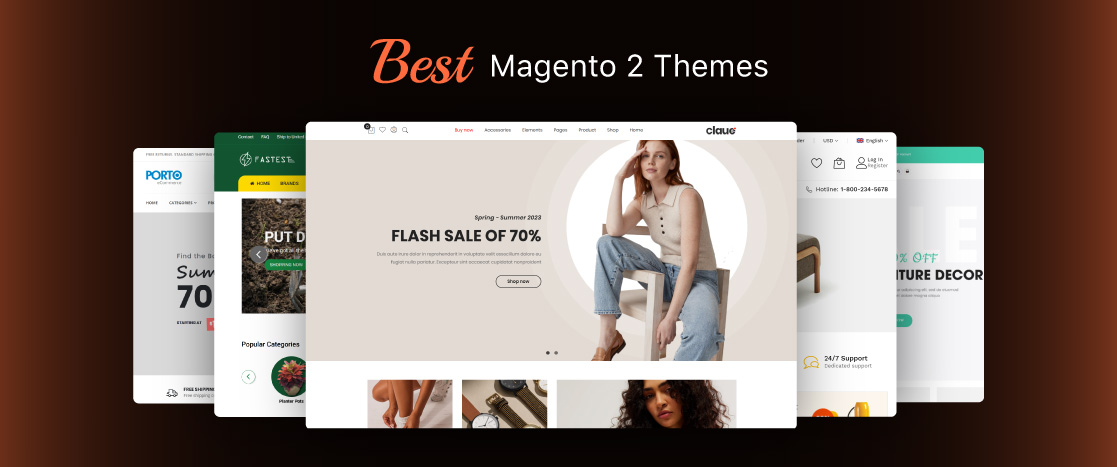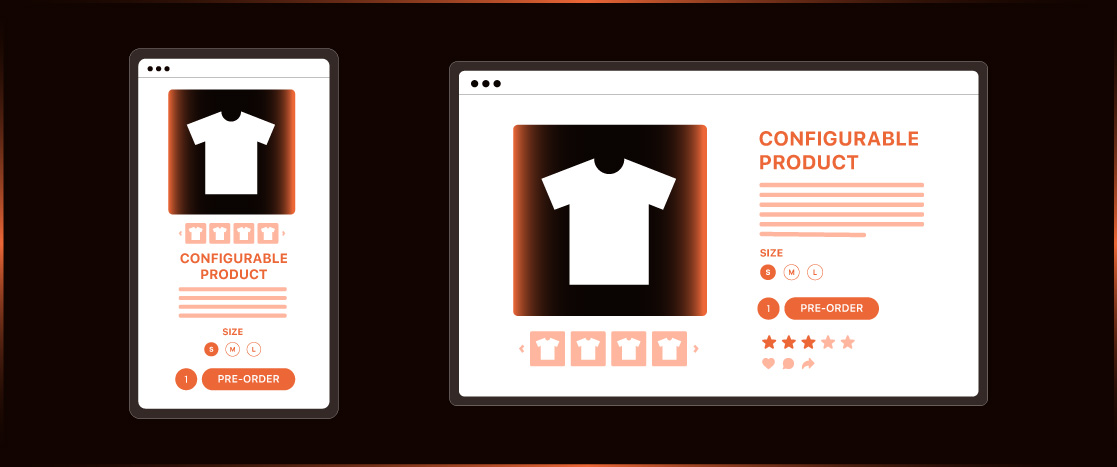
How to Create Configurable Product in Magento 2 (Step-by-Step Guide)
You’ll often sell products with different options or variations when running an online store on Magento. While creating simple products is easy, you’ll need to set up configurable products for items that offer choices like size, color, or specifications.
Magento 2 Configurable Products are ideal for items with variations, such as clothes in different sizes and colors, electronics with various specs, or custom items. In this step-by-step guide, we’ll show you how to create configurable products in Magento 2, helping you manage product options and improve your customers’ shopping experience.
No CTA banner found for ID
Check out our guide on How to Create and Manage Products in Magento for more on creating and managing all Magento products.
What is a Magento 2 Configurable Product?
A Configurable Product in Magento 2 is a product that comes with multiple variations, such as different sizes, colors, or styles, all within a single product listing. Instead of creating separate simple products for each variation, a configurable product lets you group all the options, making it easier for customers to choose their preferences.
Each variation, like size or color, is treated as a separate option and has its own unique SKU, which helps with inventory tracking. Technically, you create a Parent Product with Child Products for each variation. This makes it easier to manage stock and track which variations are selling the most.
For example, suppose you’re selling a T-shirt with several color and size options. A configurable product lets customers select their preferred size and color from a dropdown menu while keeping your store organized.
When creating a Magento configurable product, correctly setting up all the required fields, such as variations and options, is essential. If these fields are not set correctly, customers won’t be able to complete their purchase.
In the following sections, we’ll show you how to create a configurable product in Magento 2 with a simple step-by-step guide.
How To Create a Configurable Product in Magento 2?
Creating a configurable product in Magento 2 lets you offer different product variations, such as color, size, and material. Before you begin, ensure you have the correct attribute Set for your product’s variations. You can use the default Magento attribute set or create a custom one.
Choose the Configurable Product Type
- In the Magento 2 admin panel, go to Catalog > Products.
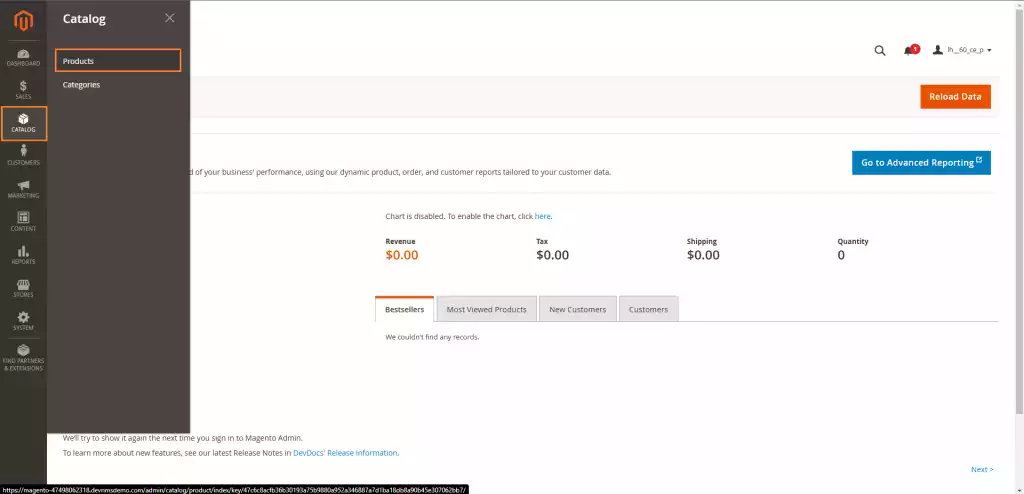
- Click the Add Product dropdown and select Configurable Product.
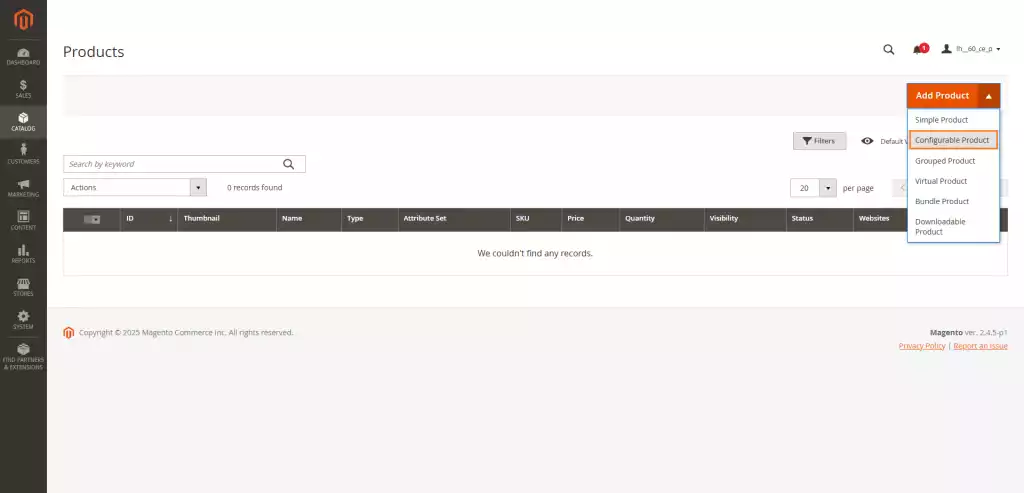
Assign an Attribute Set
- On the New Product page, open the Attribute Set dropdown and choose the correct attribute set for the product.
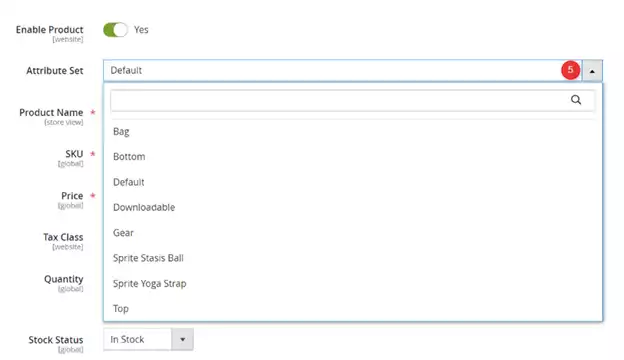
If you haven’t created an attribute set yet, click Add Attribute to create a new one, or use the default attribute set or add Magento 2 Extension Attributes.
Add All Mandatory Product Information
- Fill in the required fields, such as:
- Product Name
- SKU
- Price
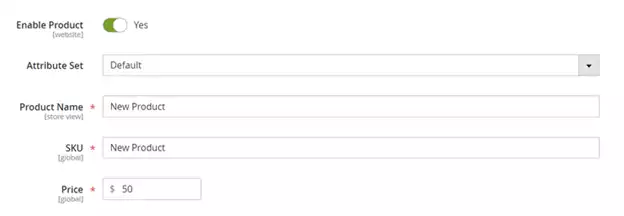
- Set the Enable Product field to No to keep the product unpublished while you configure it.
- Click Save to save your progress before moving on.
Complete the Basic Product Information
- Add more details to the product:
- Tax Class: Select the correct tax class from the dropdown.
- Weight: Enter the product’s weight.
- Categories: Choose an existing category or create a new one.
- Visibility: Set the product’s visibility (e.g., Catalog, Search).
- Set Product as New From: Add the product to the New Products widget.
- Country of Manufacture: Choose the correct country.
- Save the product again to make sure your changes are saved.
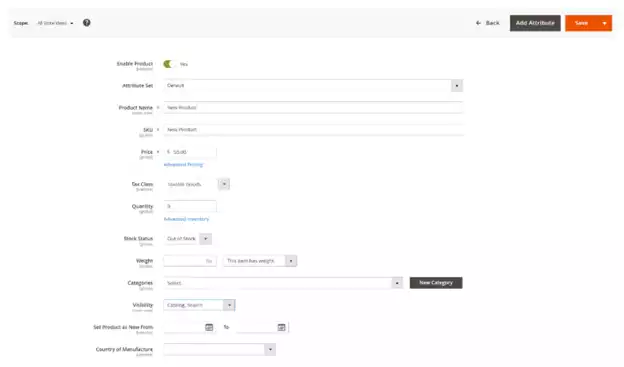
Add the Configurable Product Configurations
In this step, you will define the different variations of your product based on its attributes.
Select the Product Attributes:
- Scroll down to the Configurations section and click Create Configurations.

- Choose the attributes for your configurable product (e.g., Color, Size).
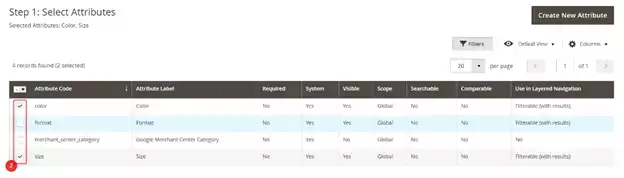
- To add a new attribute, click Create New Attribute.
- Click Next.
No CTA banner found for ID
Configure the Attribute Values:
- Select the values for each attribute by checking the boxes next to them.
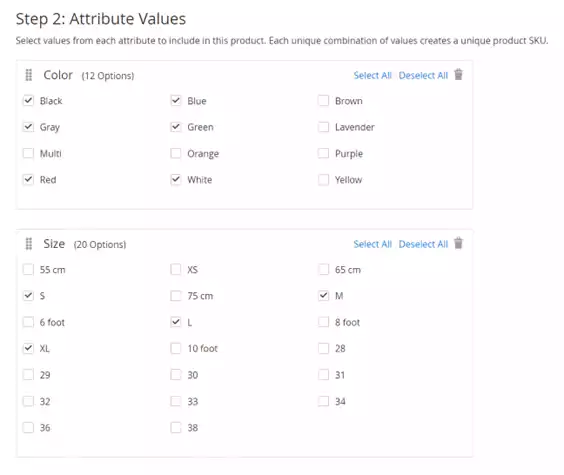
- If needed, reorder the attributes using the grid icon.
- Click Next to continue.
Assign Images, Price, and Quantity to Variations:
- Images: You can assign the same set of images to all variations or upload different images for each.
- Price: Set a price for all variations or customize individual prices.
- Quantity: Set the stock quantity for all variations or customize it for each one. If using Multi-Source Inventory, assign inventory sources now.
- Click Next.
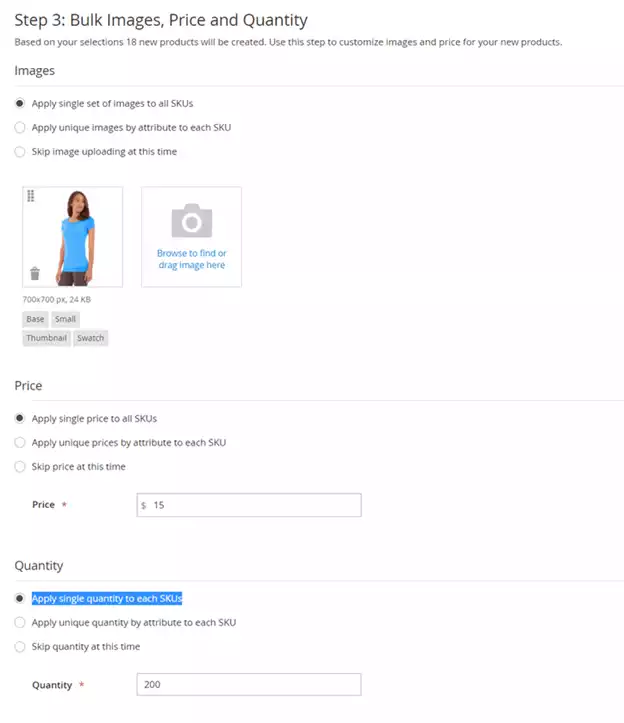
Generate the Product Configurations:
- Magento will list all possible product variations based on your selections.
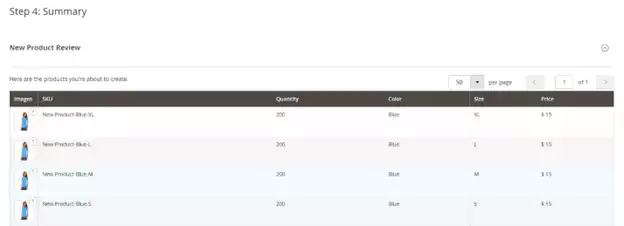
- Review the variations and click Generate Products to complete the process.
- If you need to make changes, click Back before finalizing.
Assign a Product Image
- Open the Images and Videos section and upload the image for the configurable product.
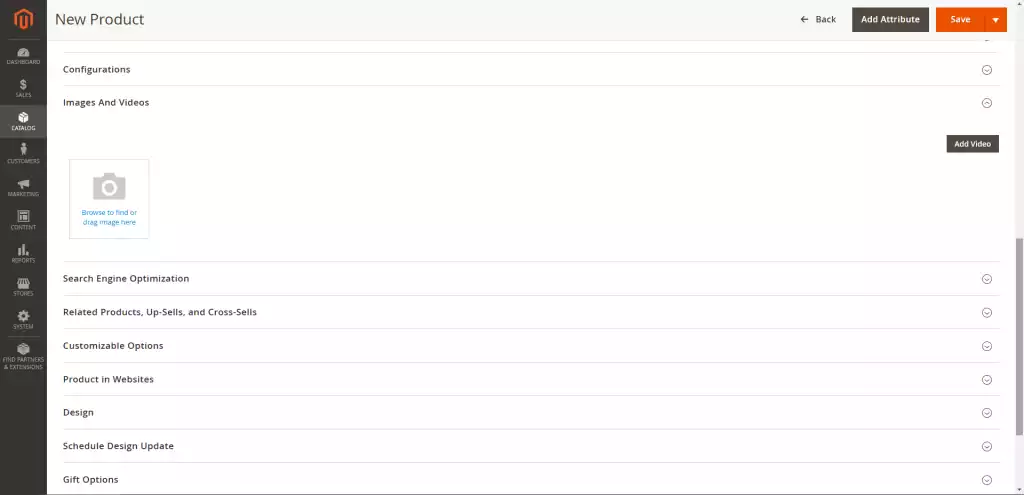
Update the Optional Product Information
- Content: Add a short description of the product.
- Related Products, Up-Sells, and Cross-Sells: Optionally add related products for cross-promotion.
- SEO: Edit the product URL and metadata to help improve search engine visibility. Get more tips on improving SEO in our Magento SEO Audit – Improve Your Ecommerce Site’s Search Rankings.
- Customizable Options: Add options like engraving or special instructions.
- Products in Websites: Assign products to different websites if you have multiple stores.
- Design: Choose custom XML layouts or use the default layout.
- Gift Options: Let customers add a gift message and set a price if needed.
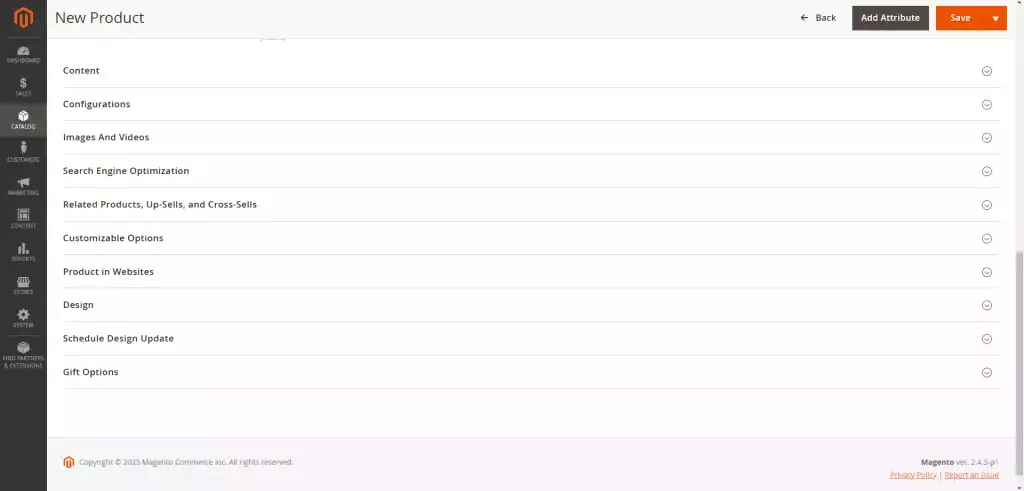
Enable and Save the Product
- Set the Enable Product field to Yes to make the product live.

- Click Save to complete the product creation.
Configure the Shopping Cart Thumbnails
By default, Magento shows the configurable product’s image as the cart’s thumbnail. To show the image of the selected product variation instead:
- Go to Stores > Settings > Configuration > Sales > Checkout.
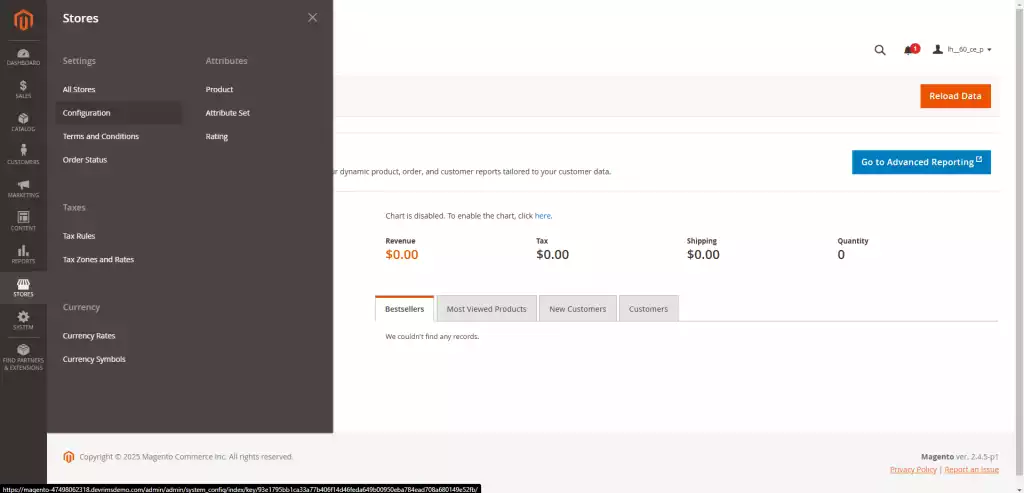
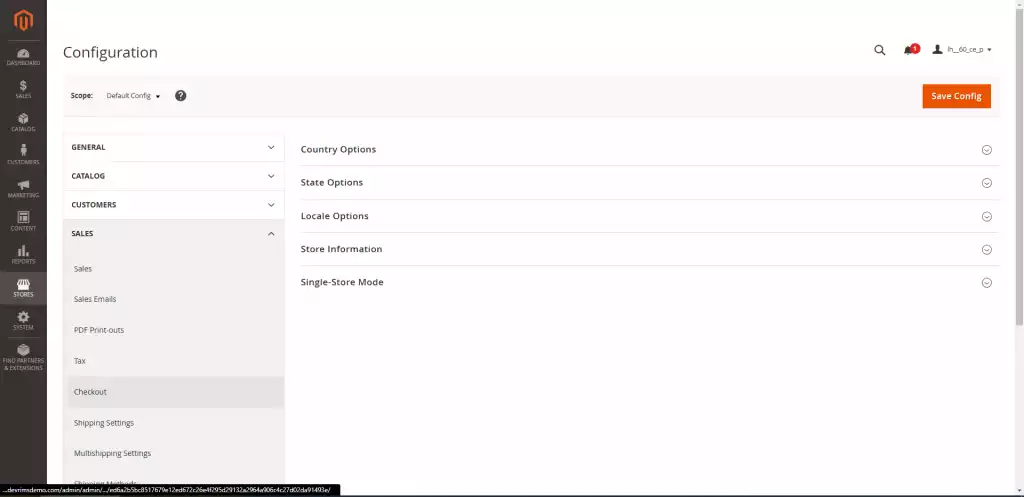
- Expand the Shopping Cart section.
- Uncheck Use System Value next to Configurable Product Image.
- Select Product Thumbnail Itself from the dropdown.
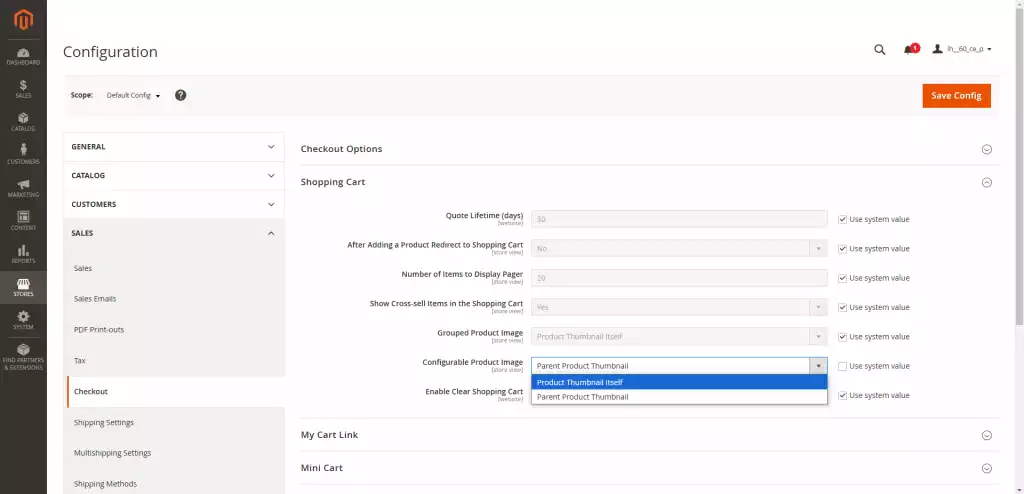
- Click Save Config to apply the changes.
Following these steps, you can create and manage configurable products in Magento 2, allowing your customers to choose from different product variations easily.
As you set up your Magento store, consider how flexible and scalable your hosting needs to be.
No CTA banner found for ID
Key Considerations
When creating configurable products in Magento 2, keep these important points in mind:
- Attributes and Options: A configurable product is a simple product with multiple options, like size, color, or specifications. These options are linked to attributes, which must be included in the attribute set for the product.
- Input Types: Product variations can be selected using input types such as drop-down lists, multiple selections, visual swatches, and text swatches. Choose the right input type for your product variations to create a smooth shopping experience.
- Global Attributes: The attributes for variations must have a global scope and be marked as required. This ensures customers must choose an option before adding the product to their cart.
- Images and Thumbnails: You can assign specific images to each variation, appearing as thumbnails in the cart or when customers select their options.
- Displaying Options: To make it easier for customers to compare different options, you can display configurable products in a table grid. This helps customers quickly decide which variation they want to purchase.
- Preselection of Options: Magento allows you to preselect specific child products, which can help promote certain variations and make it easier for customers to choose the right product.
Frequently Asked Questions
Here are answers to some frequently asked questions about Magento 2 configurable products.
How can a simple product be configurable in Magento 2?
You can’t directly change a simple product into a configurable product, but you can create a new configurable product and link existing simple products to it. Here’s how:
- Create a new Configurable Product in Magento 2.
- Set the required attributes (like color and size).
- Create simple products with the variations (size, color, etc.).
- Link the simple products to their corresponding variations in the configurable product settings.
What is the maximum number of product variations I can create in Magento 2?
Magento 2 isn’t strictly limited to the number of product variations, but server resources (like memory and processing power) can affect performance as the number of variations grows. By default, Magento allows up to 1,000 variations per configurable product, but this limit can be adjusted in the system settings if needed.
Is there a way to automatically generate product variations in Magento 2?
Yes, you can use the Product Import feature in Magento 2 to automatically create product variations in bulk. Upload a CSV file with the necessary product data, and Magento will generate variations based on the attributes in the file.
I can’t find the configurable product in the store; how can I fix it?
If you can’t find the configurable product in the store, try these steps:
- Check Visibility Settings: Make sure the product visibility is set to “Catalog,” “Search,” or “Catalog, Search,” depending on how you want it to appear.
- Product Status: Ensure the product status is set to “Enabled.”
- Stock Status: Confirm the product is in stock and not marked as “Out of Stock.”
- Reindexing: Reindex Magento data if needed (System > Index Management).
- Clear Cache: Clear the Magento cache (System > Cache Management) to apply updates.
- Category Assignment: Ensure the product is assigned to a valid category.
Conclusion
Creating configurable products in Magento 2 makes managing items with different variations, such as size, color, or specifications easier. By grouping all options under one listing, you can improve your product catalog and enhance the customer shopping experience. Each variation has its own SKU, which helps make inventory management simpler.
While Magento 2 configurable products may take some time, the benefits are worth it. Customers can easily choose their preferred options, and you can track and manage product variations more efficiently.
Following this guide, you can create configurable products in Magento 2 and organize your store. Whether you’re selling clothing, electronics, or custom items, Magento configurable products are essential for running a successful online store.
By creating configurable products, you enhance your customers’ shopping experience and streamline your inventory management. Take the next step and ensure your store runs smoothly with hassle-free hosting.
No CTA banner found for ID
For more resources on Magento store setup, consider reading Magento 2 product attachments, Magento 2 security, Magento 2 Google Analytics 4 Integration, Magento Development Cost, and Magento Tax Rules.