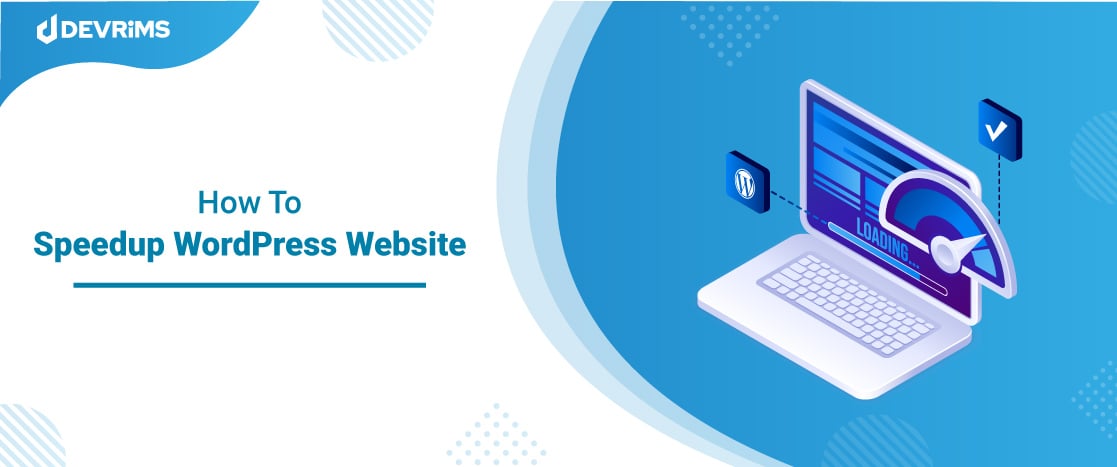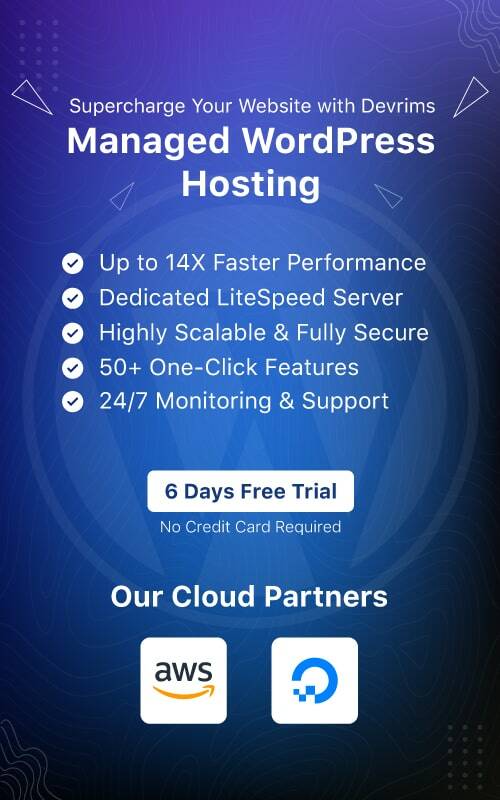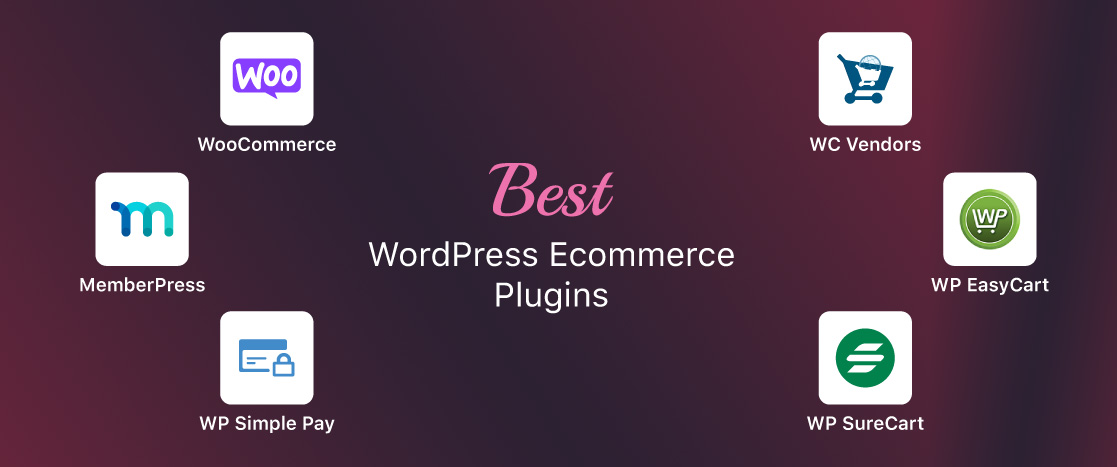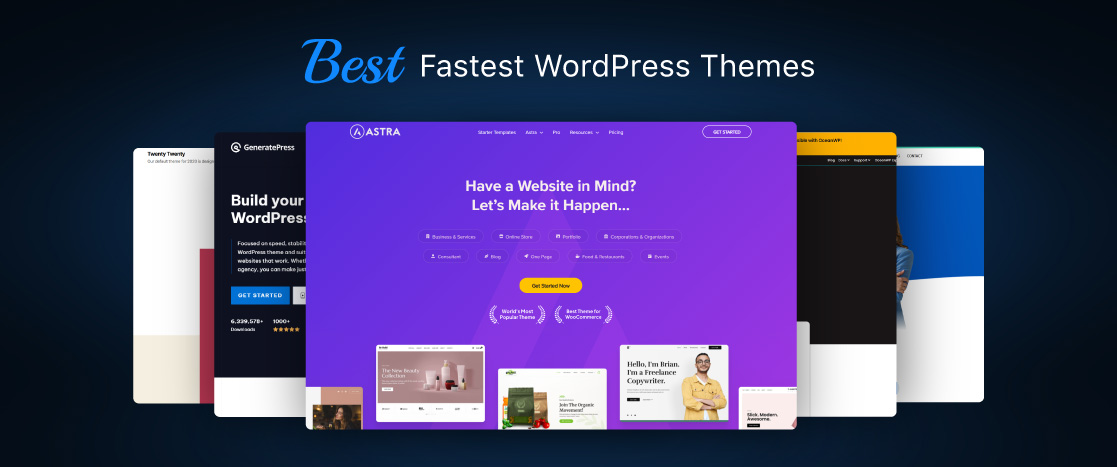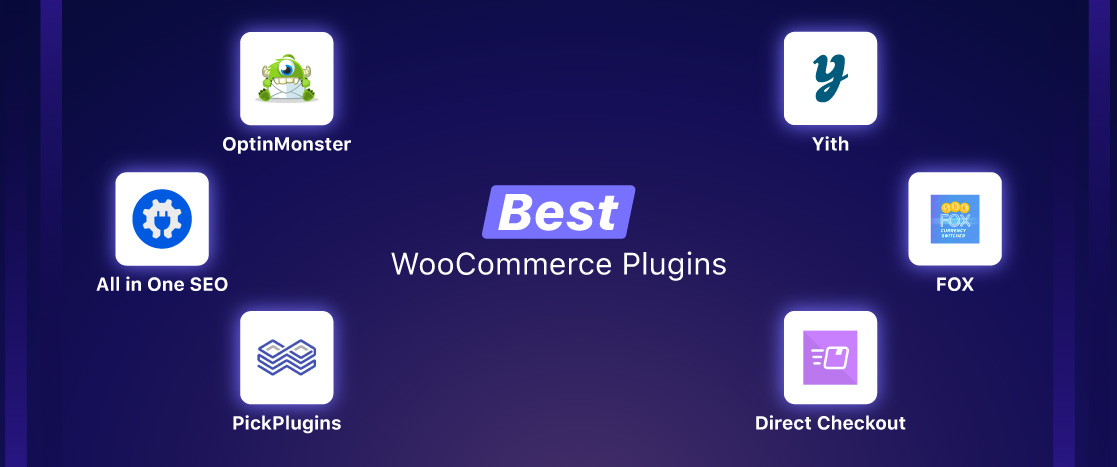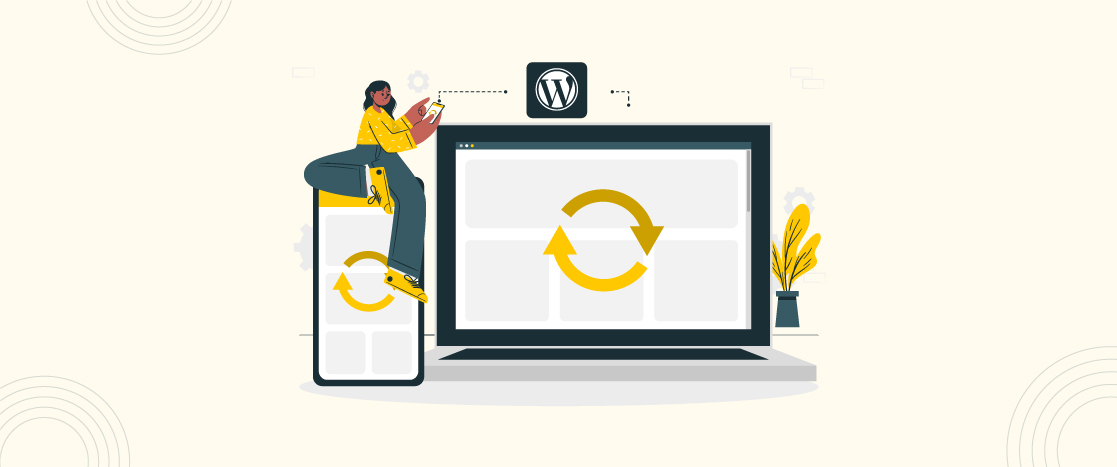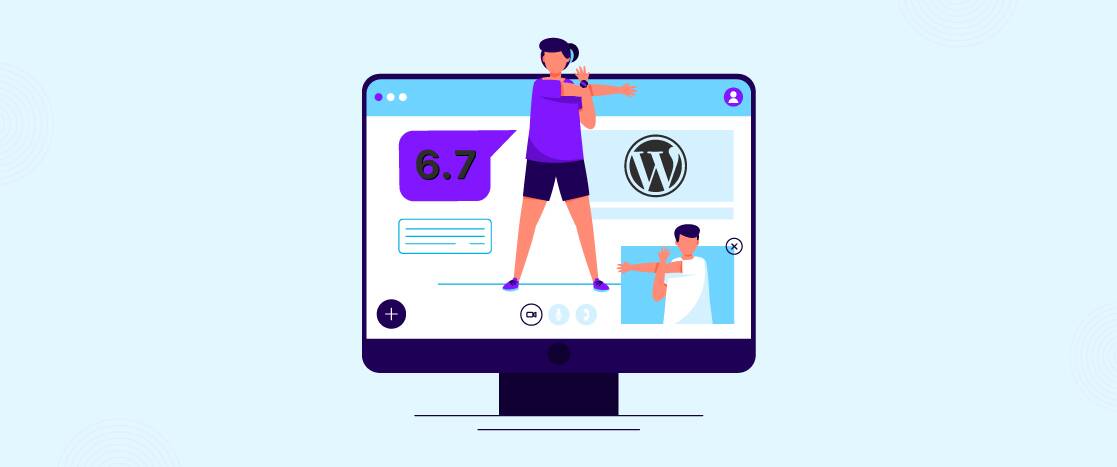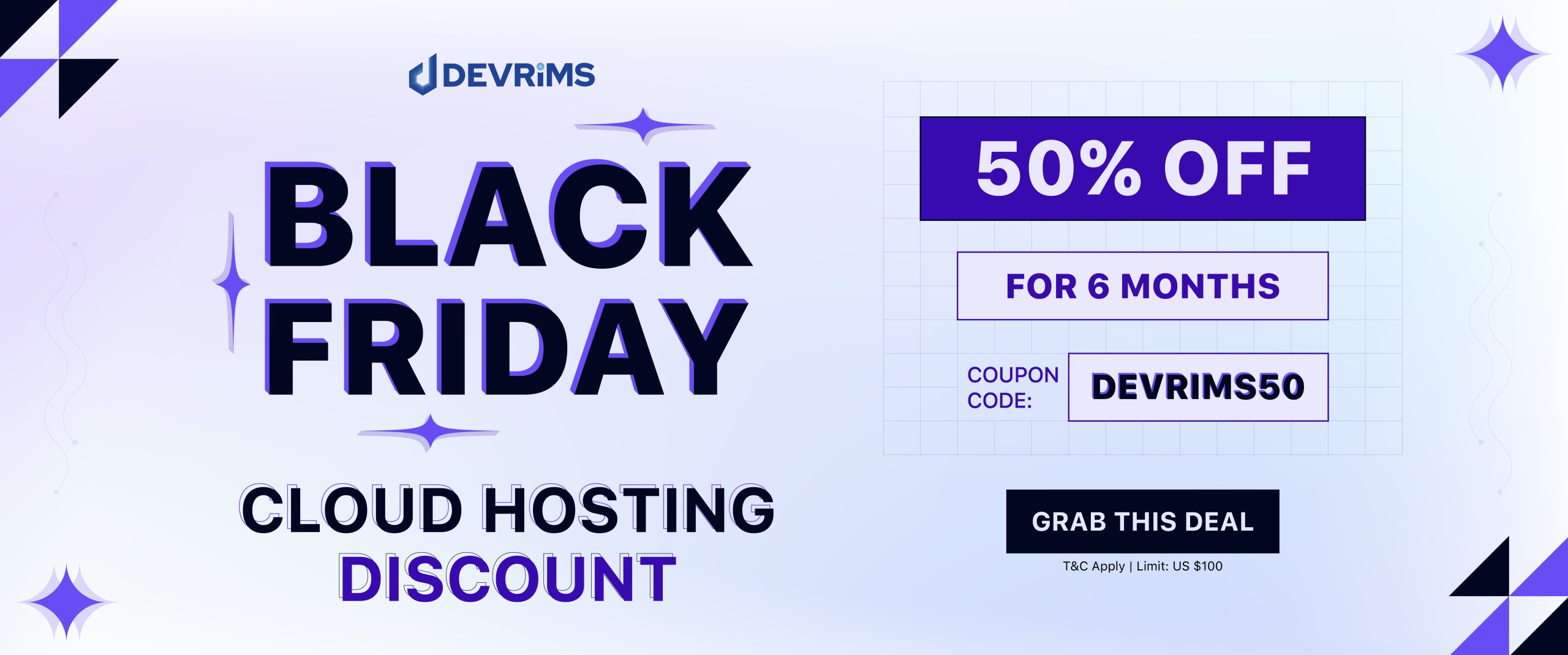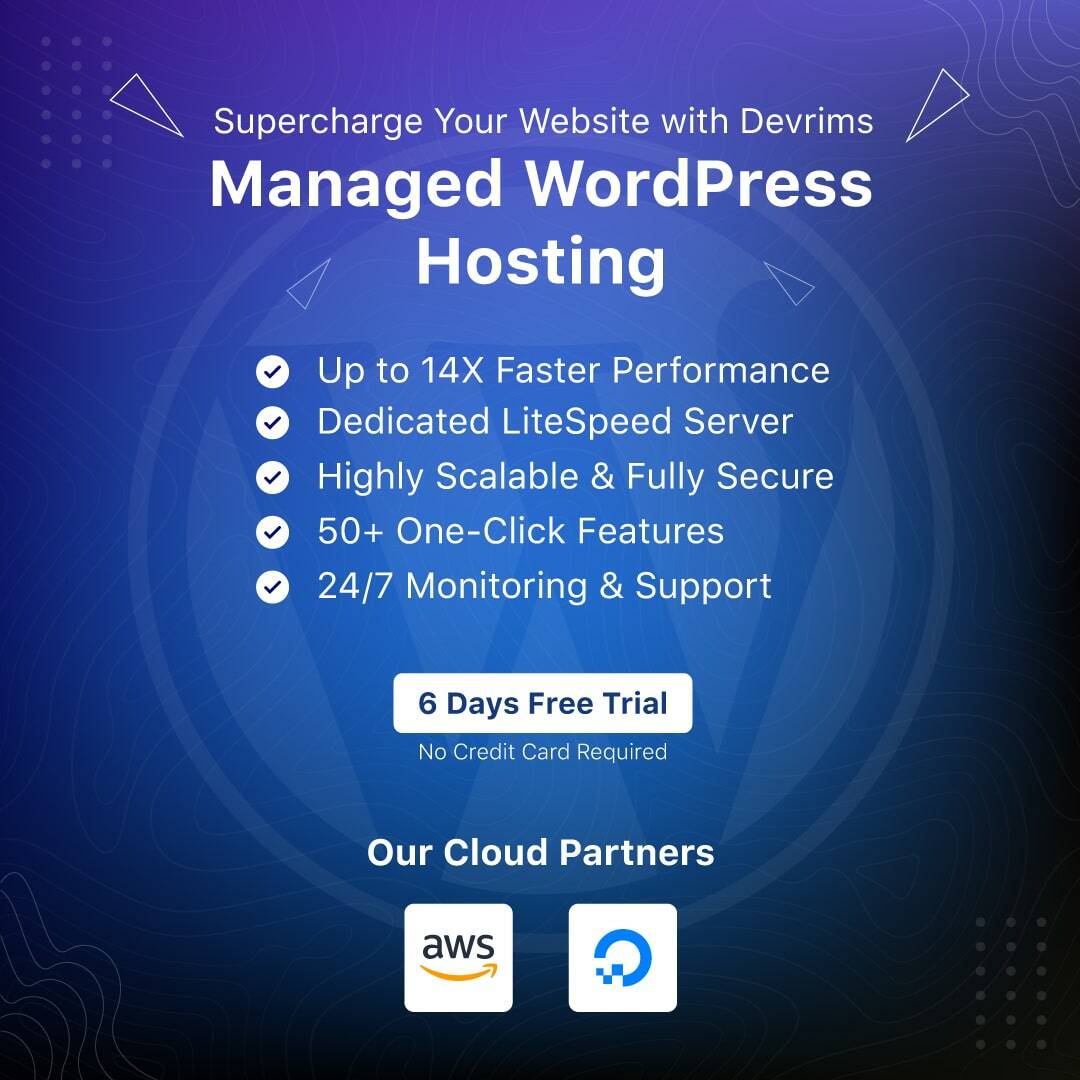- Introduction
- Why is Speed Important for Your WordPress Website?
- How to Check WordPress Website Speed?
- What slows down WordPress website?
- Tips to Speed up WordPress Websites
- Frequently Ask Questions
- How can I speed up my WordPress site without plugins?
- How can I increase my website speed?
- Final Words
- Introduction
- Why is Speed Important for Your WordPress Website?
- How to Check WordPress Website Speed?
- What slows down WordPress website?
- Tips to Speed up WordPress Websites
- Frequently Ask Questions
- How can I speed up my WordPress site without plugins?
- How can I increase my website speed?
- Final Words
Introduction
Are you looking for a tutorial through which you can give a boost to your WordPress website speed? If so, you have knocked at the right door.
Can you imagine WordPress is running around 43% of the websites worldwide? Yes, it’s truly amazing. Not only has this, but its released versions are also totally disruptive and yield a better user experience.
Nowadays, website owners look for one window service, and WordPress has it all. From themes to plugins, you can set up your WordPress website in a couple of minutes.
Let’s shed light on some tips and tricks to speed up WordPress websites quickly. This tutorial is going to help you out to get the job done magically!
Are you ready to get into it? Continue reading…
Why is Speed Important for Your WordPress Website?
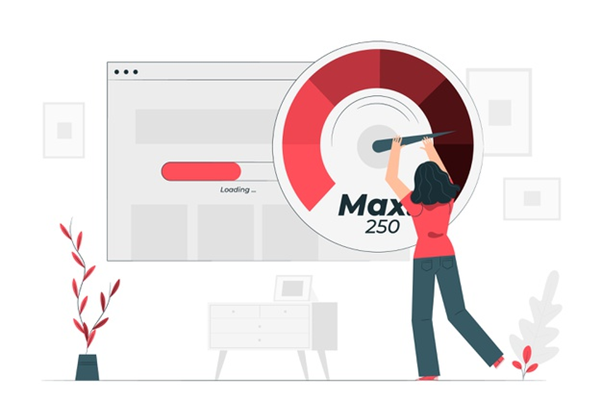
Consider yourself as a visitor and then think why speed is so important? You will get your answer immediately.
The first impression lasts forever! It takes a few seconds to attract a visitor to your website or lose that visitor for a lifetime.
The visitor will come to your website, but if it loads slowly, he will immediately divert to any other website.
According to Kissmetrics findings, around 47 percent of consumers expect a page to load in two seconds or less than that. It further defines that consumers start to divert if a website takes more than two seconds to load.
The speedy websites rank higher in Google search result pages. The faster your website, the more visitors will hit on it. If you want your website on the top of the Google search list, then your website’s speed should be your priority.
The other pinpoint of a slow website is losing potential visitors and revenue if running a lousy eCommerce website.
Because the visitors usually are impatient, they want the product to load in the blink of an eye. If it does not work, they jump to other stores for purchasing.
Moreover, it also depends on the product’s nature; if visitors find it useful, they will purchase it from your online store.
The Microsoft study states that the average human attention has dropped from twelve seconds to eight seconds.
The first few seconds when your website starts to load are extremely important. You have very little time to show your website content to your visitors and compel them to stay at your website.
How to Check WordPress Website Speed?

You stand in the tech-gen, where you have numerous ways to check your website speed. However, for my readers’ ease, I have picked out some of the best tools by which you can get authentic results of your WordPress website speed.
- GTMetrix: GTMetrix is one of the best speed test tools developed by Carbon60. It offers a detailed report of your website bugs, loopholes, and tips on “how to fix them?”
- Pingdom Tool: Pingdom is a user-friendly speed test tool that offers accurate reports to check the website performance and woes, which cause slow speed. It also provides us with tips to resolve issues.
- Google Page Speed: Google’s recommended website speed test tool provides you an in-depth reporting and graphical representations. Users can monitor a website’s woes and immediately solve the error page.
What slows down WordPress website?
The speed test results will show you multiple recommendations for improvements. Knowing what slows down your website is essential for improving performance, making correct decisions, and selecting helpful tips to speed up your website.
There are a few reasons that slow down your WordPress website.
Web hosting: Ensure that the hosting server is optimized and configured according to your website. For consistent performance and 100% uptime, we always recommend dedicated hosting or managed cloud hosting.
WordPress Configuration: Your WordPress website will overload the server if it does not serve the cached pages. Thus, it will slow down your website or may crash it completely.
Page Size: Images, videos, or content are not optimized.
Note: Do not upload audio and video files directly on WordPress; embed them instead.
Bad Plugins: Plugins you have installed on your WordPress are not of good quality. Bad quality plugins effects on website’s performance and slow down it.
External scripts: External scripts like font loaders, ads, styles, etc., can also affect your website speed.
Once you know what is causing your website speed to low, you can pick a perfect solution and boost your website’s performance.
Tips to Speed up WordPress Websites
It’s time to explore the core tips and tricks that will help you speed up the WordPress website. I will explain each of them in-depth for a better understanding of my readers.
Before implementing these on your WordPress website, do a little research on where your website lacks performance? You may not need to apply all the ways on it. Let’s get into it.
Tip 1: Choose High-Performance Hosting
Ask yourself, which WordPress hosting are you currently using? If you had been happy with it, you would not have searched for speeding up the WordPress website. Am I right?
It is necessary to check your hosting services where your WordPress website is hosted.
Shared hosting, shared hosting, everywhere! Yeah, it sounds reasonable that they offer unlimited bandwidth, space, and a lot more. But have you ever thought your website is eventually shared with other sites on the server?
Suppose your neighbouring website has high traffic with some security risks. It will eventually affect your website speed and security because both are hosted on the same server. Eventually, if your site takes a long time to load, users will go to the other websites.
There are three more hosting services, which are bulleted below:
- Managed Cloud Hosting
- Dedicated Hosting
- VPS Hosting
The metaphorical idiom “Don’t judge a book by its cover” states that always go more in-depth in every situation, and you will end up with a fruitful result.
Devrims provides Next-Gen Managed Cloud Hosting focused on speed with a 99.9% uptime guarantee. Now host your website on the industry-leading cloud infrastructure of Amazon Web Service and DigitalOcean. Moreover, Devrims offers a one-click setup for WordPress, WooCommerce, and other CMS applications. All you need to do is select the application and server to host your website! You’re done. Let’s give us a try by signing up for a Six Days Free Trial Account without any payment details or feature restrictions. For more details, head on to our homepage.
Tip 2: Choose Closest Server Region
Think a lot before hosting your server anywhere. It would be helpful if it is close to your majority traffic. If you are a user of managed cloud hosting like Devrims, then it is possible to select your server closest to your audience.
First, you need to check where you get the most traffic on your website. Once the location is identified, you need to look up the server placed close to that location and host your website on that server.
The closest location helps you reduce your website’s overall network latency rate and TTFB. The lower it is, the faster your website loads. To resolve the Geo-Proximity, Latency and TTFB issues, Devrims offers 20+ datacenter locations globally.
Let’s suppose you are not comfortable shifting to any other hosting services. You can then propagate your WordPress website to any CDN services, which helps deliver the stored static content to the users based on their locations.
Tip 3: Choose Lightweight Theme
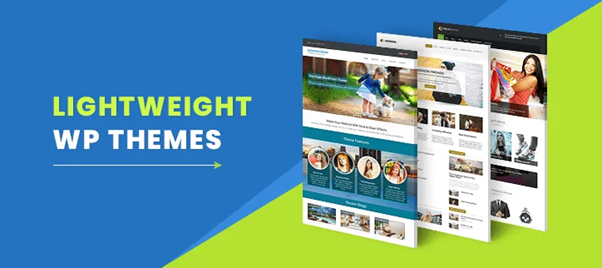
The myriad of attractive WordPress themes is available and free to use, which compel users to install and activate those themes on their WordPress websites.
The excellent dynamic content, widgets, sliders, and many more assets look catchy to the users’ eyes. But keep in mind that heavy content can rapidly slow down your website.
Now, the point is how to speed up your WordPress site?
Easy, Use lightweight themes! Are you not interested? Then, optimise the WordPress theme for a certain period.
You might get confused among the top-notch themes for WordPress websites.
Don’t worry! I would recommend you Astra or OceanWP. Also, disable your website resources that are not in use.
To learn more about themes, jump to my blog link, “Fastest WordPress Themes.”
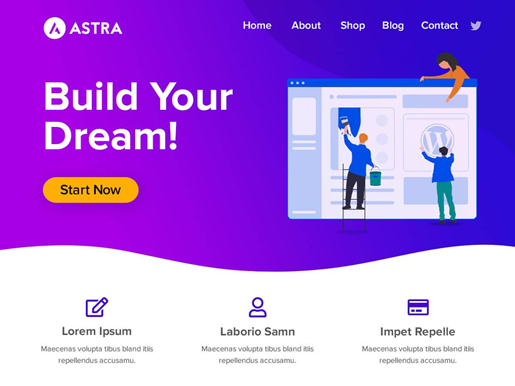
Tip 4: Use Minimum Plugins
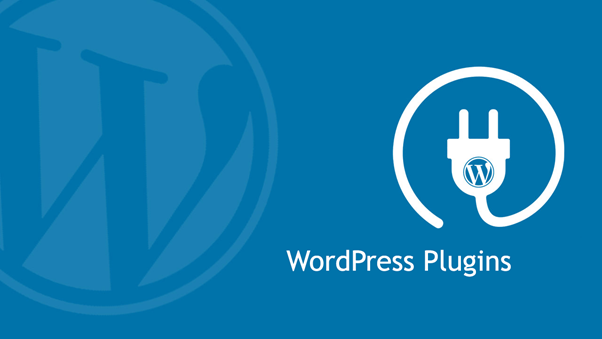
It’s not about quantity; it’s about quality. However, the unwanted plugins installed on your website can result in junk and increase your database size. That will make your website heavy, and the website will take more time to load.
Let’s not install such plugins, or if you already have them, then uninstall them to speed up your WordPress website.
It matters how the plugin is developed and if it was built with keeping performance in mind.
Plugins are the easiest way to add functionalities to your WordPress website. Still, I suggest using a customised and alternate method if you want your WordPress website to be swift and highly optimised.
Tip 5: Fix Render-Blocking JS & CSS
Upon page request, the web browser calls every script in a queue, including JavaScript and CSS. If the queue is lengthy or any file of the queue will take too much time, your website page will not appear on visitors’ screens.
These scripts are the most significant cause of slow loading speed. The unnecessary scripts to display the website correctly to your user’s screen are called ‘above the fold’ elements. You can apply wait time on those scripts to render the other section correctly and not depend on these scripts. You can find a detailed article on How to Fix Render-Blocking JavaScript and CSS in WordPress in our blog section.
Tip 6: Setup Cache

Caching services are one of the best methods that help improve your WordPress website’s speed.
Now, the question may arise in your mind: how does cache work? A simple answer, it saves the final output of your website, and when a visitor hits on your site, it reloads it.
In other words, it does not have to run the page generation processes every time for individual visitors.
Server-level cache services are more efficient and powerful compared to plugin-level cache. However, unfortunately, most of the hosting platform does not have a server-level caching setup as per the user’s needs in one click.
Devrims offer the top two server-level caching services in one click. Now it is your choice to use anyone or both cache service. To know more about the server-level cache and how to integrate server-level cache with the WordPress website, kindly visit our KB.
There are plenty of free and paid cache plugins that may help you. For our readers’ ease, here are some fantastic caching plugins that can help better boost your WordPress website’s speed.
- WPRocket (Premium)
- W3 Total Cache (Free)
- WP Super Cache (Free)
- WP-Optimize
- Sucuri Firewall (Premium)
To know more about the WordPress Cache Plugins, Please visit our Cache blog.
Tip 7: Use CDN
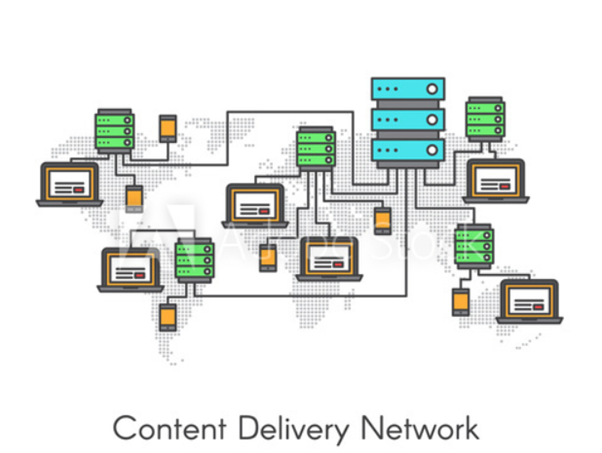
CDN is the acronym of Content Delivery Network. The first question that pops into the mind is what is CDN, and why do we use it?
Let’s say your website hosts in the United States (US), but the target audience and the traffic reaching your website is from a different location. Visitors from all over the world interact with your website. How would it be catered?
In such a case, CDN is used to store the static page of your website in different servers located globally. When a visitor from distant locations requests your website, it loads the website static page from the CDN server nearest to the user location.
This is how CDN works. It reduces page load time and increases website speed and performance.
The top-notch service providers to boost up your website speed are as follows:
- StackPath
- Sucuri
- Cloudflare
- KeyCDN
- Rackspace
- Google Cloud CDN
- CacheFly
- Amazon CloudFront
Tip 8: Image Optimization Plugin
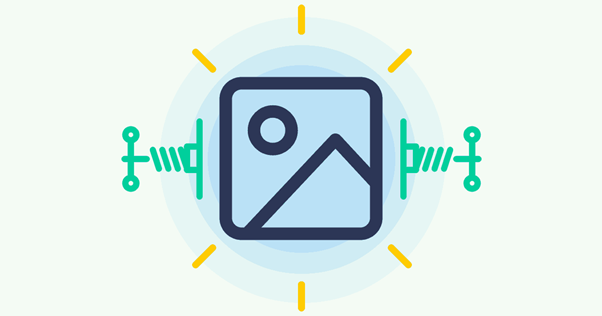
Images play an essential role in increasing your content engagement. Colored visuals make people 80% more likely to stay on your page and read the content.
Non-optimized images can cause page loading issues. So, it is better to optimise the images.
Being a responsible website owner, optimising the size of images used for a thumbnail purpose is good.
It should be done on every website, and consider this step as necessary; this helps you speed up your WordPress website.
Uploading heavy images will slow down your WordPress website. It would be helpful to upload the images that are compressed.
For this purpose, numerous plugins are available in the WordPress library that automatically compresses the images. The plugins’ names are mentioned below:
- EWWW Image Optimizer
- Compress JPEG & PNG images
- ShortPixel Image Optimizer
- WP Smush
- WP-Optimize
Tip 9: Look for Inactive Plugins
How many plugins are installed on your WordPress website? Wait, let me correct my question. How many plugins are you using in your WordPress website right now which work correctly?
Now, answer this question and see the difference.
On the other side, if plugins are in use but not working correctly, they might lag your WordPress website.
Ensure that if any extra plugin is installed, uninstall it proactively. After that, have a quick check-up with the plugins you are using right now and see if they are functioning correctly; if not, find any substitute.
These are the significant steps that you can follow to speed up the WordPress website. Additionally, you can install a Query Monitor to monitor your website’s performance issues and lagging.
Tip 10: Compress Website Size
Small things work faster. Reduce the size of your website and see the difference in speed.
There is a tool to compress your website size, GZip compression. It helps reduce the overall size of the website by around 70 percent.
Most cache plugins have built-in GZip compression functionality; for the best of the best, you can go with the cache plugins mentioned above.
Tip 11: Check Website and Database Data Centre
Whether your website and the database are in the same data centre or located in different locations is one crucial factor.
If both are present in the same data centre, it will help the website’s performance from the server and hosting perspective. Due to this feasibility, it becomes easier to fetch the posts and data from the database.
Need to find out your hosting server? You can ask your hosting providers to confirm it or already show it during the signup process.
Tip 12: Optimise Website Homepage
Do not fill up your homepage with unwanted content and occupy a large amount of your homepage’s storage and space.
If you do so, it will increase your WordPress website load time and result in lagging. Eliminate the extra widgets and tools that are not necessary but present on your website’s homepage.
Make sure you are not displaying the entire content on your website homepage. First, visitors do not read the lengthy content, and second, it will slow down your website.
Tip 13: Update WordPress regularly
By keeping your WordPress website updated, you can speed up your site brilliantly.
Numerous themes and plugins on a WordPress website require a day-to-day update; they can slow down your website speed if you do not update them.
However, suppose you find a new feature in an updated version and do not want it implemented on your WordPress website. In that case, I suggest testing it on your staging website before updating that particular theme or plugin.
Tip 14: Disable Hotlinking
When a developer copies content on his website from another website’s content without downloading it but linking it from the parent resource, it is Hotlinking.
Once a website loads from where the content is copied, it loads the content from your website. This is how your bandwidth and resources from the server are used and slow down your website speed.
Your website needs a solution in this scenario if it is affected.
Do you want to avoid this hijacking? Copy the below content and paste it into your WordPress .htaccess file.
RewriteEngine on
RewriteCond %{HTTP_REFERER} !^$
RewriteCond %{HTTP_REFERER} !^http(s)?://(www.)?EXAMPLE.com [NC]
RewriteCond %{HTTP_REFERER} !^http(s)?://(www.)?google.com [NC]
RewriteCond %{HTTP_REFERER} !^http(s)?://(www.)?feeds2.feedburner.com/EXAMPLE [NC]
RewriteRule .(jpg|jpeg|png|gif)$ – [NC,F,L]
Tip 15: Turn off Pingbacks and Trackbacks
Now, what are these elements? Pingbacks and trackbacks notify you when your blog or page receives a link. Here is a question, if it is suitable for your website, why am I suggesting that they turn it off?
The answer is you have simple plugins to check the links of your website. Then, what is the point of enabling these two WordPress components on your website and compromising your website’s speed?
These elements consume server resources, due to which your website faces unbearable pressure and responds poorly. When your website links up, the requests are generated from WordPress back and forth.
Let me tell you how to turn it off. Head over to your WordPress admin panel, go to the settings and click on discussion from the menu. Once you are in, you need to deselect “Allow link notifications from other blogs (pingbacks and trackbacks).”
This is another way to boost the speed of your WordPress website.
Tip 16: Delete and Limit Page & Post Revisions
This is optional because it can be helpful if you need any revision after publishing a page or post on your WordPress website. A modification is stored every time you create a page or a post or even publish them.
Frequently Ask Questions
How can I speed up my WordPress site without plugins?
There are many ways to speed up WordPress sites without plugins like Choosing a good host or compressing images before uploading them or Turning on-Site Speed Optimizations in Your Theme.
How can I increase my website speed?
15 tips are explained in this article that will help you increase website speed.
Final Words
I hope it will be sufficient to help you in speeding up your WordPress website. Before implementing any of the tips I have mentioned above, ensure what your website requires?
It is not necessary to apply all the methods on your WordPress website. Notice the reason for the lagging of your website pages and the low response rate.
Once you are sure enough, start implementing the steps that suit your WordPress website. It will help you inadequately boost your website.
Still, if you need any help, you can contact us on LiveChat or [email protected], and if you find this blog helpful, please leave feedback.