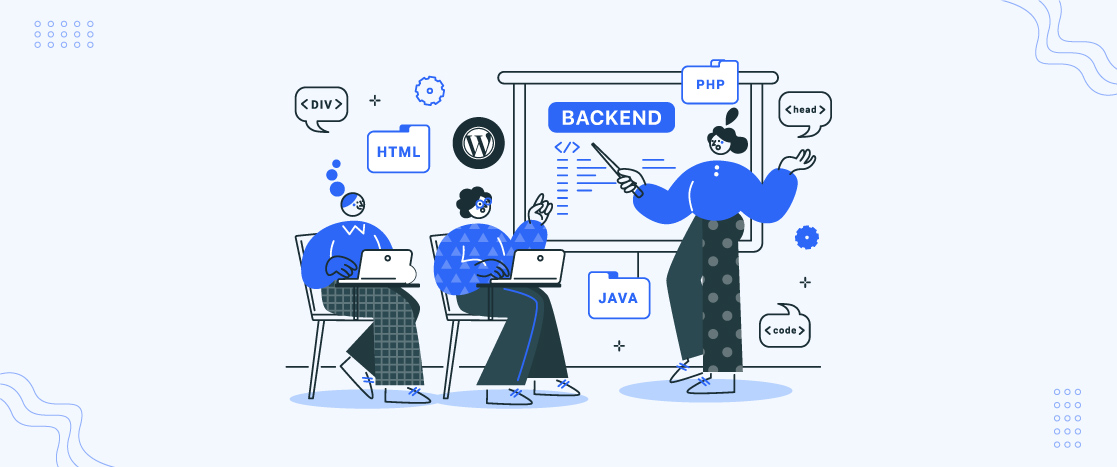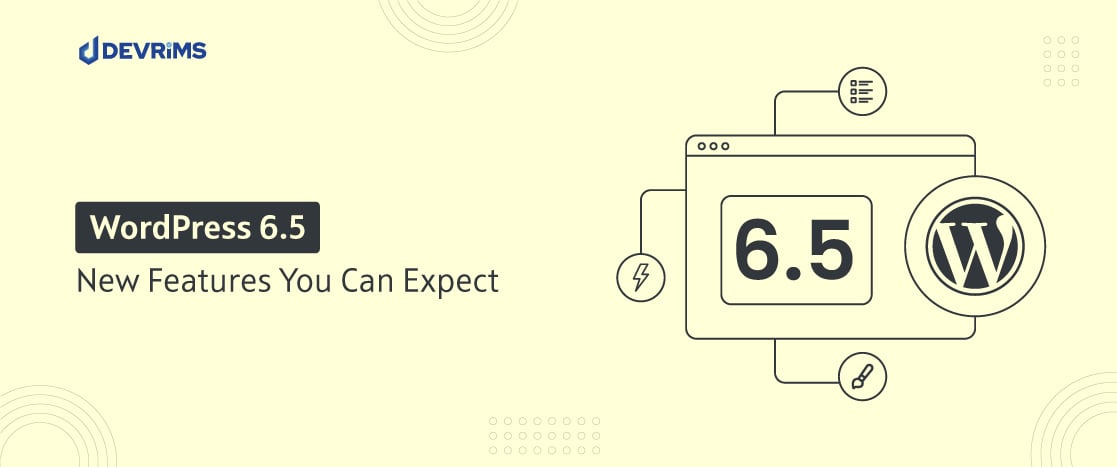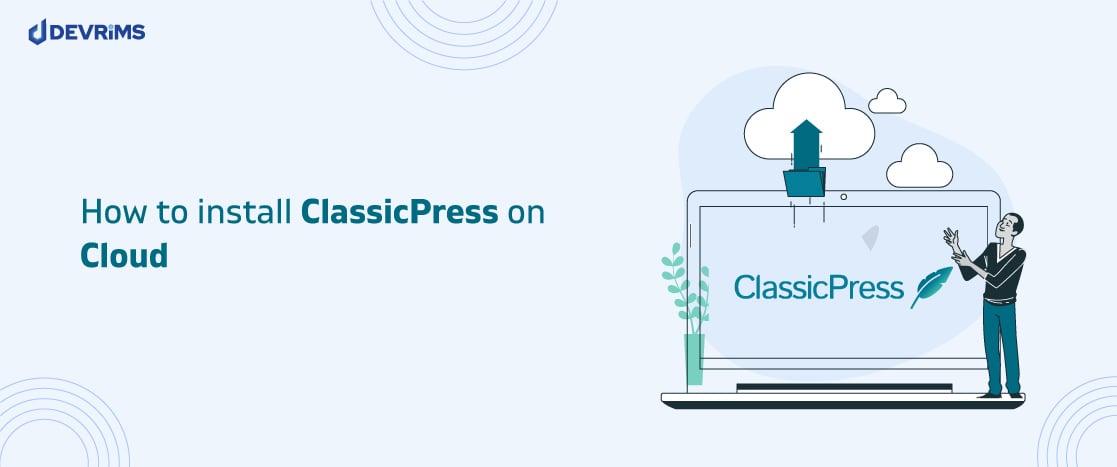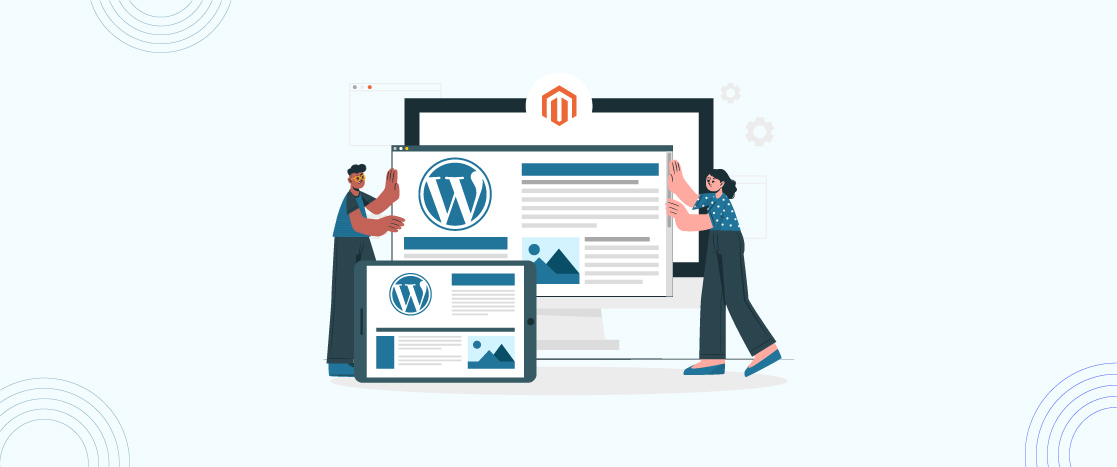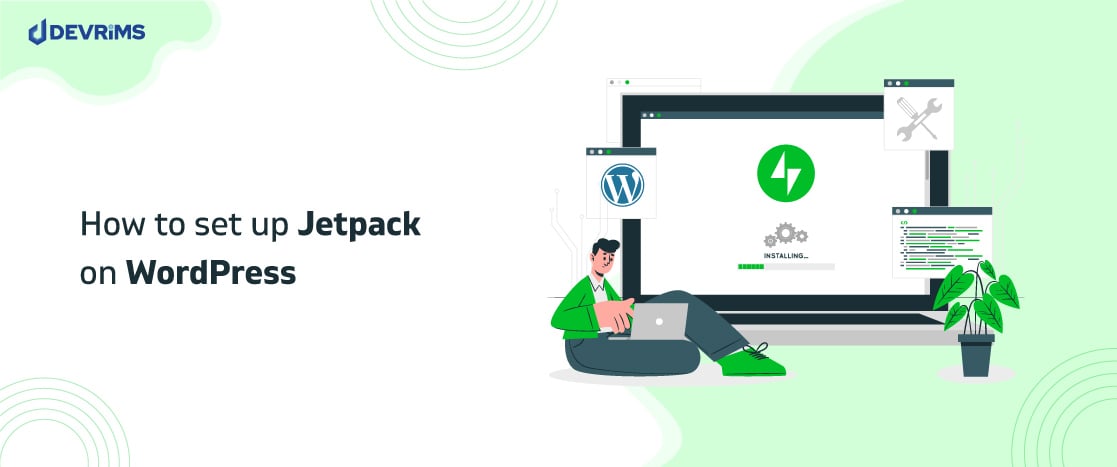How to use Data Tables in WordPress?
Tables are a great way to present information in a quick, consumable format. Readers may use it to get facts and figures.
You must have faced situations many times when you needed to add a table in a WordPress post. This can be puzzling if you do not know how to add a table in WordPress. Tables can be added to any WordPress page or post in two broad ways:
- Without Plugin
- With Plugin
In this article, we will discuss both the ways in detail.
Inserting a table in WordPress without plugins
Irrespective of the business niche, today, the need for a website is significant. Many businesses need a fully functional website with tables and charts for displaying information correctly. WordPress is a popular CMS for building websites due to its broad online support.
Indeed, there are plenty of plugins available for adding tables to your website, but many websites avoid plugins due to a number of performance and WordPress security related reasons.
Also, if you have a tight budget, then you can’t spend money on a premium WordPress plugin just for adding tables to your website. Let’s discover ways to add tables without installing a WordPress plugin:
Method 1: Adding Tables With Google Docs
Google Docs is a popular online word processor for everyday use. It offers features similar to Microsoft Word along with additional tools for collaborative teamwork.
Creating a table in Google Docs and then importing it to your WP site is not rocket science.
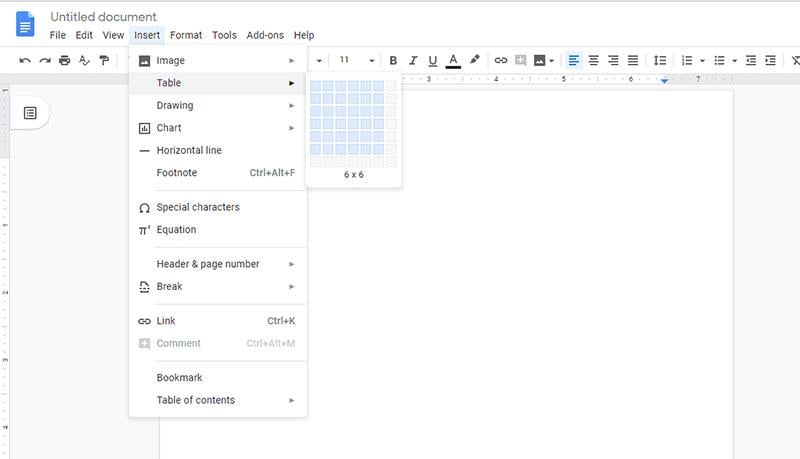
First, you should create a table in Google Docs, as shown in the above and below images.
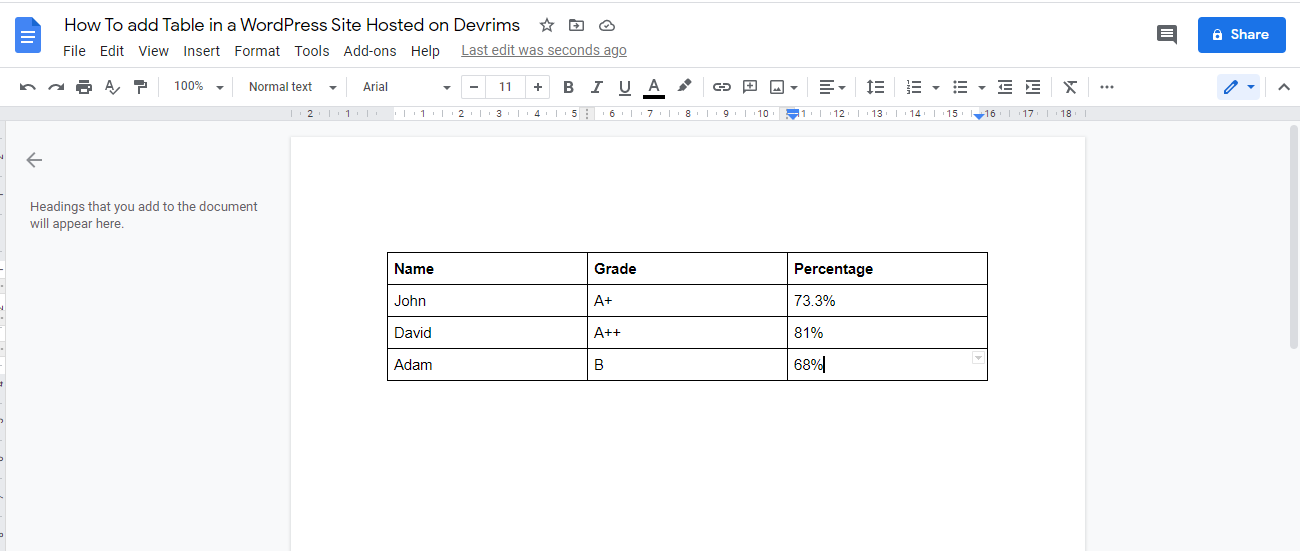
Now, copy and paste this table in WP Visual Editor and manually fix formatting issues as shown below:
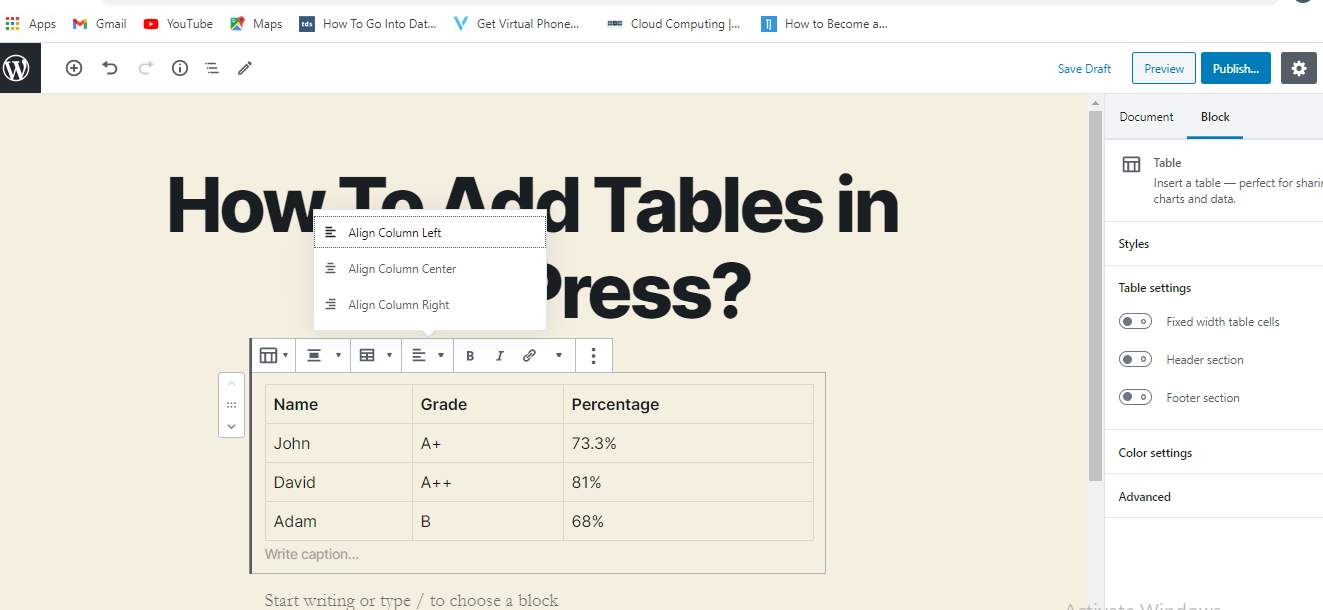
Now, you may customize the table by inserting a button at the top of the document. Also, you may choose the size of the table by hovering over the table option.
However, you should make all your changes in Google Docs before copy-pasting. This way you can keep your data in a presentable format.
Yes, it is the simplest way to create a table in WordPress without a plugin. However, it is cumbersome too!
Method 2: Using an HTML Code
This is basically a “technical” method and it may require some knowledge of HTML and CSS. However, you should give it a try. The worst thing that could happen would be an ugly, out-of-format table, but we have plenty of methods after this that you can try.
Create a new page or post where you want to add a table and then copy the below code:
<table style=”text-align: center; height: 152px;” border=”1″ cellspacing=”0″ cellpadding=”0″ width=”390″> <tbody> <tr style=”background-color: #e9e9e9; font-weight:bolder;”><td>Title 1 </td> <td>Title 2</td> <td>Title 3</td> <td>Title 4</td> </tr> <tr> <td>Detail One</td> <td>Detail Two</td> <td>Detail Three</td> <td>Detail Four</td> </tr> <tr> <td>Detail One A</td> <td>Detail Two A</td> <td>Detail Three A</td> <td>Detail Four A</td> </tr> </tbody> </table>
Now, click the HTML option in WordPress Visual Editor and paste the code.
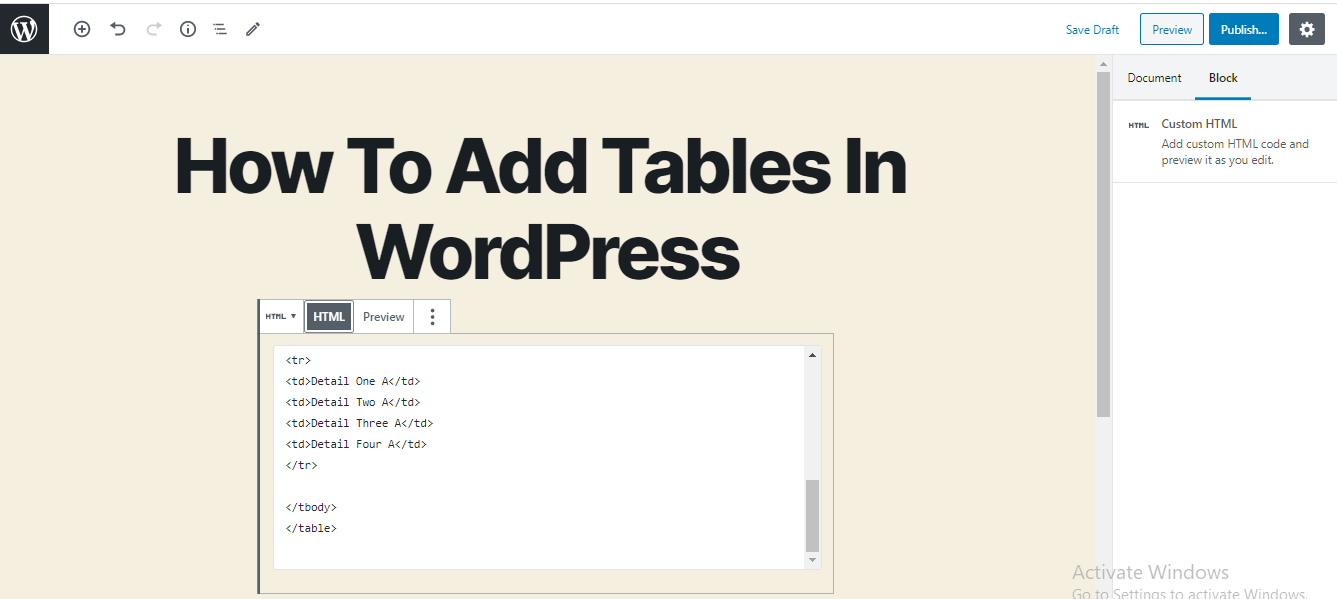
Now, check the preview to view the final version.
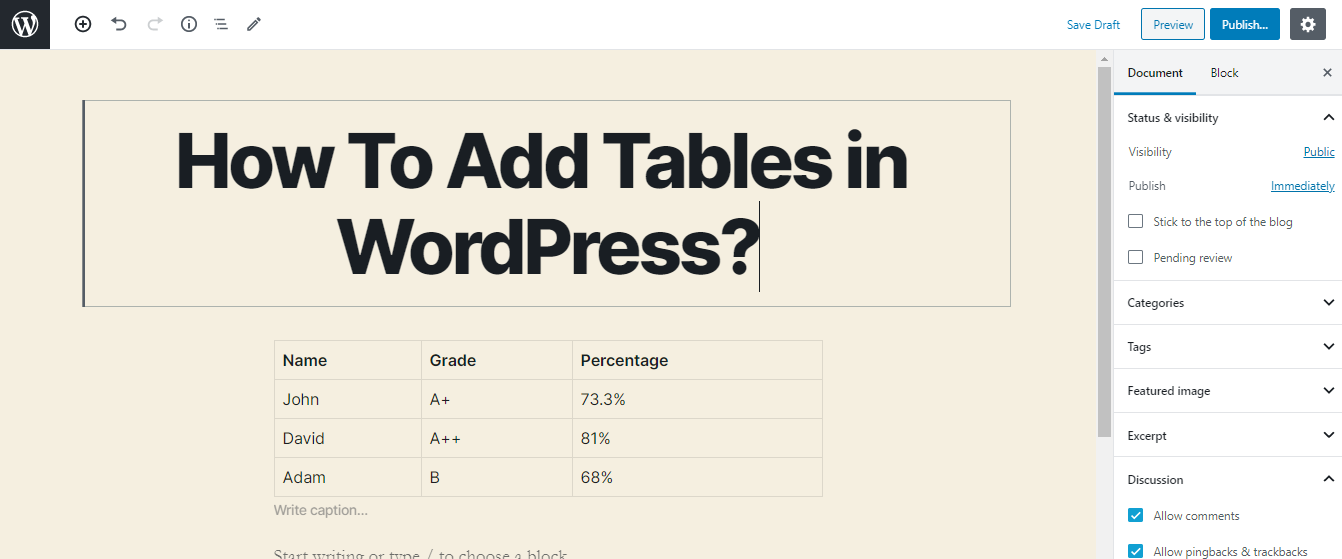
Click “Preview” to see the result.
You may add more columns by copy-pasting the code in the same way:
<td>Your Info</td>
You may also add few additional rows with the help of the following code:
<tr> <td>Detail One</td> <td>Detail Two</td> <td>Detail Three</td> <td>Detail Four</td> </tr>
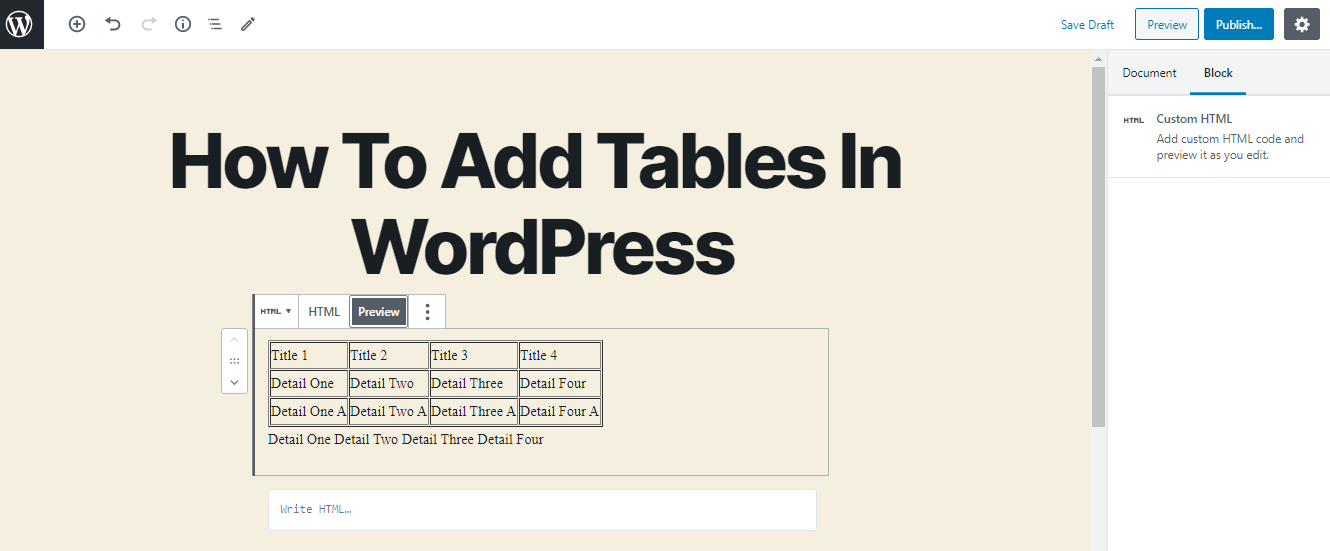
Method 3: Online Table Generators
So, you did not find any success with the second method of using an HTML code.
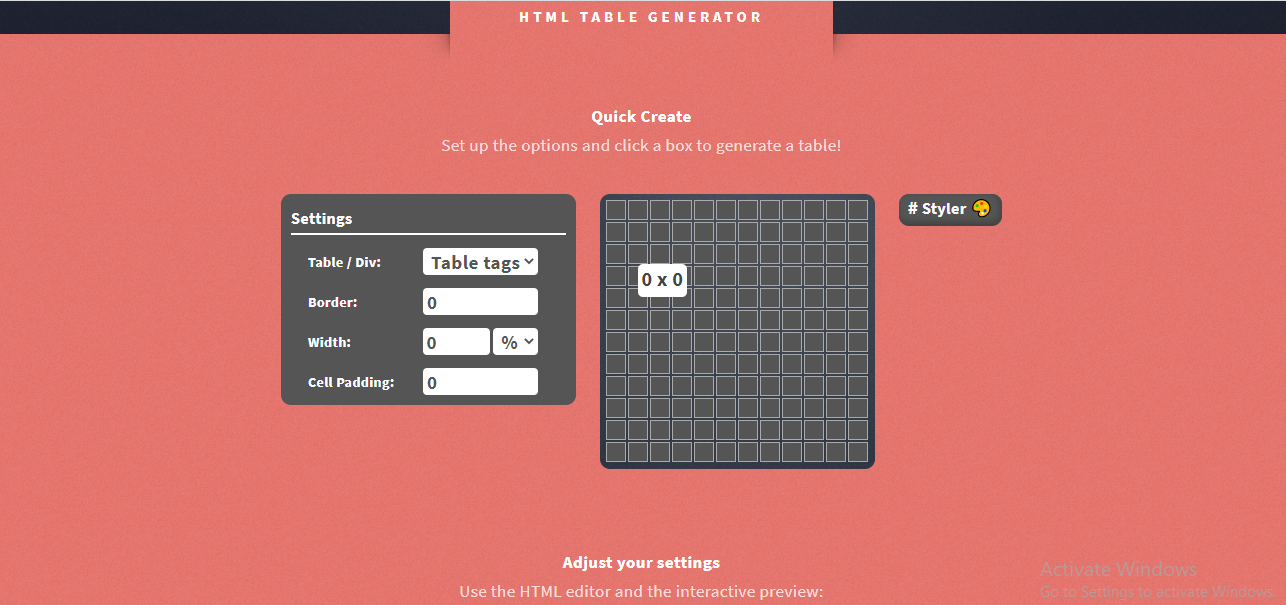
Well, head on to Google and search for “online HTML table generators”, you will find several excellent tools that can create tables of any size in just a few clicks. They ask to enter the dimension and produce tables in seconds. You have to copy and paste this code in your WordPress Editor:
This method’s benefit is that you don’t require formatting, as table generators code fits WordPress editor.
Method 4: Using WordPress Block Editor
You may click on the new block icon and choose the table as shown below:
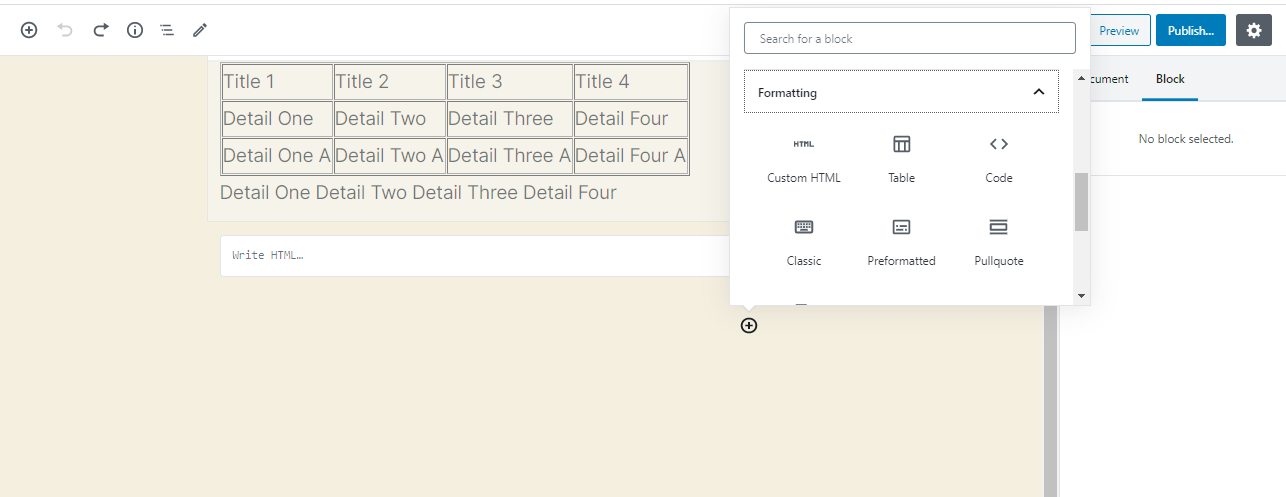
WordPress allows you to split the content into individual blocks that could be modified individually. In this way, users experience a dynamic and modular approach.
It is an excellent way to create tables in WordPress without installing a plugin or going into the complexity of code.
Tables help in showing various types of information. They are comprehensive, functional, accessible, and have better user readability.
Inserting a table in WordPress without plugins
Now, we will discuss another way of creating tables that is by using plugins. Let’s discuss the following plugins to create tables in a WP page or post.
wpDataTables
wpDataTables is one of the top-rated plugins with 40,000+ active installations. It requires WP version 4.0 or higher to work correctly. Tables created by this plugin are responsive.
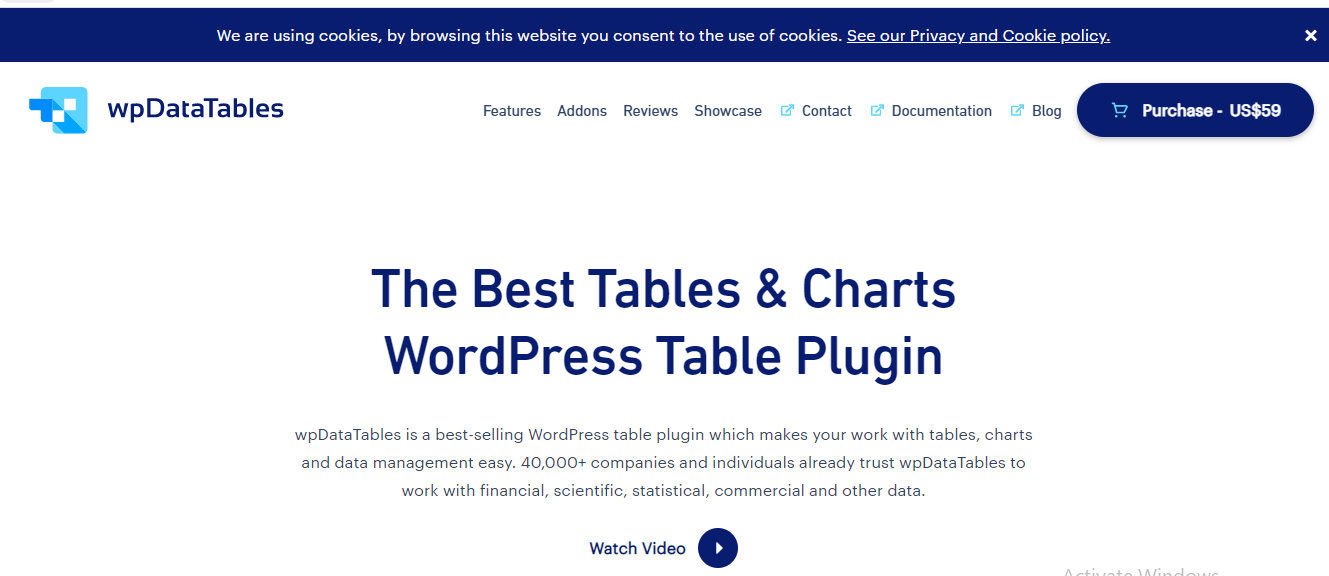
This plugin creates charts that involve real-time data that can be changed simultaneously. With the help of this plugin, you can create column, line, and pie charts.
This plugin is ideal if you require both power and flexibility for effectively managing substantial amounts of data on a WordPress site.
Pricing starts from $69 per month per site and there are discounted plans for bigger volume users. Plus, there is a free version with few restrictions on table and chart creation options.
The free version supports you to create tables by importing table files in XML, CSV, JSON, Excel, or PHP array format.
In the premium version, there are many features which include SMS and email notifications, filtering, front-end editable tables, support for foreign key table relations, and filtering. Data may also be presented in around 40 types of charts.
Paid versions also give you enhanced functionalities such as conditional logic.
League Table
League Table by DAEXT is a responsive table solution that supports WP multisite, sortable columns and support for multi-languages.
Spreadsheet editor is recommended for copying data from spreadsheets in XML format.
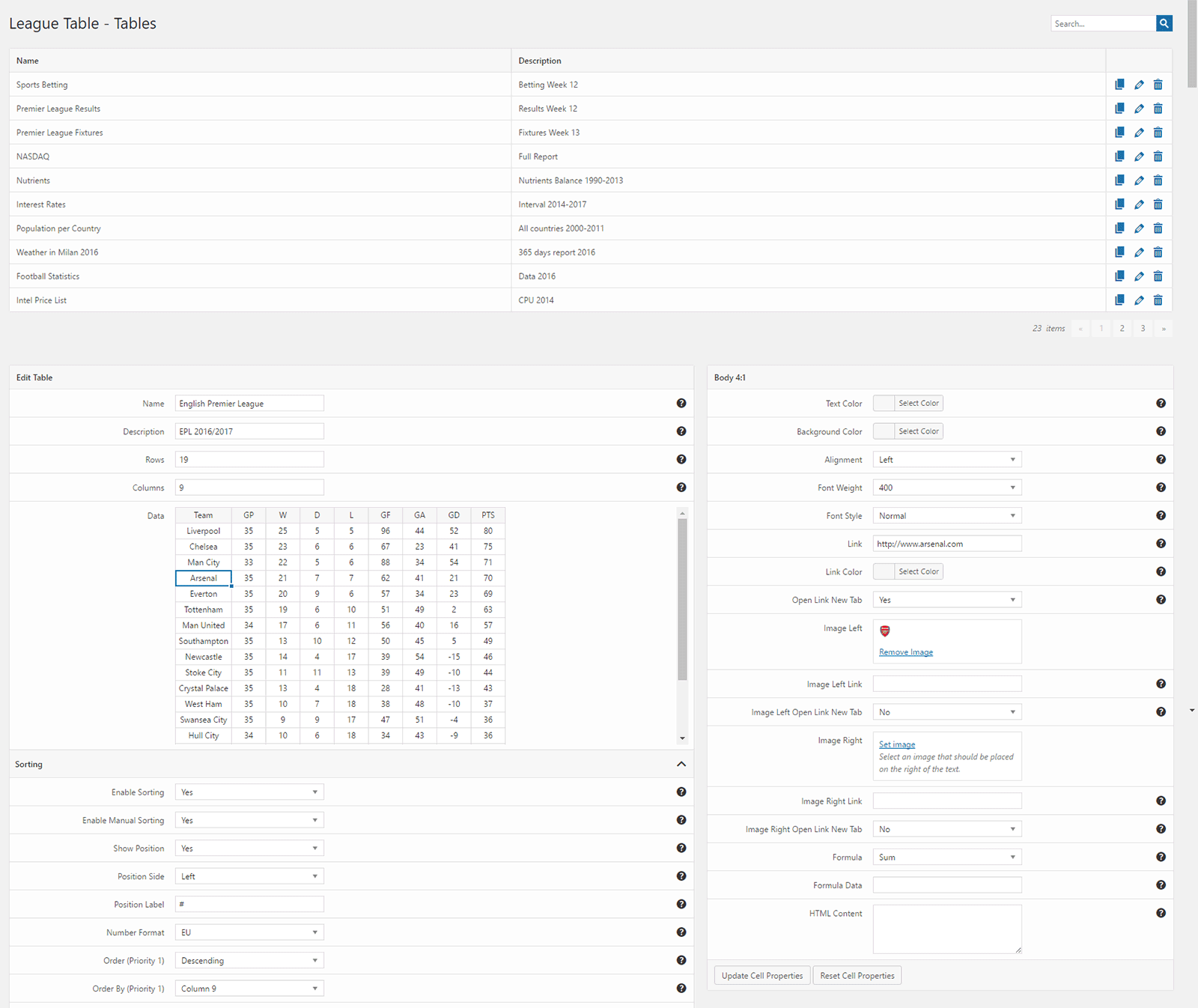
League Table gives various options, including 13 available options, 17 cell options, and 105 per table options.
You can play with fonts, colors, and widths. You may customize each cell as well. When it comes to customization, League Table is packed with options. The plugin even lets you apply formulas or custom HTML code.
There are many sorting options too and, if you wish, you can allow users to sort data in tables themselves.
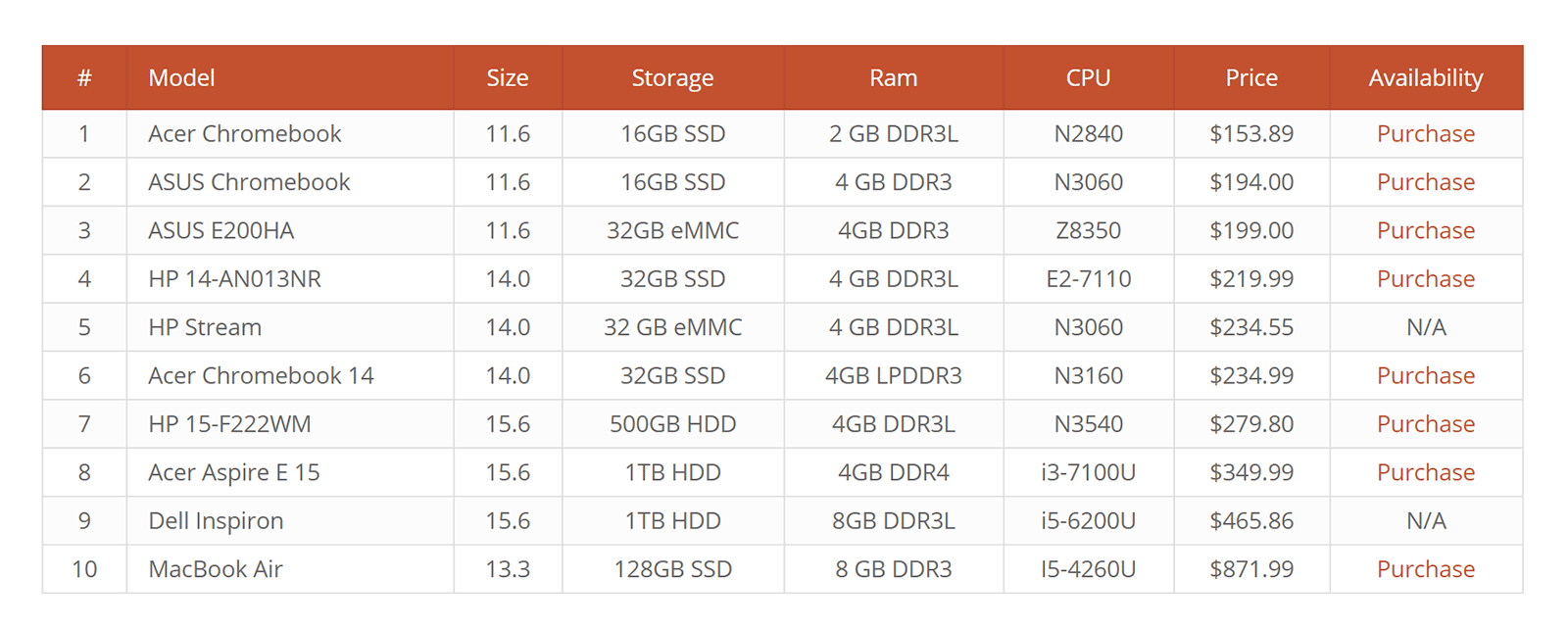
The League table costs $23 only. It is an excellent solution for creating tables for financial data tables, pricing tables, and even sports league standings.
TablePress
As one of the most widely used plugins with around 1M installations, TablePress offers many options for configuration along with custom CSS for styling tables. A CSV table could be imported in seconds and then rearranged with drag and drop.
Rows and columns can easily be inserted, deleted, displayed, or hidden with just a few clicks.
Data adjustment in tables is straightforward. There is also an advanced editor that allows more control over data.
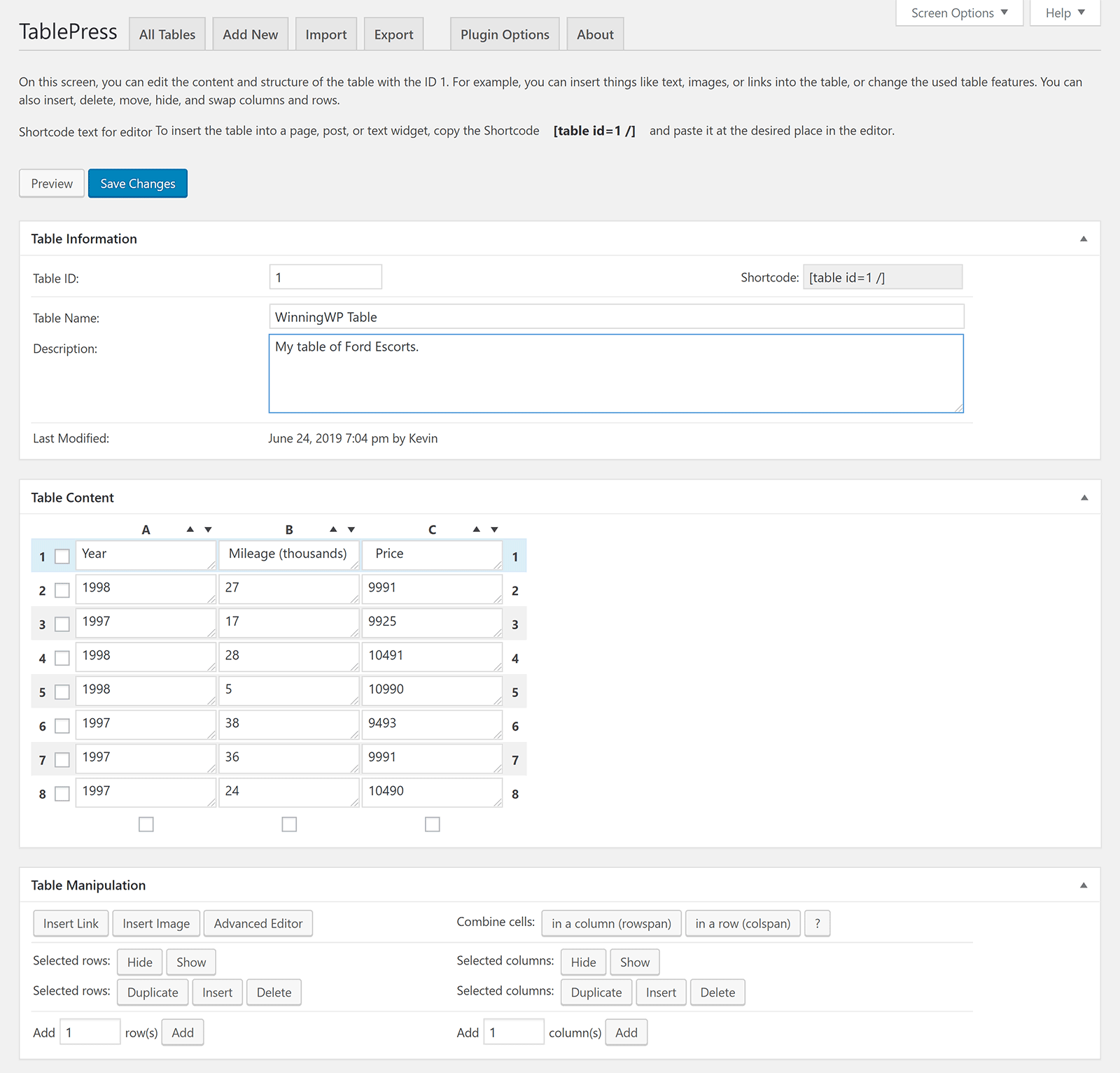
Under the table, you may find the table options section. Hence, you may modify table colors, define table names and set custom CSS classes. Sorting and the pagination features are also a plus point.
This plugin supports 19 plugin extensions. These extensions are related to the front end, data tables, Javascript library, admin, and table shortcode.
TablePress is a user-friendly plugin that supports table imports as well. It is free to download.
TablePress offers plenty of styling options for changing the look of tables. The free version has some limitations, like the unavailability of responsive tables–and you will have to pay $79 per year. However, the paid versions are backed with a 30-day money-back guarantee.
Ninja Tables
Ninja Tables is a fantastic table plugin for WordPress that offers various highlighting options and supports import and export of tables in JSON and CSV format.
You may choose Bootstrap 4, Bootstrap 3, and symmetric UI options. In addition to this, you may choose from 13 table color schemes and set table elements like titles, descriptions, and borders.

Ninja Tables offers excellent styling options. The main table design decides table view on various devices.
You may enable and disable multiple features by just clicking a button, and changes can be viewed live.
This plugin offers 13 predefined color schemes to the table. Also, you may create your custom color scheme with color pickers. Also, there are sorting and pagination options. You may also find an area for adding custom JavaScript and CSS.
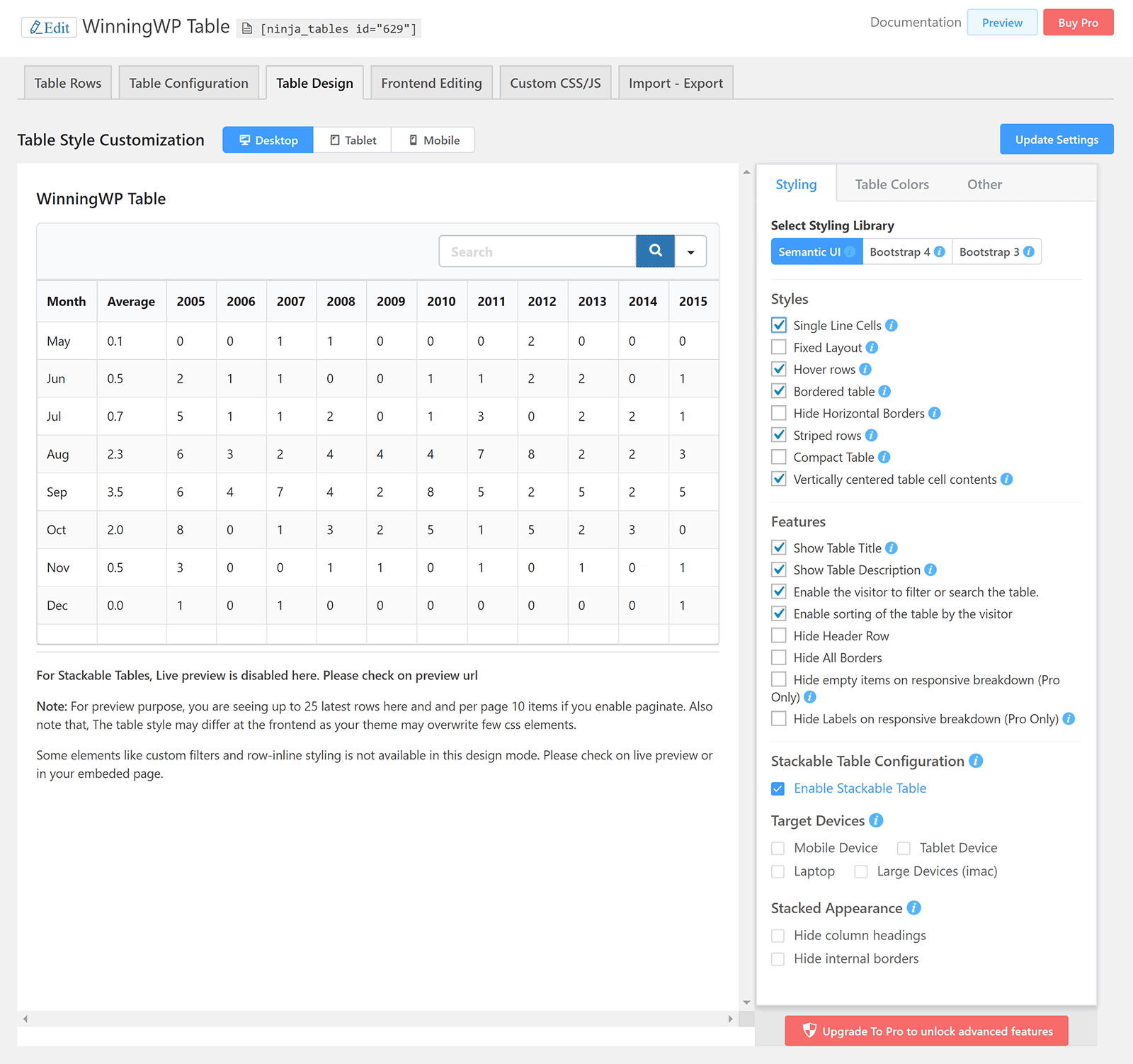
This plugin is charged at an annual rate of $79 for a single license on a single domain. You can get an annual Agency license for $129 where you can use this plugin on 20 domains. Can’t get enough? There is an Unlimited license with a yearly charge of $299. For long-run projects, you can always pick Lifetime plans that are heavily discounted.
Data Tables Generator By Supsystic
Supsytic is known for their great WordPress plugins, and this one is no disappointment either. Data Table Generator is an excellent plugin as it offers a table-creating solution with many customizations.
Multiple modes are available for your tables. You will ultimately have complete control over the table color scheme and its structuring.
On the editor page, you may enter data, and the visual editor allows you to insert images, links, and format text. Moreover, you may add conditional logic, collapsible rows, and diagrams.
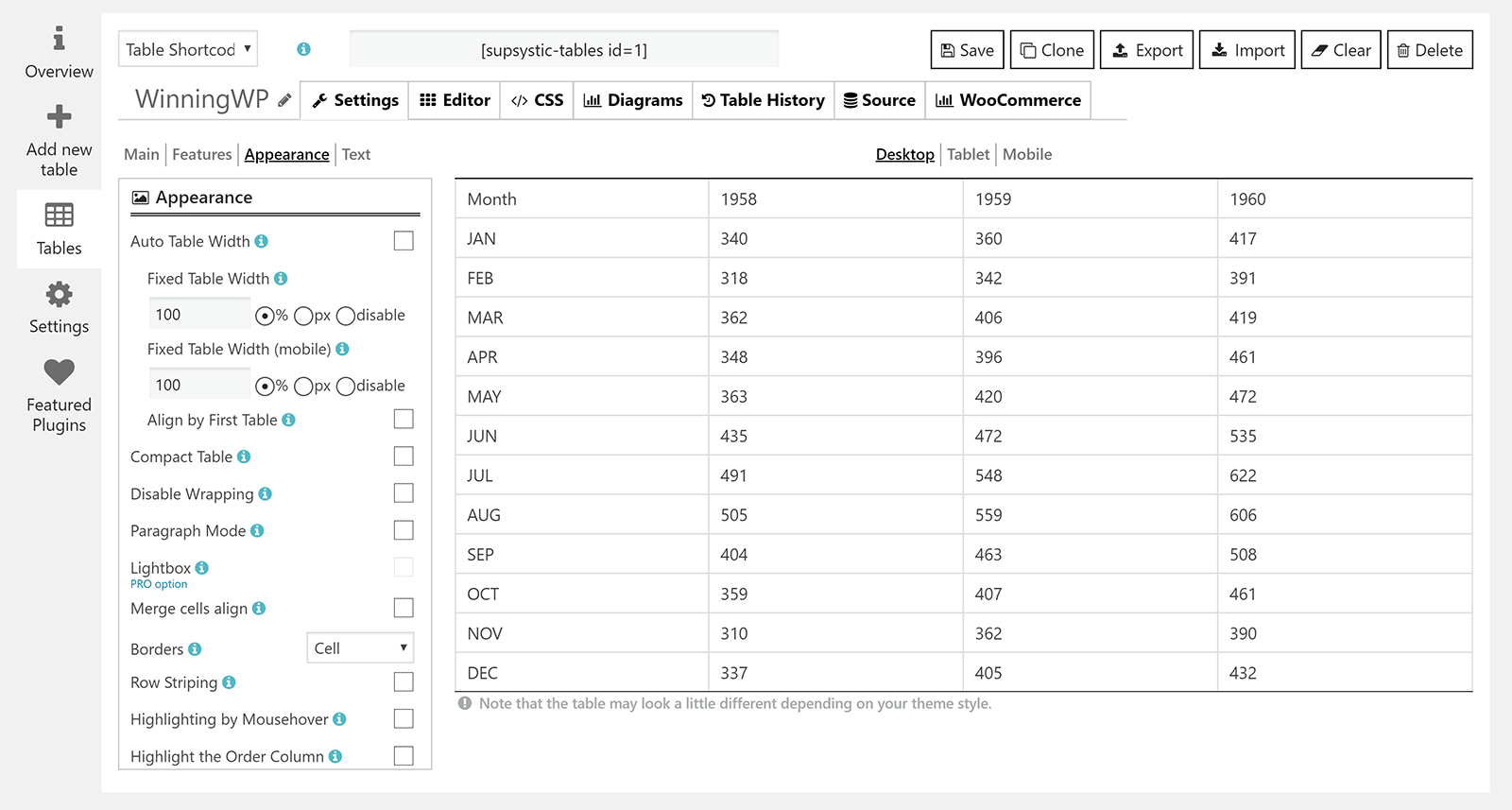
And, there is where the goodness of the Free (aka Lite!) version ends. In order to have more granular control over your data management and presentation, you will need a Pro license.
For a single website, you will have to pay $89. The Pro version unlocks additional features of the diagram, source tabs, and table history. Moreover, it offers a line chart, bar chart, bubble chart, 3D donut, area chart, column chart, 3D bar chart, and 3D pyramid. A nice investment if your website really needs these data presentation tools. There are two more paid options: Dev (5 websites) for $149 and Enterprise for $299.
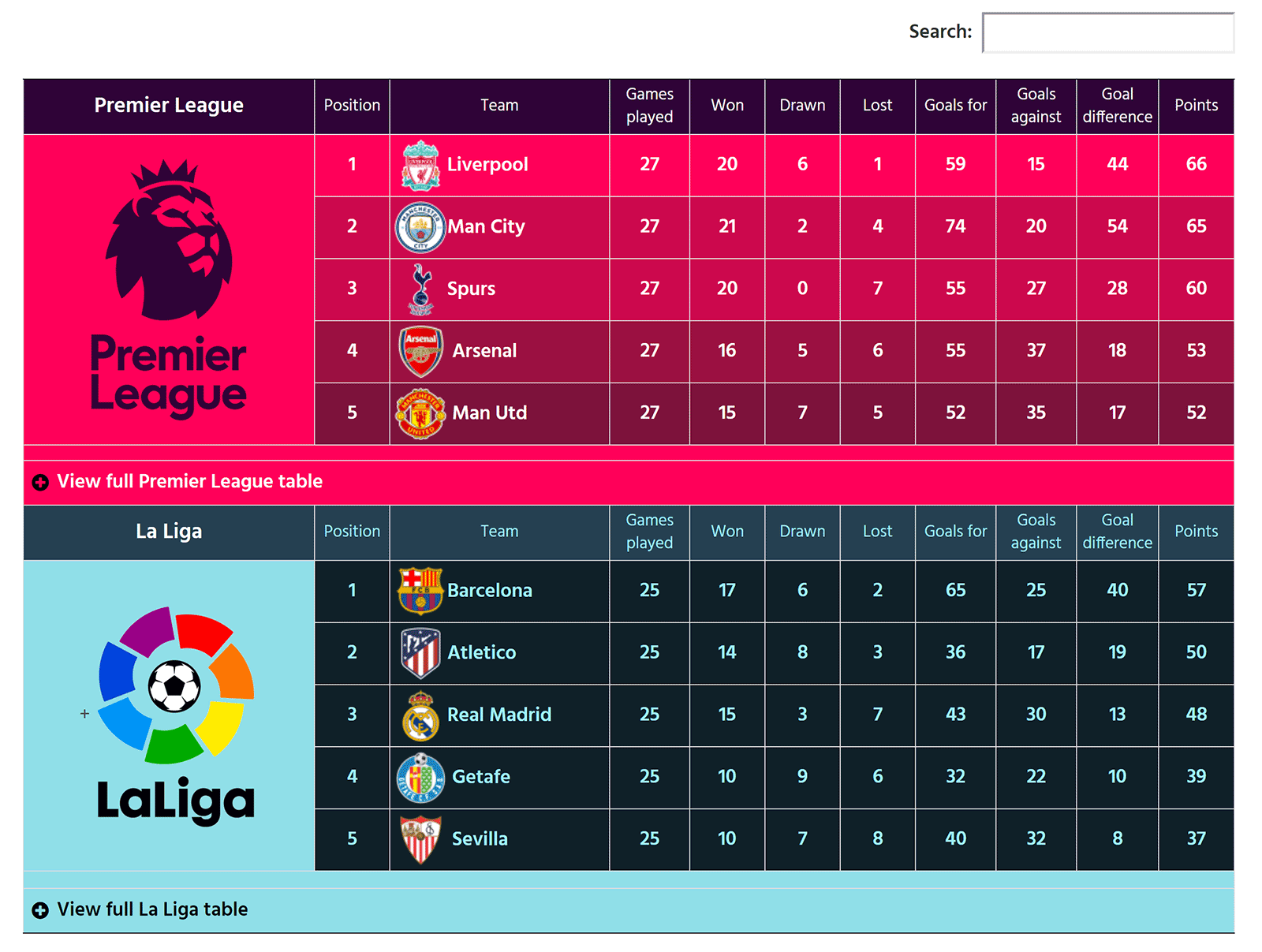
Wrapping Up!
In this post, we have discussed all the methods through which you can add and manage tables for your WordPress website. It does not matter if you create tables using code or through the Block Editor, or with the help of a plug, just stick to one method and stay consistent with it. Using the Block Editor is perhaps the smartest way! However, don’t be shy if your website needs a plugin.
Worried about plugins dragging your website down? Well, one of the ways to speed a website is to host it on a speedy WordPress Hosting Platform. With multiple layers of hosting optimization, Devrims is perfect for all types of WordPress sites. Start your free trial now!