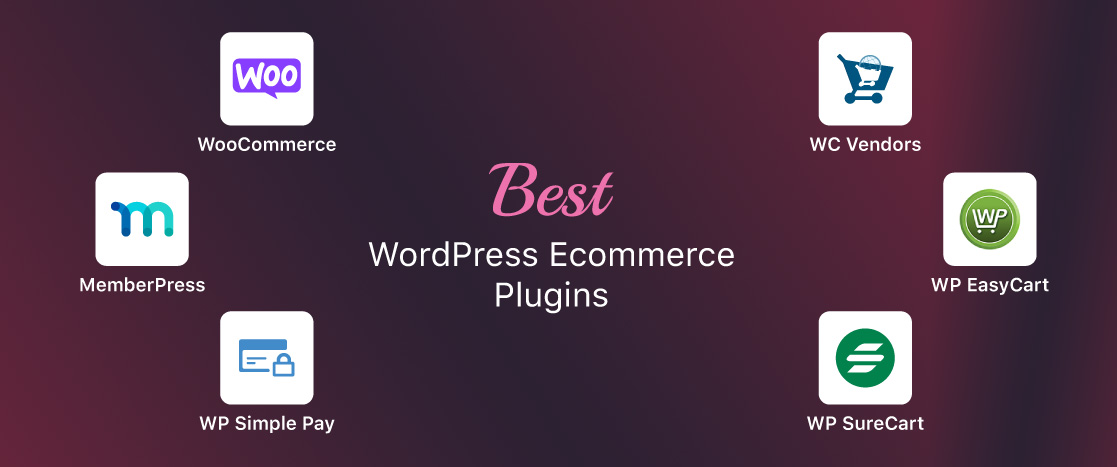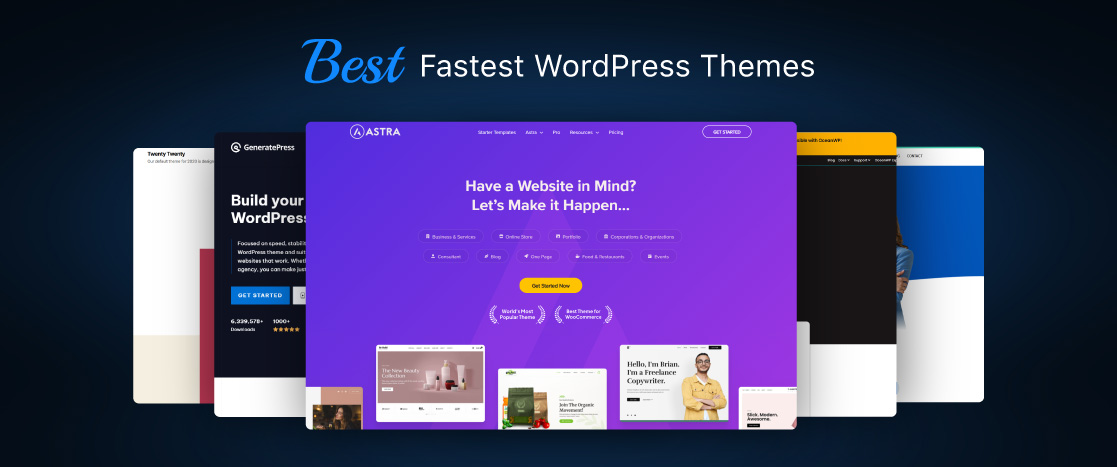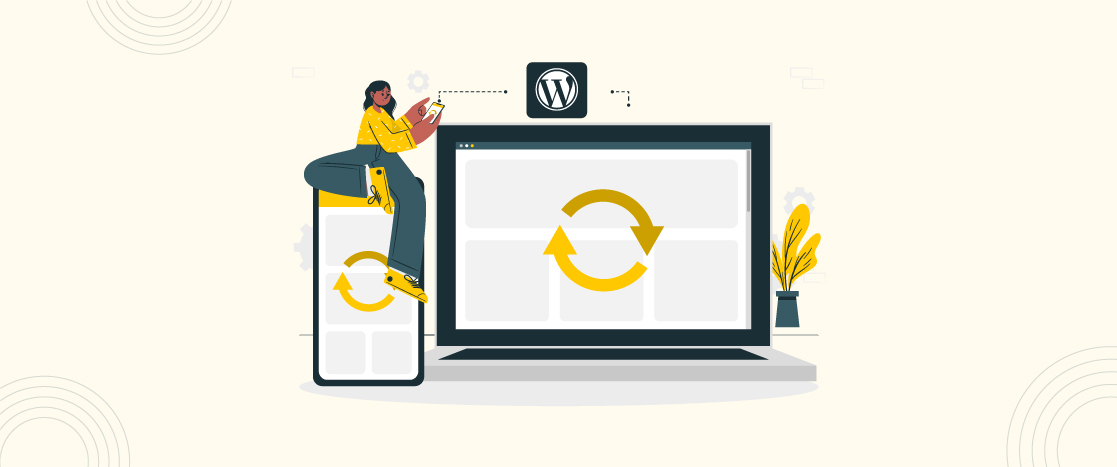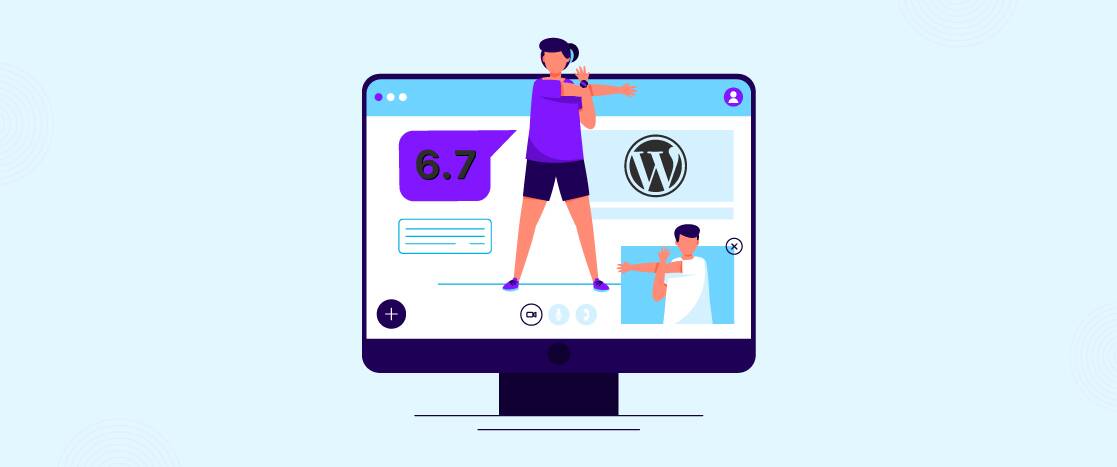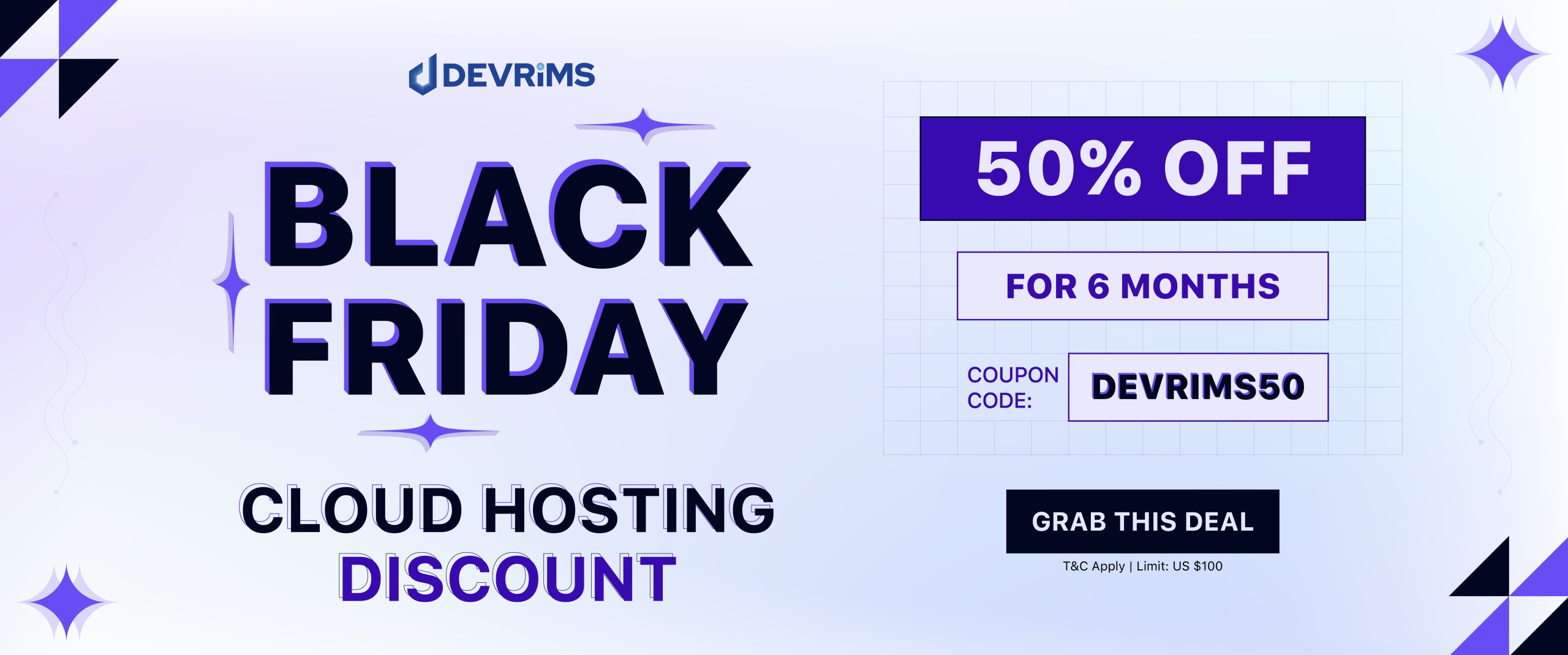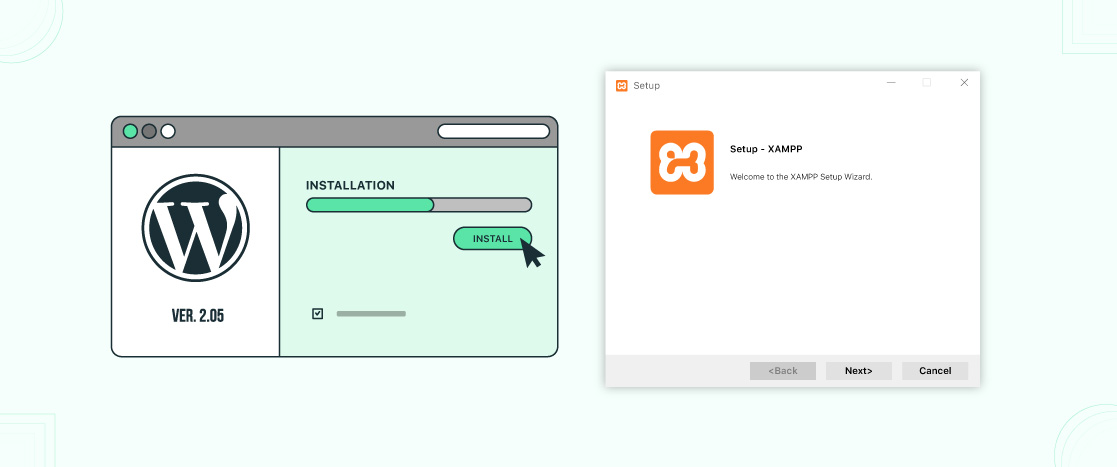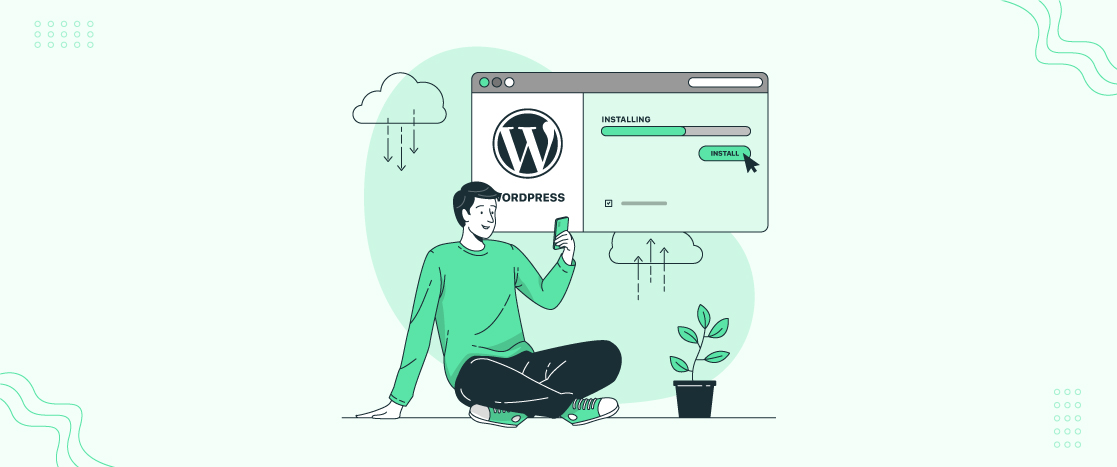
How to Reinstall WordPress Without Losing Data?
There can be several reasons why you are here. Perhaps you are having problems with your WordPress website, such as errors you do not know how to fix, or even worse, your site has been hacked.
Reinstalling WordPress can solve issues when all other troubleshooting tips fail. This article will help you understand how to safely uninstall and reinstall WordPress without losing data.
Let’s get started with how to reinstall WordPress without losing content.
Why and When do you need to reinstall WordPress?
There are many reasons that you may need to reinstall WordPress. However, note that the uninstallation and reinstallation of an existing WordPress site are not always necessary.
The first option should never be to reinstall WordPress. Mostly, WordPress issues can be easily fixed, saving you the time and effort of reinstalling WordPress.
A fresh copy of WordPress can be uninstalled and reinstalled as a final resort if everything else fails.
How to Reinstall WordPress without Losing Content?
Though there are many methods you can use to reinstall WordPress without losing data, in this article, we give you some of the best methods you can use to reinstall WordPress easily.
Note: Before following these methods to reinstall your WordPress website, create a complete backup.
Reinstall WordPress Core Software Automatically From Your Dashboard
Reinstalling WordPress via Dashboard is relatively easy. You need to follow these steps.
- Go to the WordPress dashboard and click on updates.
- Next, click the Reinstall Now button, as shown in the figure below.
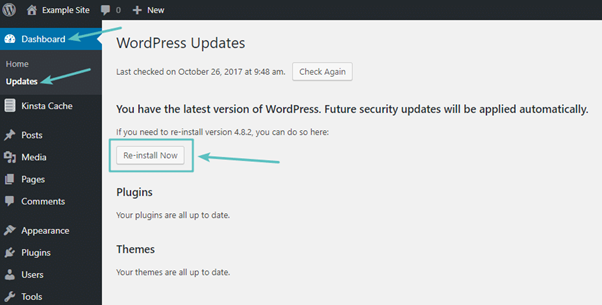
WordPress will automatically download and reinstall the latest version of WordPress after you click the button, as shown in the image above. When you update WordPress from your dashboard, you manually re-run the standard Update process that WordPress runs.
It may take a few moments, but you should have a fresh copy of WordPress installed after the process is complete. In this way, you can reinstall WordPress via the dashboard.
Reinstall WordPress Core Software via FTP
Sometimes, you cannot access your WordPress admin dashboard because of any errors. In this case, you can perform a relative process via FTP, but you need to reinstall WordPress manually.
Here are the steps to reinstall WordPress without losing content Via FTP.
- First thing first, download the latest version of WordPress
- Extract the WordPress ZIP file
- Upload everything except the folder of wp-content
Let’s see each move step by step.
The first thing you need to do is go to WordPress.org and download the latest version of WordPress.
- Delete wp-content
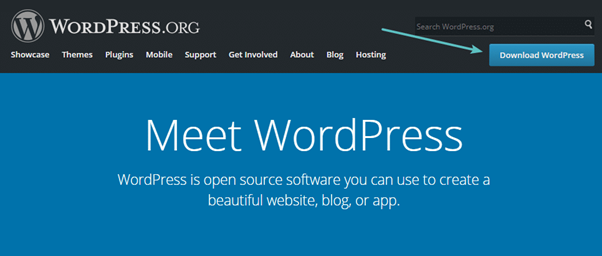
Once downloaded, find the folder on your local computer and extract the WordPress. Next, delete the folder of wp-content.
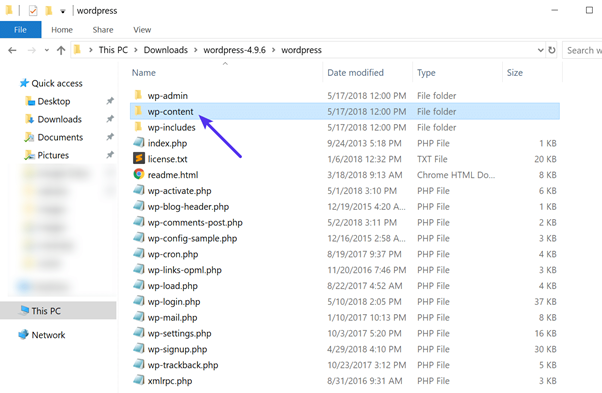
- Upload remaining files via FTP
Once done, connect to your FTP and upload all the remaining files to the folder you installed initially, WordPress. Usually, this is the public_html folder, which is your root folder.
Your FTP program will show you a popup that says the file you are uploading is similar to other files when uploading files. You need to check the Overwrite option and click OK to continue.
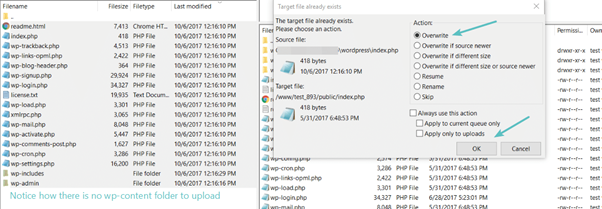
We deleted the wp-content folder to overwrite all the core files without modifying themes and plugins.
Once the upload is done, you have a new WordPress core file running smoothly.
Reinstall WordPress Core Via WP-CLI
WordPress command-line interface (WP-CLI) is an open-source tool. Usually, developers use this because it is easy to use and developer-friendly. Many people use WP-CLI to install themes, plugins, multisite and do many things without using the web browser.
There is a simple command to reinstall WordPress. Nowadays, many managed WordPress hosting providers support WP-CLI. You need to master WP-CLI commands to help from the tool. The following command will help you to reinstall WordPress:
wp core install --skip-content --force
The above command will help you download and install WordPress without losing content.
Note: This method is used for WordPress updates without FTP and is not for beginners. It would be best if you had some knowledge of WP-CLI and servers.
Reinstall WordPress via cPanel
You can reinstall WordPress without losing data on cPanel by following these steps.
- Log in to your cPanel account.
- Navigate to Software -> Site Software -> WordPress
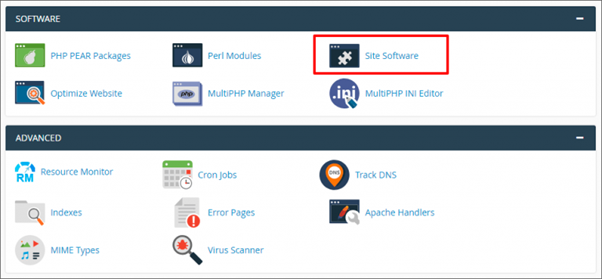
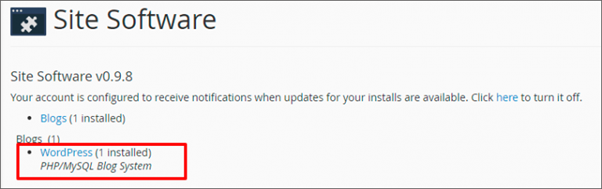
- Select a domain name -> Uninstall
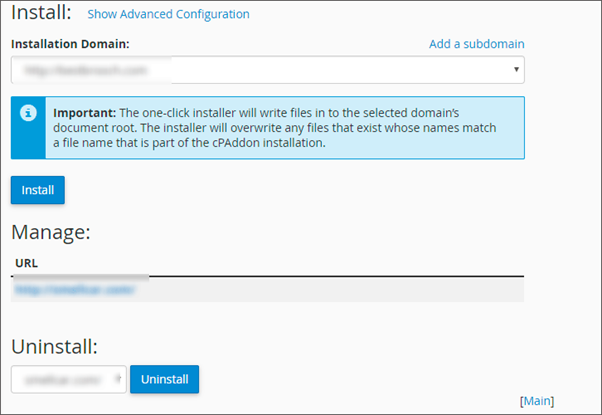
- When WordPress is uninstalled, you need to delete some files manually.
- Go to File Manager -> Public_html -> domain name and delete all files after uninstalling WordPress.
- Afterward, Go to Software -> Site Software, click WordPress and install it.
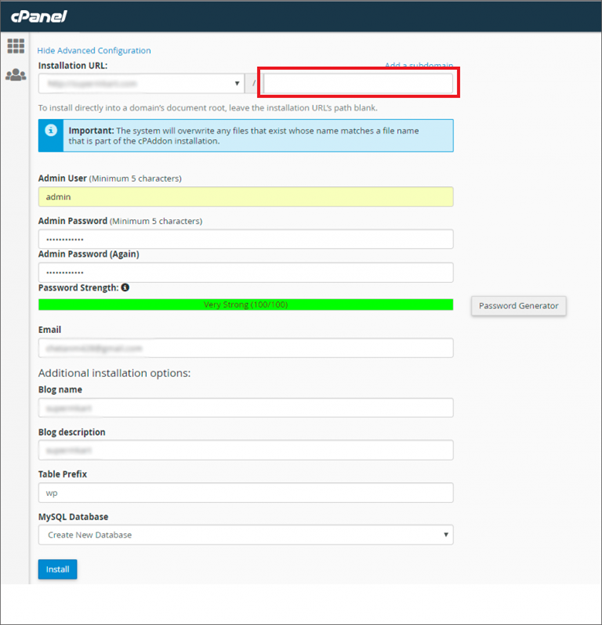
How To Reinstall WordPress Themes And Plugins?
In the above methods, we reinstalled WordPress core software, and you can get into some situations where you will need to reinstall WordPress themes and plugins. To reinstall WordPress themes and plugins, follow these steps.
Log in to your site via FTP and go to the wp-content folder. Then go to either the themes or plugins folder, depending on whether you want to reinstall a theme or a plugin:
- Find wp-content folder
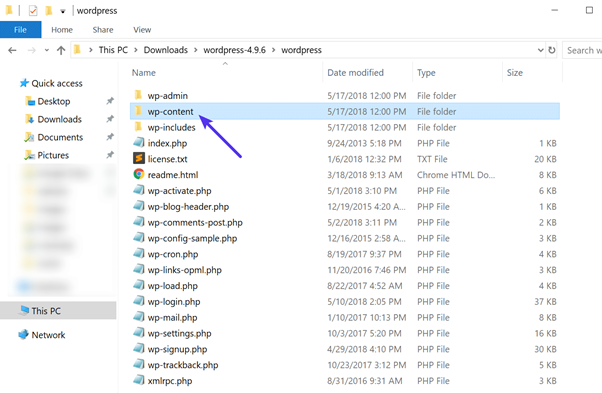
- Find plugins or themes folder
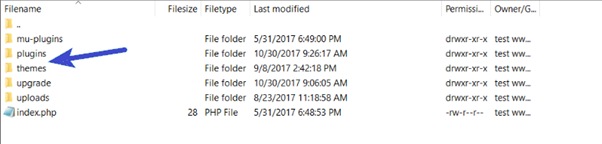
- Rename the folder for the desired plugin or theme
Search the plugin or theme folder you want to reinstall. After that, rename the folder and append “_old” to the end of the filename:
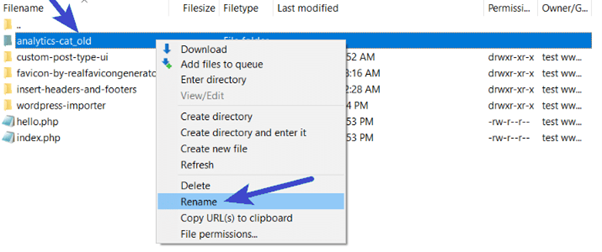
- Delete the old folder after making sure things are functioning normally
You can now install a fresh copy of the theme or plugin as you would normally. It should work like before, with all your existing settings and configurations preserved.
You can go back to your FTP program and delete the old folder once you have verified that everything is operating correctly with the reinstalled version:
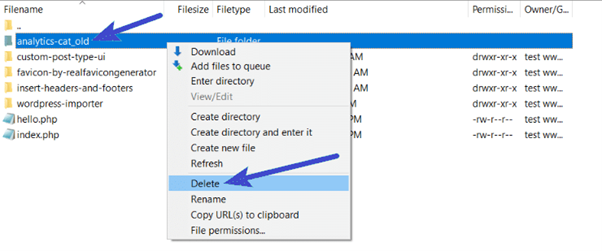
Frequently Ask Questions
Here are answers to some frequently asked questions.
How to uninstall WordPress from localhost?
Connect to your WordPress site using an FTP client or File Manager in cPanel. Once connected, select the wp-content folder and remove all the files. Next, download fresh WordPress, copy all files under the wp-content, and paste them where you previously removed the file.
How can I reset my WordPress installation to its default configuration, database, and files?
Go to Tools > WP Reset in your WordPress dashboard. You must reset your WordPress website as simple as toggling some choices, writing the word “reset” into the providing box, and clicking “Reset WordPress.”
Note: There is no way to undo this action.
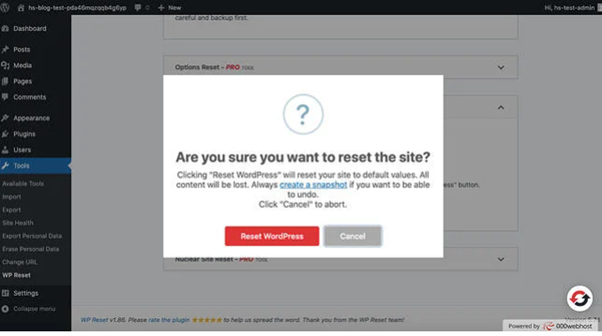
How do I update WordPress without losing data?
You can update WordPress without losing data by setting a backup. You can save your website content, set a backup, and restore the data after reinstallation.
How to restore a WordPress site without backup?
You can restore WordPress websites with Google’s cache or Bing’s cache. To restore your website, search for the site in the search engine. You will see an arrow there; click on that arrow. You will see cache and similar options; choose the cache option. You will get a cached copy. You can restore your website and pages with this cached copy.
Conclusion
That’s all! While using this article, you can easily reinstall WordPress without losing content and facing any difficulty. I hope the article was helpful to you; if you have any comments or suggestions, do not hesitate to ask me via the comment section below.