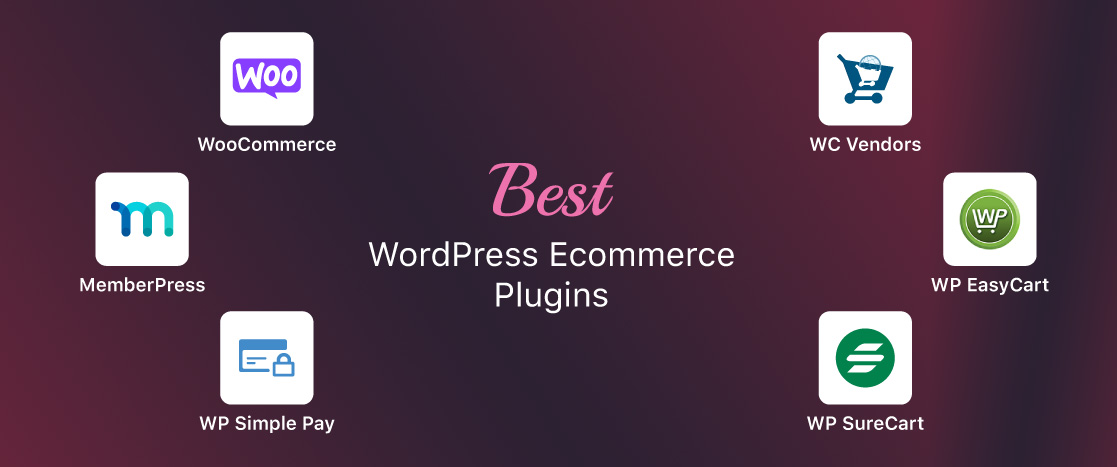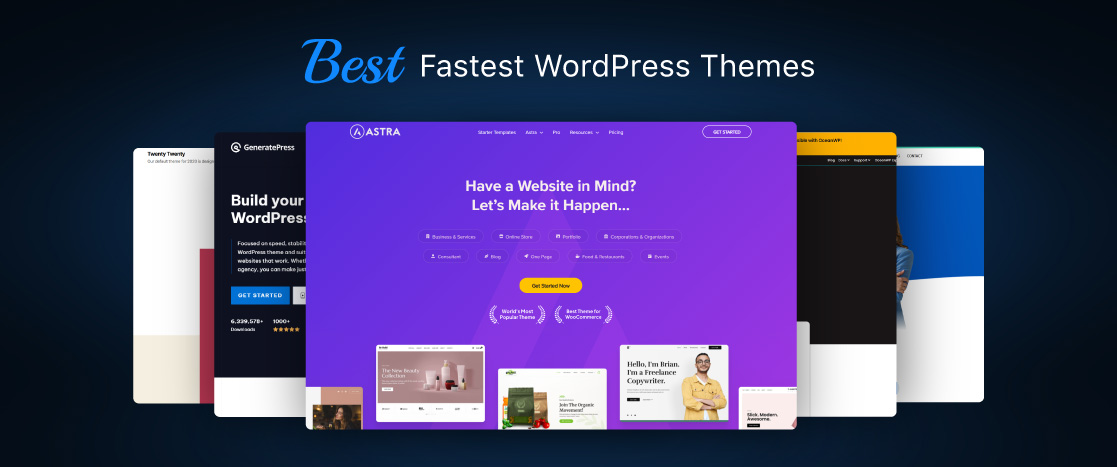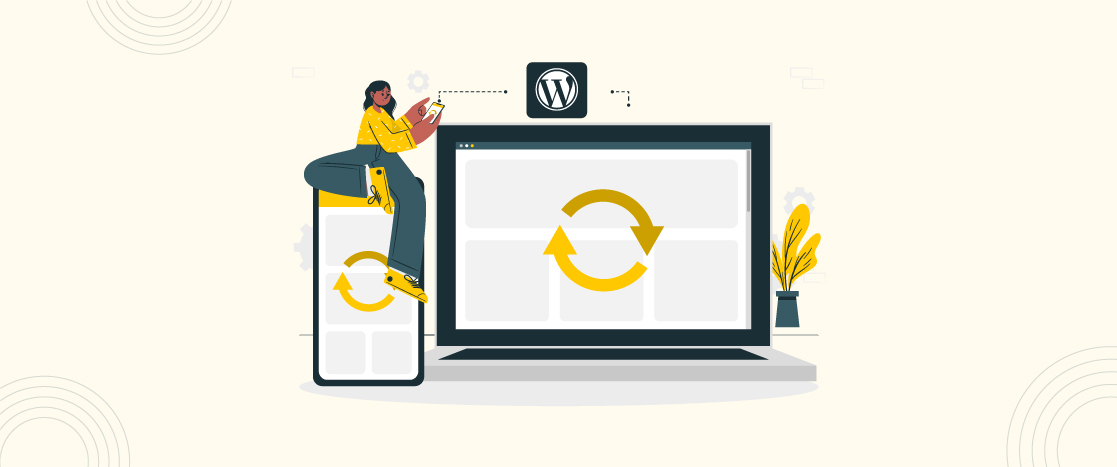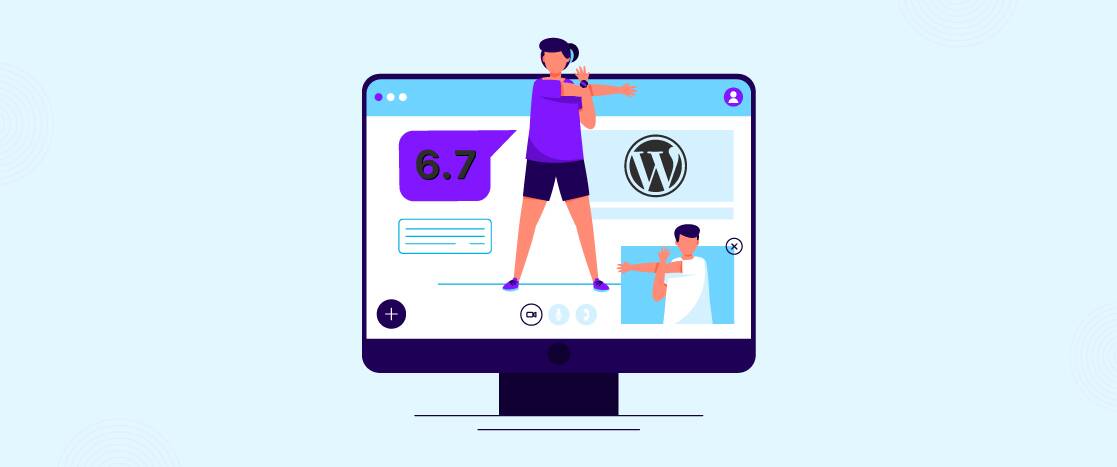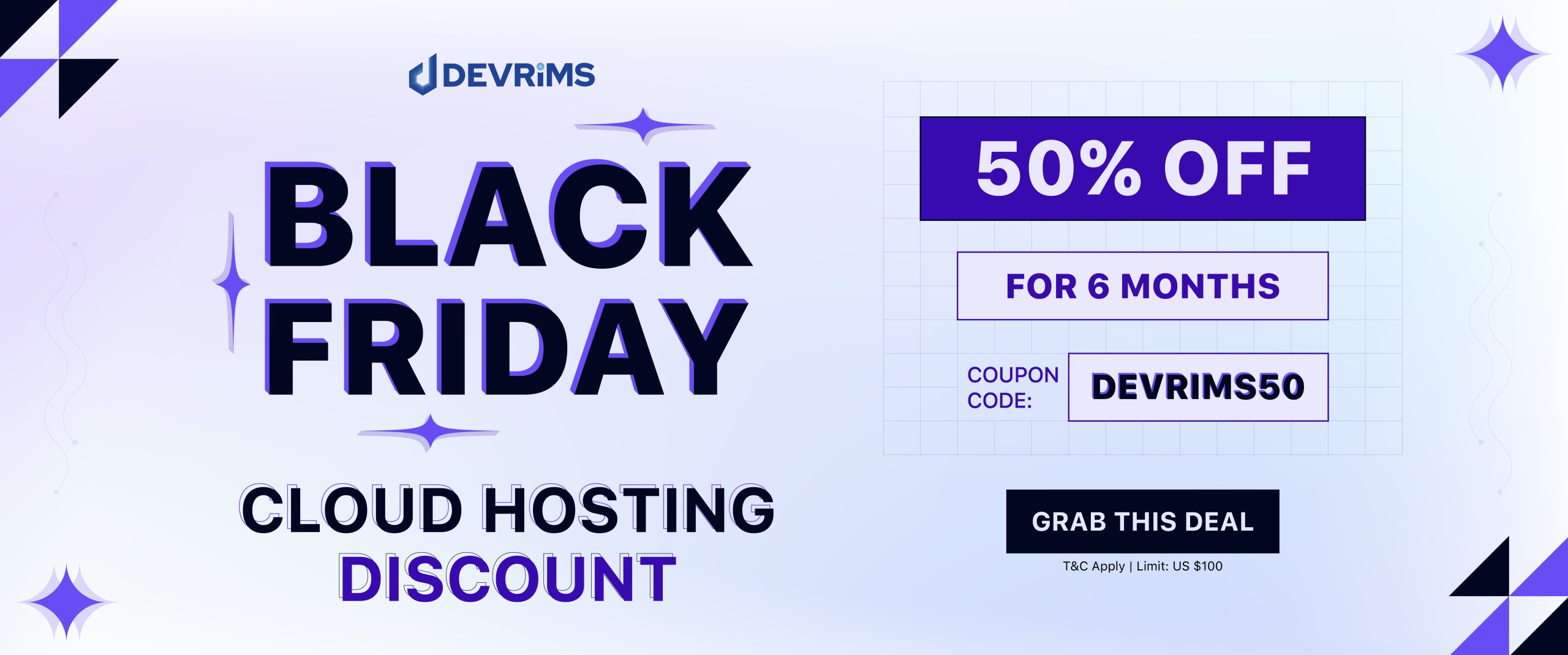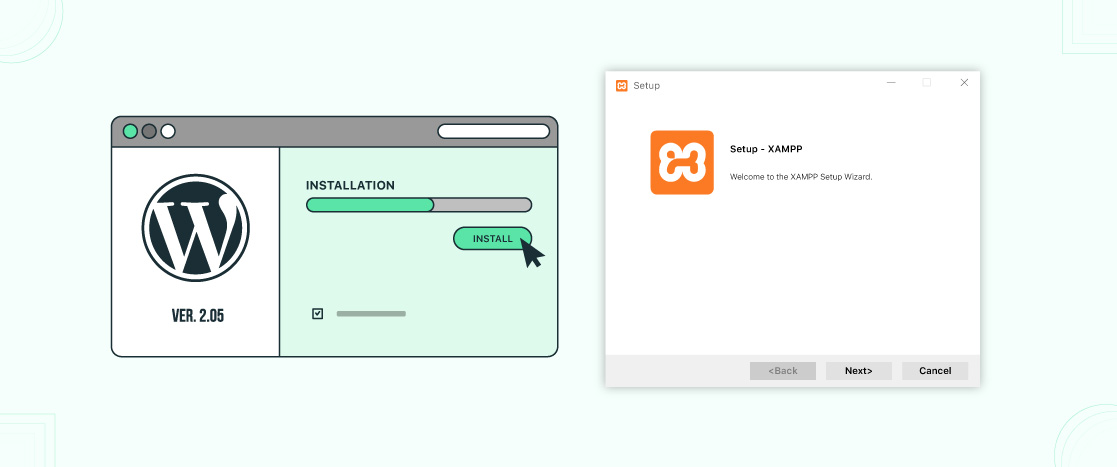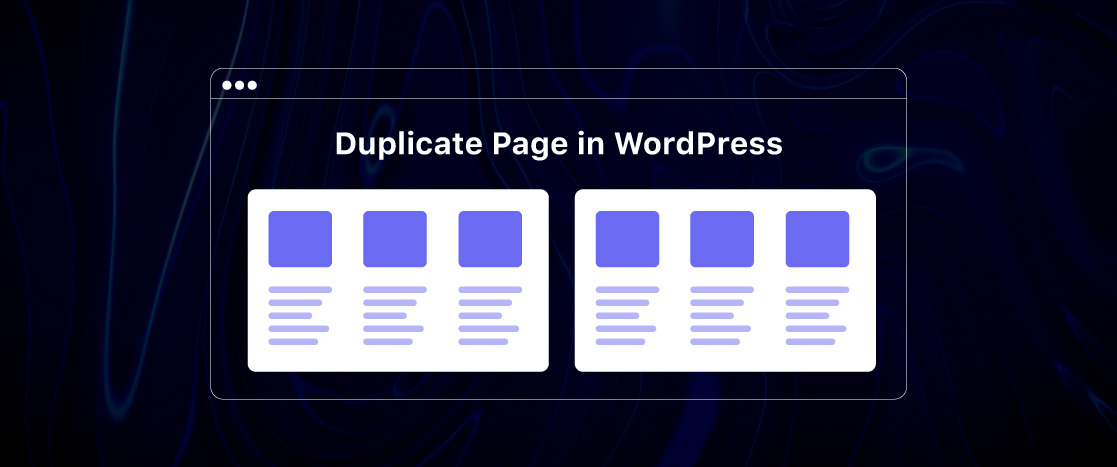
How to Duplicate a Page in WordPress? (2 Easy Methods)
WordPress powers nearly 40% of websites on the internet, with millions of sites built on its platform. If you’re one of those users, you might find yourself needing to duplicate a page or post at some point. Whether you’re creating test content, trying out new layouts, or migrating content, duplicating a page in WordPress can save you time and effort. In this article, we’ll cover two easy methods for duplicating a page or post in WordPress, so you can choose the one that works best for you.
Why Would You Need to Duplicate a Page in WordPress?
Copying and pasting content might work in some cases, but it’s not always the best option, especially when you need to preserve formatting, templates, and SEO. Using Ctrl+C and Ctrl+V can cause problems, like broken formatting or missing design elements, which could hurt your page’s appearance and search engine ranking.
Before duplicating any page, it’s a good idea to back up your website. This way, if anything goes wrong during the duplication, you can easily restore your site to its original state. Losing important data can be a hassle, and having a backup ensures you avoid this risk.
Duplicating pages is also helpful for tasks like website migration. Cloning a page allows you to create a copy of your content that can be moved to a new environment without affecting the original site.
Duplicate a Page or Post in WordPress with a Plugin
As you may know, there are millions of duplicate page plugins available in the WordPress library. The challenge is choosing the best one from so many options.
To make it easier, I’ve listed the top four WordPress duplicate page plugins along with their features.
1. Duplicate Page
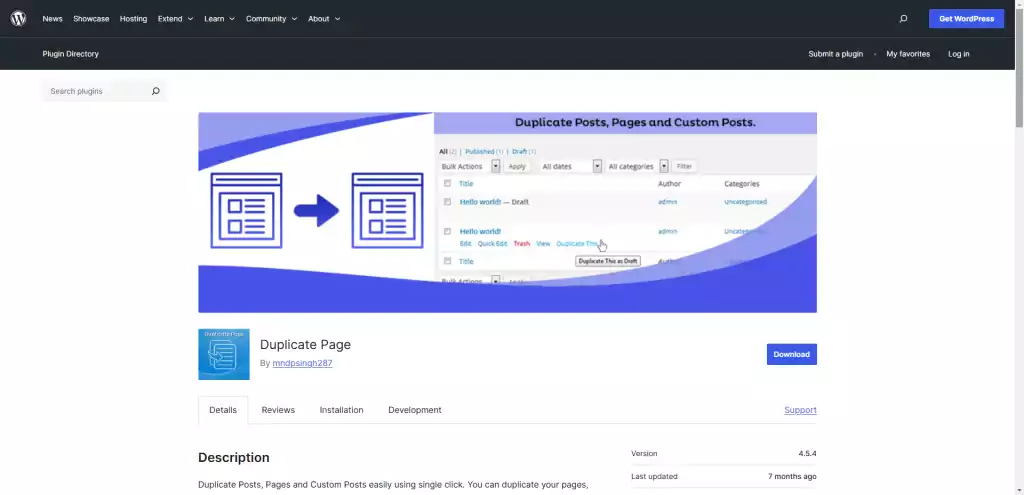
The Duplicate Page plugin has over 3 million active installations and a 4.5-star rating in the WordPress library. It’s one of the most popular plugins for easily duplicating pages, posts, and custom posts.
The plugin is simple to use, even for beginners. With just one click, you can duplicate your content, and it offers flexible options to customize the status and visibility of the duplicated items.
How to Use the Duplicate Page Plugin?
- Install and Activate the Plugin: Search for the Duplicate Page plugin in WordPress, install it, and click the “Activate” button.
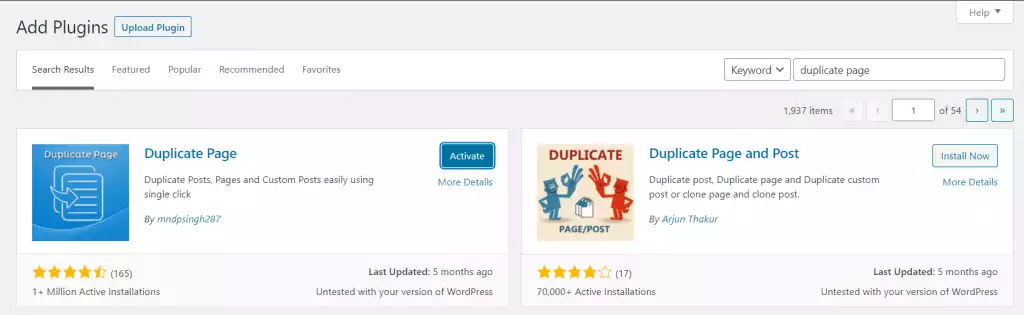
- Configure Settings: After activation, go to the plugin’s settings under Settings > Duplicate Page. Here, you can customize how the plugin works, including adding prefixes, suffixes, and selecting the default status for duplicated pages.

- Customize the Settings: In the settings, you can:
- Choose the post type (pages, posts, or custom posts) for duplication.
- Add a suffix or prefix to the duplicated content to distinguish it from the original.
- Select the status (Draft, Published, Private, Pending) for the duplicate.
- Choose whether to redirect after cloning or customize the clone link title.
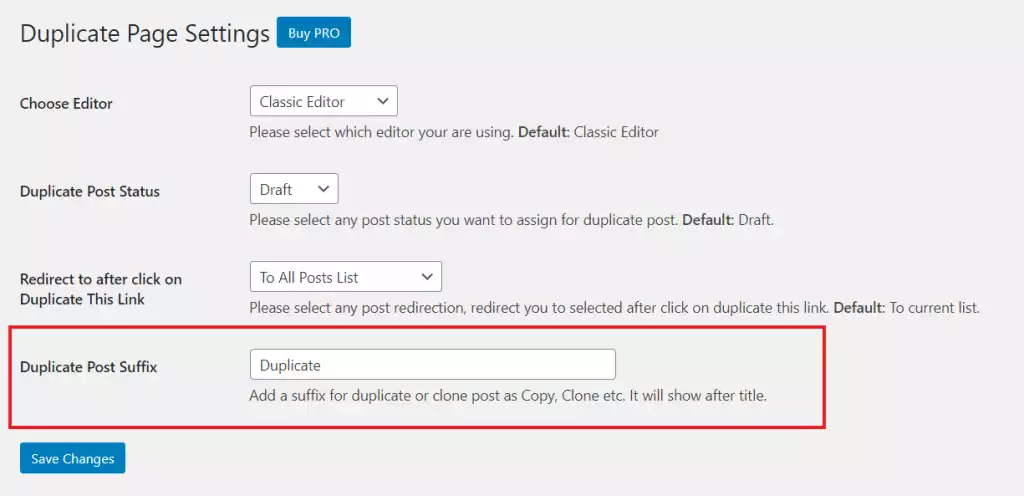
- Duplicate a Page: Once you’ve set up the plugin, go to Pages or Posts. You’ll see a “Duplicate This” link under each item. Click it, and the page/post will be duplicated with the settings you’ve selected.

- Check the Duplicated Page: After duplicating, check the content to make sure everything looks good. The duplicate will be saved with the selected status and options you set in the plugin.
Key Features:
- One-click duplication for pages, posts, and custom posts
- Flexible status options (Draft, Publish, Private, Pending)
- Add a prefix or suffix to cloned posts/pages
- Customize the duplicate post link title and redirection after cloning
- User role settings to control access to the plugin
- Available in both free and Pro versions with additional features
- More filters and customization options in the Pro version
- Priority support for Pro users
- Ability to choose where the clone link appears and filter post types
2. Duplicate Page and Post
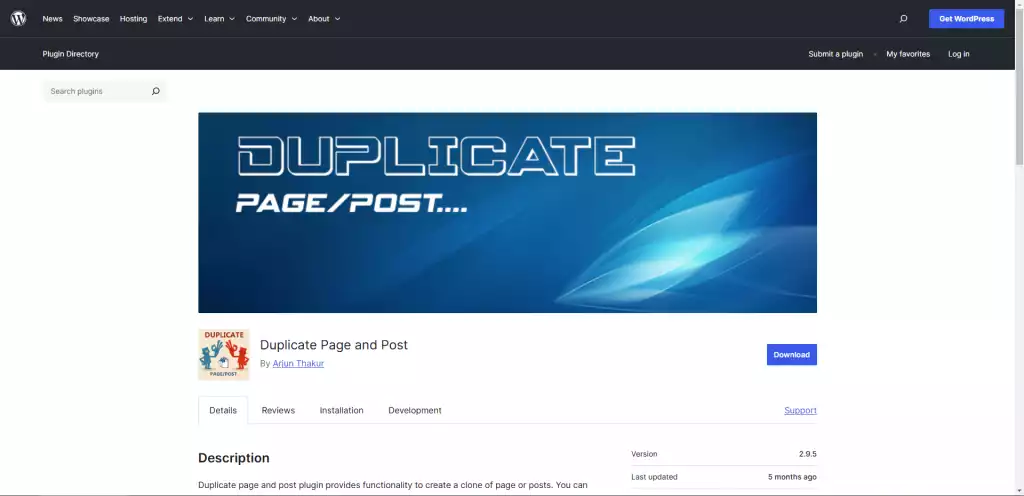
The Duplicate Page and Post Plugin is a popular WordPress plugin with over 100,000 active installations. It provides a simple and efficient way to duplicate pages, posts, and custom post types. Known for its speed, ease of use, and lightweight design, it’s perfect for users who want a quick solution.
This plugin is beginner-friendly, allowing you to duplicate content with just one click. It also gives you flexible options to customize the status, editor, and visibility of duplicated content.
How to Use the Duplicate Page and Post Plugin?
- Install and Activate the Plugin: Search for the Duplicate Page and Post plugin in WordPress, install it, and click “Activate.”
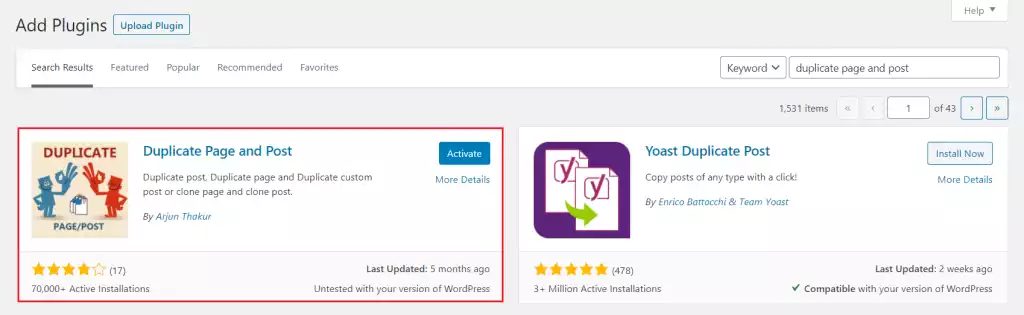
- Configure Settings: After activation, go to the plugin’s settings under Settings > Duplicate Page and Post. Here, you can customize how the plugin works, such as adding a suffix, choosing your editor (Classic, Gutenberg, or Elemetor), and selecting the status for duplicated content.
- Customize the Settings: In the settings, you can:
- Choose the post type (pages, posts, or custom post types) to duplicate.
- Add a suffix to the duplicated content for easy identification.
- Select the status (Draft, Published, Private, Pending) for the duplicate.
- Choose whether to redirect after duplication or customize the link text.
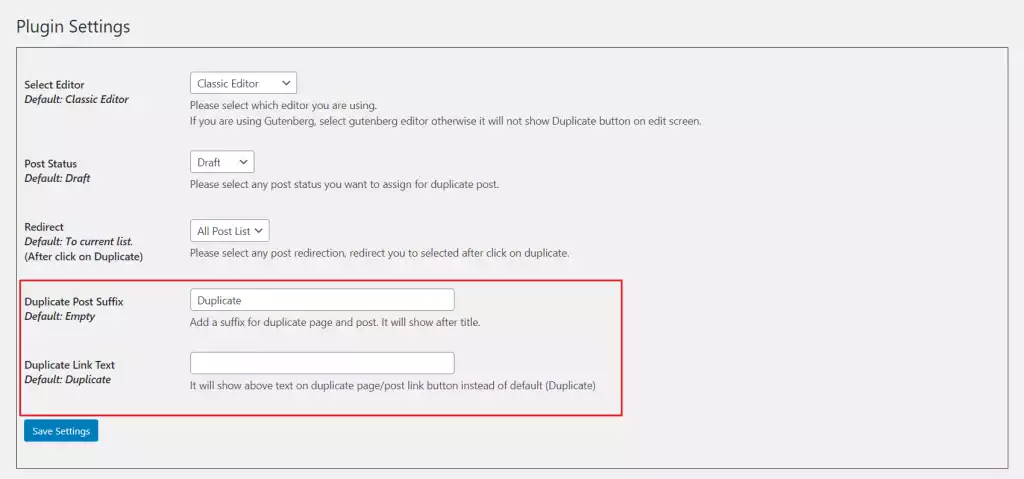
- Duplicate a Page/Post: Once configured, go to Pages or Posts. You’ll see a “Duplicate This” link under each item. Click it, and the page or post will be duplicated according to your settings.
- Check the Duplicated Content: After duplication, review the content to make sure everything looks correct. The duplicate will be saved with the status and settings you selected in the plugin.
Key Features:
- One-click duplication for pages, posts, and custom post types (CPT)
- Flexible status options: Draft, Published, Private, Pending
- Add a suffix to cloned content for easy identification
- Customizable link text for duplication
- Editor choice: Classic or Gutenberg
- Post-duplicate redirection option
- Available in both free and Pro versions, with additional features in the Pro version
- Responsive support for all users
3. WP Post Page Clone
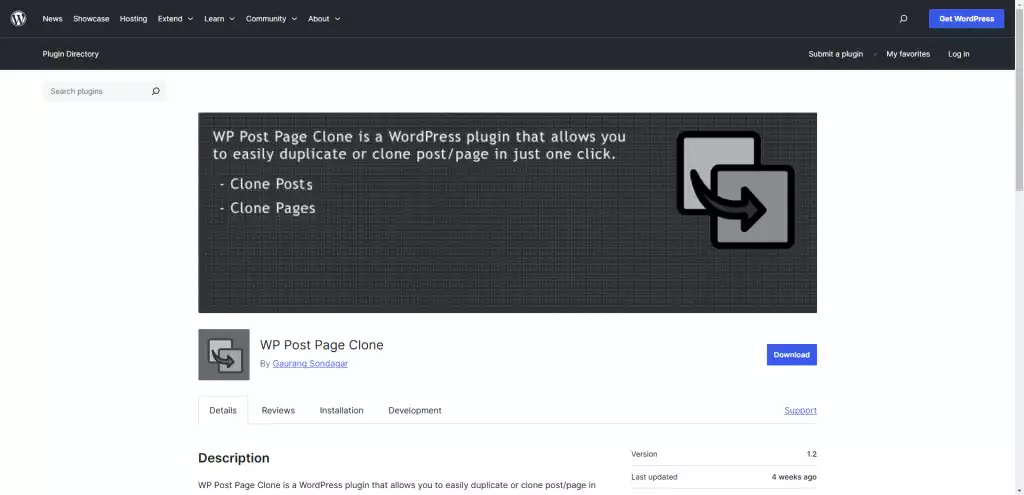
WP Post Page Clone is a highly-rated WordPress plugin with over 90,000 active installations. It’s a simple and efficient tool for duplicating posts and pages with just one click. Perfect for users who need a fast, hassle-free way to clone content without complicated settings or configurations.
The plugin is easy to use and works right out of the box, even for beginners. Whether you’re duplicating a single post or a page, it gives you a quick and exact copy of your content.
How to Use the WP Post Page Clone Plugin?
- Install and Activate the Plugin: Search for WP Post Page Clone in the WordPress plugin library, install it, and click the “Activate” button.
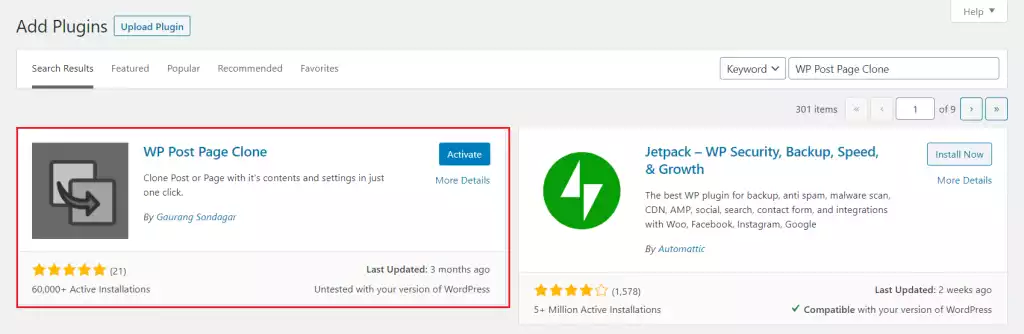
- Duplicate a Page or Post: After activation, go to your Pages or Posts section. Hover over the “Click To Clone” option under the item you want to duplicate, and click it. The page or post will be instantly cloned with all its content and settings.

No additional configuration is needed, making it a simple and efficient tool for duplicating content.
Key Features:
- One-click duplication for posts and pages.
- Cross-browser support: Works smoothly with popular browsers like Chrome, Firefox, Safari, Opera, and more.
- Easy to use: Perfect for both beginners and experienced users who want a no-fuss cloning process.
- Compatibility: Works with WordPress 4.0 or higher, and has been tested up to version 6.7.2.
4. Duplicate Page or Post
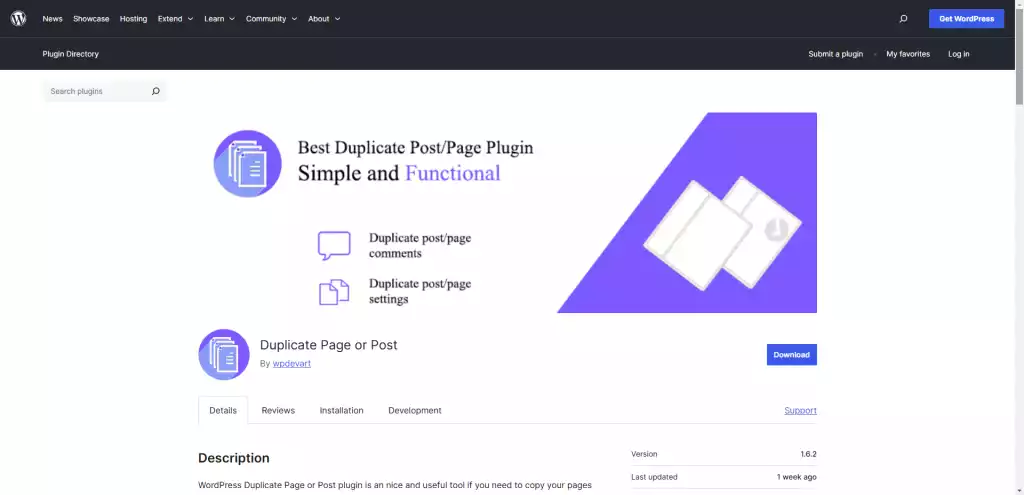
The WordPress Duplicate Page or Post plugin is a simple and helpful tool with over 10,000 active installations. It’s perfect for easily duplicating pages or posts in WordPress, saving time for users who need exact copies of their content.
The plugin is designed to be very easy to use, even for beginners. With just one click, you can duplicate your content and customize which elements are cloned, including titles, content, featured images, and more.
How to Use the WordPress Duplicate Page or Post Plugin?
- Install and Activate the Plugin: Search for Duplicate Page or Post in WordPress, install it, and click the “Activate” button.
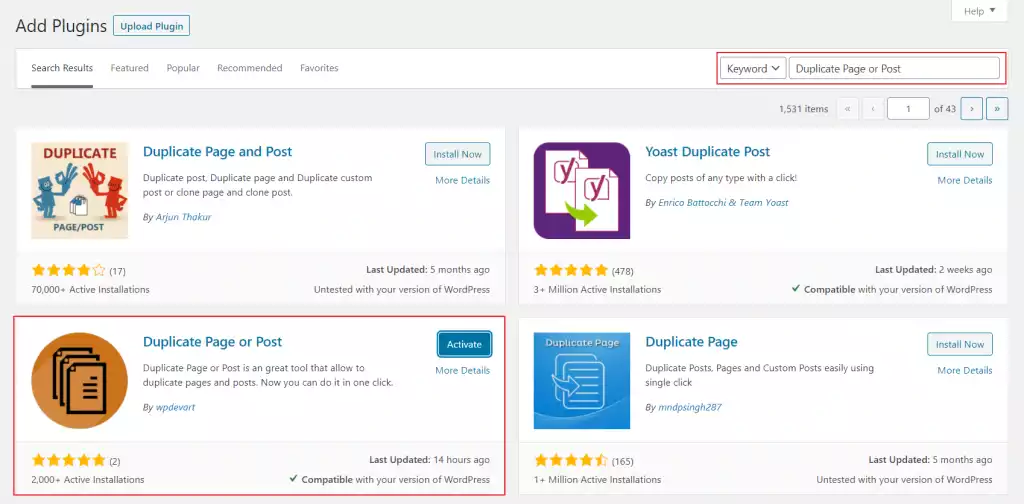
- Configure Settings: After activation, go to the plugin’s settings. Here, you can customize how the plugin duplicates your content, including options like adding prefixes or suffixes to titles and choosing which elements to clone (e.g., content, title, tags, featured image).
- Customize the Settings: In the settings, you can:
- Add a prefix or suffix to the title of the duplicated content.
- Choose which elements to duplicate (e.g., title, content, excerpt, featured image, categories, tags, etc.).
- Select the status (Draft, Published, Private, Pending) for the duplicated content.
- Duplicate a Page or Post: Once you’ve set your preferences, go to Pages or Posts. Hover over the content you want to duplicate and click the “Duplicate” link. The page or post will be cloned with all the settings you’ve chosen.

- Check the Duplicated Content: After duplication, review the content to ensure it looks right. The cloned page or post will include all the elements you selected in the settings.
Key Features:
- One-click duplication for pages and posts.
- Flexible duplication options: Clone the content, title, excerpt, categories, tags, featured image, and more.
- Prefix and Suffix: Add custom text before or after the title of the duplicated content.
- Customizable status: Choose from Draft, Published, Private, or Pending for the duplicated post.
- Compatibility: Works with WordPress 3.4.0 or higher and is tested up to version 6.7.2.
Duplicate a Page or Post in WordPress without a Plugin
You can duplicate a page or post in WordPress without a plugin by adding a code snippet to your functions.php file, which enables a “Duplicate” button in the admin panel. This method clones the content, including title, content, and metadata, and saves it as a draft for easy editing. Or manually by copying & pasting content method.
Enable Cloning via functions.php Code
Yes, there is a coding solution for duplicating pages or posts in WordPress! This method is simple but requires coding knowledge. You will need access to your functions.php file, which can be edited via SFTP or another method of your choice.
Important: Back up Your Website before making any changes. I recommend using the UpdraftPlus plugin for easy backups.
Steps to Enable Cloning via functions.php:
- Access Your functions.php File: Use SFTP or your preferred method to open your functions.php file.
- Copy the Code Snippet: Add the following code at the end of your functions.php file:
/*
* Function for post duplication. Duplicates appear as drafts. The user is redirected to the edit screen.
*/
function devrims_duplicate_post_as_draft(){
global $wpdb;
if ( ! ( isset( $_GET['post']) || isset( $_POST['post']) || ( isset($_REQUEST['action']) && 'devrims_duplicate_post_as_draft' == $_REQUEST['action'] ) ) ) ) {
wp_die('No post to duplicate has been supplied!');
}
/*
* Nonce verification
*/
if ( !isset( $_GET['duplicate_nonce'] ) || !wp_verify_nonce( $_GET['duplicate_nonce'], basename( __FILE__ ) ) )
return;
/*
* Get the original post ID
*/
$post_id = (isset($_GET['post']) ? absint( $_GET['post'] ) : absint( $_POST['post'] ));
/*
* Get the original post data
*/
$post = get_post( $post_id );
/*
* Current user and new post author setup
*/
$current_user = wp_get_current_user();
$new_post_author = $current_user->ID;
/*
* If post data exists, create the post duplicate
*/
if (isset( $post ) && $post != null) {
/*
* New post data array
*/
$args = array(
'comment_status' => $post->comment_status,
'ping_status' => $post->ping_status,
'post_author' => $new_post_author,
'post_content' => $post->post_content,
'post_excerpt' => $post->post_excerpt,
'post_name' => $post->post_name,
'post_parent' => $post->post_parent,
'post_password' => $post->post_password,
'post_status' => 'draft',
'post_title' => $post->post_title,
'post_type' => $post->post_type,
'to_ping' => $post->to_ping,
'menu_order' => $post->menu_order
);
/*
* Insert the new post using wp_insert_post
*/
$new_post_id = wp_insert_post( $args );
/*
* Get all current post terms and set them to the new post draft
*/
$taxonomies = get_object_taxonomies($post->post_type);
foreach ($taxonomies as $taxonomy) {
$post_terms = wp_get_object_terms($post_id, $taxonomy, array('fields' => 'slugs'));
wp_set_object_terms($new_post_id, $post_terms, $taxonomy, false);
}
/*
* Duplicate all post meta with two SQL queries
*/
$post_meta_infos = $wpdb->get_results("SELECT meta_key, meta_value FROM $wpdb->postmeta WHERE post_id=$post_id");
if (count($post_meta_infos)!=0) {
$sql_query = "INSERT INTO $wpdb->postmeta (post_id, meta_key, meta_value) ";
foreach ($post_meta_infos as $meta_info) {
$meta_key = $meta_info->meta_key;
if( $meta_key == '_wp_old_slug' ) continue;
$meta_value = addslashes($meta_info->meta_value);
$sql_query_sel[]= "SELECT $new_post_id, '$meta_key', '$meta_value'";
}
$sql_query.= implode(" UNION ALL ", $sql_query_sel);
$wpdb->query($sql_query);
}
/*
* Finally, redirect to the edit screen of the new draft
*/
wp_redirect( admin_url( 'post.php?action=edit&post=' . $new_post_id ) );
exit;
} else {
wp_die('Post creation failed, could not find original post: ' . $post_id);
}
}
add_action( 'admin_action_devrims_duplicate_post_as_draft', 'devrims_duplicate_post_as_draft' );
/*
* Add the duplicate link to action list for post_row_actions
*/
function devrims_duplicate_post_link( $actions, $post ) {
if (current_user_can('edit_posts')) {
$actions['duplicate'] = 'Duplicate';
}
return $actions;
}
add_filter( 'post_row_actions', 'devrims_duplicate_post_link', 10, 2 );
add_filter('page_row_actions', 'devrims_duplicate_post_link', 10, 2);- Save and Upload: After copying the code, save the file and upload it back to your server.
- Start Cloning: Once the code is added successfully, you’ll see a Duplicate button when you hover over any page or post.
This method allows you to duplicate posts and pages directly from the WordPress admin panel without the need for a plugin.
Manually Duplicating a Page in WordPress Using the Copy & Paste Method
This manual method is useful if you only need to clone a single page or post. However, if you need to duplicate multiple pages or posts, I recommend using a plugin instead. If you’re looking to clone several pieces of content, skip this section and check out the plugin method instead.
If you just want to copy a single page, keep reading!
- Log in to your WordPress Dashboard.
- Navigate to the Pages section (I’m using the Pages section for this example).
- Click on the page you want to copy (e.g., the “About” page in this example).
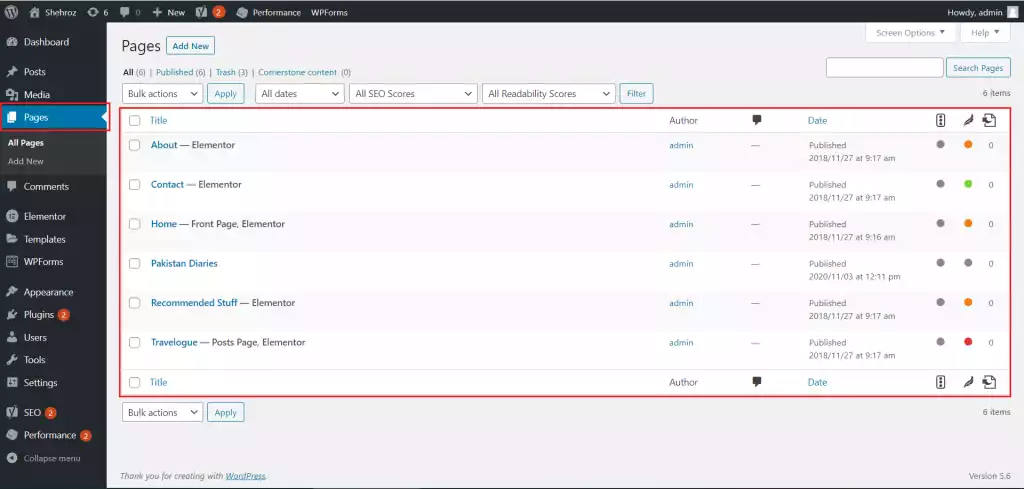
- Click on the ellipsis (three vertical dots) in the top-right corner of the page editor. From the drop-down menu, select Copy All Content.
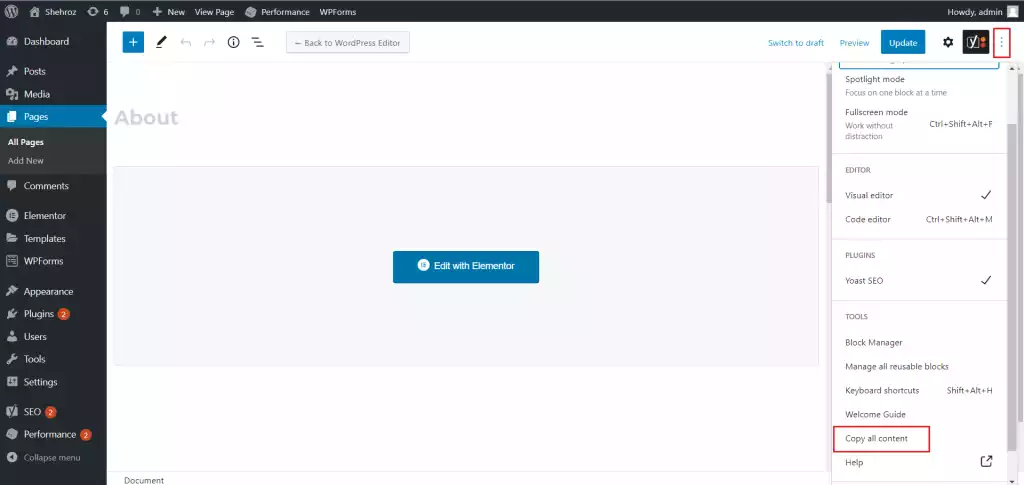
- Now, go to the Posts or Pages section and create a new post/page where you want to paste the content.
- Press Ctrl + V (on Windows) or Cmd + V (on Mac) to paste the copied content. Alternatively, you can right-click and select Paste from the options.
At this point, your content will be pasted, but it will only include the text. Any images, formatting, or custom settings (like featured images or categories) will not be copied over.
Why I Don’t Recommend This Method for Cloning Pages or Posts?
This method only copies the text and leaves out other important elements, like images and page settings. Because of this, I don’t recommend it for duplicating full pages or posts. If you agree, I suggest going for the above methods either using a plugin or function.php.
What is the difference between duplicate and clone in WordPress?
In WordPress, duplicating a page or post creates a copy that you can modify, such as changing the title, status, or other settings. This is useful if you want to create a new version with some flexibility. On the other hand, cloning makes an exact copy of the original, keeping all the content and settings the same. In short, duplication gives you more customization options, while cloning is a fast way to make an identical copy.
Conclusion
When it comes to duplicating pages in WordPress, using a plugin is usually the easiest and most reliable method. Plugins ensure that all parts of your page—like text, images, SEO settings, and more—are copied perfectly, without the risk of errors or lost data. This method is especially useful if you frequently need to duplicate content for testing, redesigning, or migrating. By using a plugin, you’ll save time and reduce the chance of messing up your site’s formatting or SEO. Whether you’re a beginner or an experienced WordPress user, duplicating a page has never been easier. I hope this guide helps you duplicate pages and posts with minimal hassle!